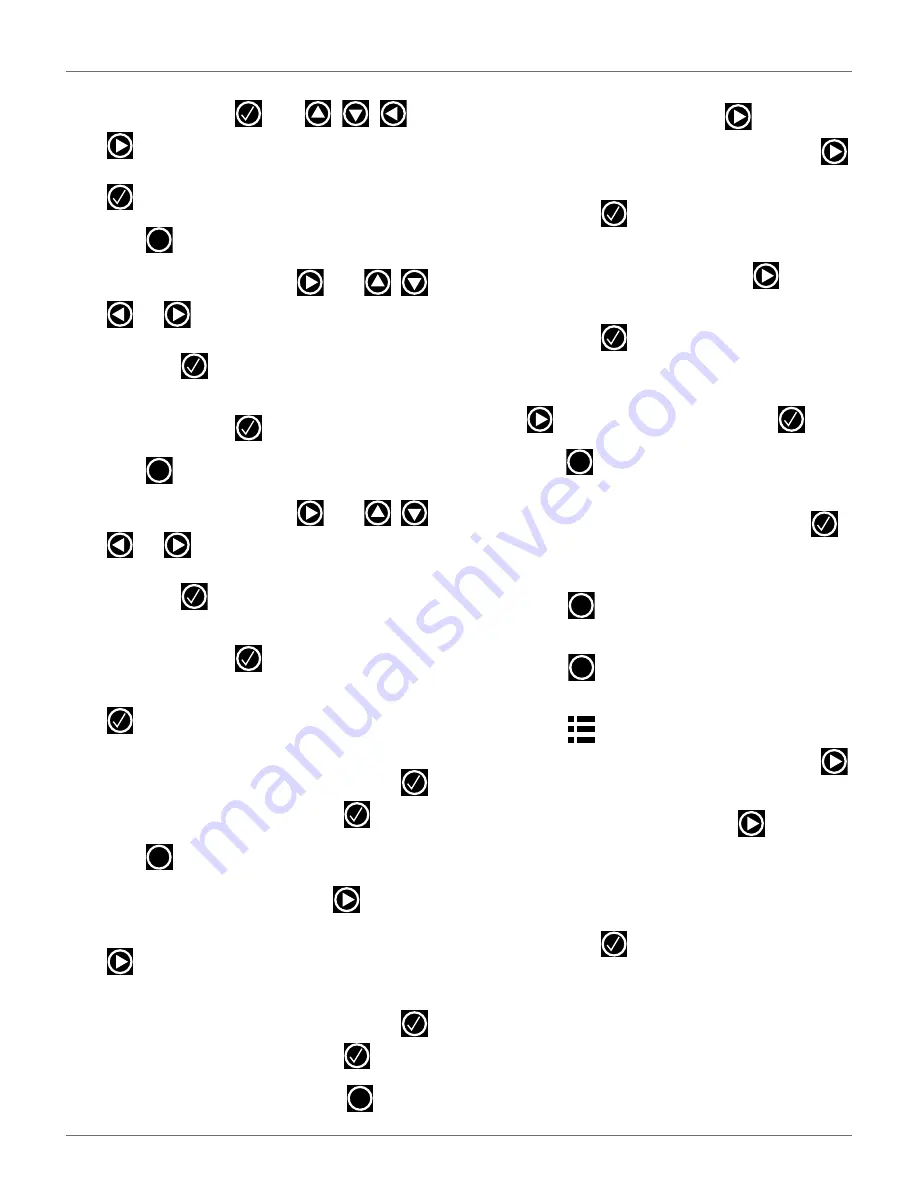
I
NSTALLATION
C
ONFIGURATION
E
XAMPLES
23
3)
The
Parcel 1
menu will display. Parcel 1 will be
highlighted,
press .
Use , , ,
or
, rename
Parcel 1
to
LOOP
. After renaming,
select
V
(located in the bottom row), then press
.
4)
Press
once to return to the
PARCELS
screen.
5)
Select
Parcel 2
, then press
. Use
,
,
, or
, rename
Parcel 2
to
Field 1.
After
renaming, select
V
(located in the bottom row),
then press
.
6)
The
FIELD 1
screen will display. Select
Use Track-
border
, then press
.
7)
Press
once to return to the
PARCELS
screen.
8)
Select
Parcel 3
, then press
. Use
,
,
, or
, rename
Parcel 3
to
Field 2.
After
renaming, select
V
(located in the bottom row),
then press
.
9)
The
FIELD 2
screen will display. Select
Use Track-
border
, then press
.
10)
Scroll down to
8. Neighboring parcels
, then press
.
11)
The
NEIGHBORING PARCELS
screen will display.
Scroll down to select
LOOP
, then press
.
Scroll down to
Confirm
, then press
.
12)
Press
once to return to the
PARCELS
screen.
13)
Scroll down to
Field 1
, then press
.
14)
Scroll down to
Neighboring parcels
, then press
.
15)
The
NEIGHBORING PARCELS
screen will display.
Scroll down to select
LOOP
, then press
.
Scroll down to
Confirm
, then press
.
16)
The
FIELD
screen will display. Press
twice to
return to the
INFRASTRUCTURE
screen.
Station Configuration
1)
Select
3. Stations
, then press
.
2)
Select
9. Create manual station
, then press
.
3)
The
VALIDATE
screen will display. Select
OK
,
then press
.
4)
The
Manual Station 1
screen will display. Select
Connected to parcels
, then press
.
5)
The
VALIDATE
screen will display. Select
OK
,
then press
.
6)
The
Connected Parcels
screen will display. The
option for
Wire CH0
will be highlighted. Press
to change it to
LOOP
, then press
.
7)
Press
once
to
return
to
the
Manual Station
screen.
8)
Select
Station inside parcel’s
wire. Press
if
the charging station is inside of the station loop
wire.
9)
Press
twice to return to the
INFRASTRUC-
TURE
screen.
10)
Press
twice,
the
Waiting for new mission
screen will display.
11)
Press
once,
the
SERVICE SETTINGS
screen
will display. Select
3. Operations
, then press
.
12)
The
OPERATIONS
screen will display. Select
Edit
parcels percentage
, then press
.
13)
The
PARCELS PERCENTAGE
screen will display.
Select the numeric option next to
LOOP
, set the
number to
O
. Select the numeric option next to
FIELD
, set the number to100. Select
CONFIRM
,
then press
.
6.14.3 Single Field With Two Start Zones
This is an example of an installation that might be used
in a large field with two areas. Even though it is set up
as a single field, two start zones are used to ensure that
the robot starts mowing in both areas on a regular
basis.
X
X
X
X
X
X
X
DRAFT
05-23-2019






























