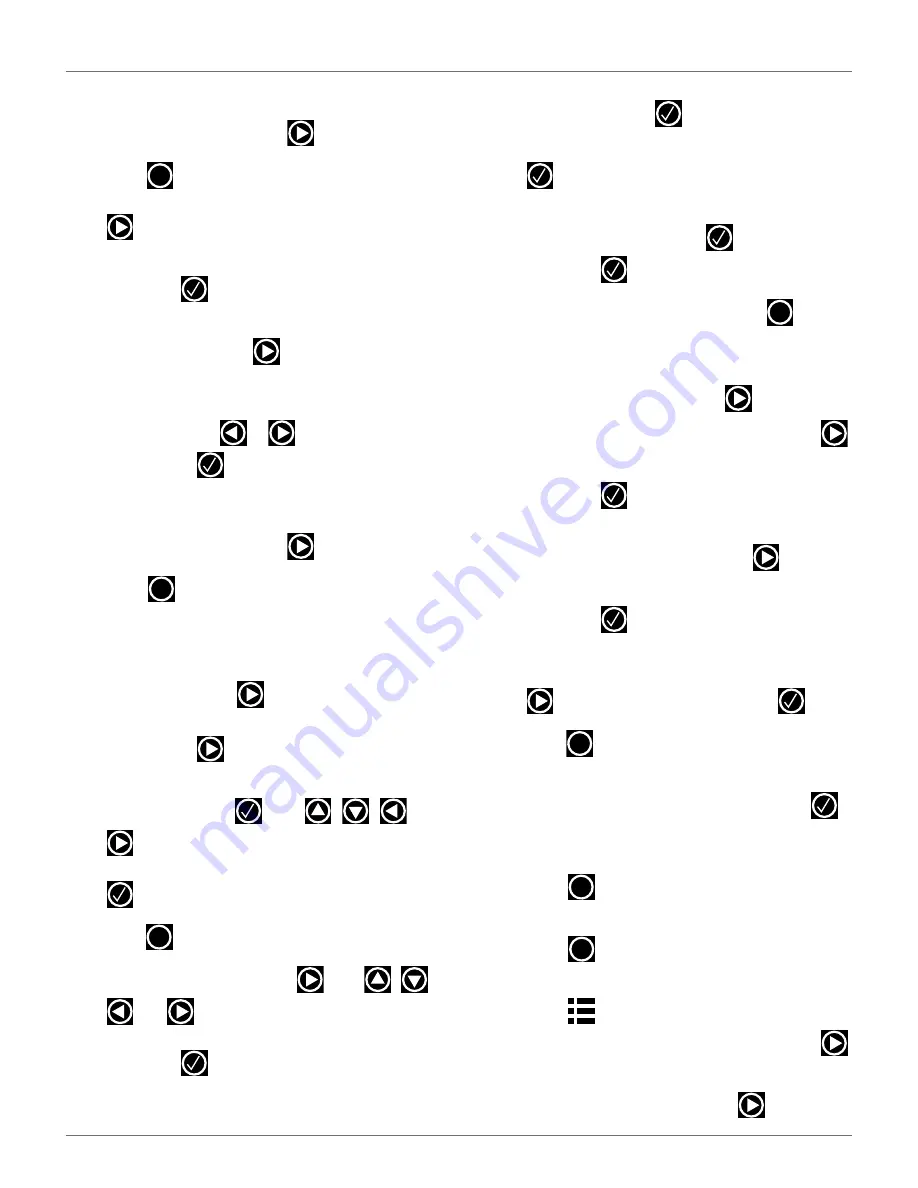
I
NSTALLATION
C
ONFIGURATION
E
XAMPLES
21
6)
Check the value shown at the top of the screen.
The value should be positive, if it is not, select
Reverse phase
, then press
.
7)
Press
once,
the
WIRES SETTINGS
menu will
display. Select
9. Create new wire
, then press
.
8)
The
VALIDATE
screen will display. Select
OK
,
then press
.
9)
The
WIRES SETTINGS
menu will display. Select
Wire CH5
, then press
.
10)
The
Wire CH5: No Signal
screen will display.
Select the numeric option next to
SIGNAL
CHANNEL
, press
or
and set the value to
1
, then press
.
11)
Check the value shown at the top of the screen.
The value should be positive, if it is not, select
Reverse phase
, then press
.
12)
Press
twice
to
return
to
the
INFRASTRUC-
TURE
screen.
Parcels Configuration
1)
From the
INFRASTRUCTURE
menu, select
Parcels
, then press
.
2)
The
PARCELS
menu will display. Select
1. Parcel
1
, then press
.
3)
The
Parcel 1
menu will display. Parcel 1 will be
highlighted,
press .
Use , , ,
or
, rename
Parcel 1
to
LOOP
. After renaming,
select
V
(located in the bottom row), then press
.
4)
Press
once to return to the
PARCELS
screen.
5)
Select
Parcel 2
, then press
. Use
,
,
, or
, rename
Parcel 2
to
Field.
After
renaming, select
V
(located in the bottom row),
then press
.
6)
The
FIELD
screen will display. Select
Use Track-
border
, then press
.
7)
Scroll down to
8. Neighboring parcels
, then press
.
8)
The
NEIGHBORING PARCELS
screen will display.
Select
LOOP
, then press
. Select
Confirm
,
then press
.
9)
The
FIELD
screen will display. Press
twice to
return to the
INFRASTRUCTURE
screen.
Station Configuration
1)
Select
3. Stations
, then press
.
2)
Select
9. Create manual station
, then press
.
3)
The
VALIDATE
screen will display. Select
OK
,
then press
.
4)
The
Manual Station 1
screen will display. Select
Connected to parcels
, then press
.
5)
The
VALIDATE
screen will display. Select
OK
,
then press
.
6)
The
Connected Parcels
screen will display. The
option for
Wire CH0
will be highlighted. Press
to change it to
LOOP
, then press
.
7)
Press
once
to
return
to
the
Manual Station
screen.
8)
Select
Station inside parcel’s
wire. Press
if
the charging station is inside of the station loop
wire.
9)
Press
twice to return to the
INFRASTRUC-
TURE
screen.
10)
Press
twice,
the
Waiting for new mission
screen will display.
11)
Press
once,
the
SERVICE SETTINGS
screen
will display. Select
3. Operations
, then press
.
12)
The
OPERATIONS
screen will display. Select
Edit
parcels percentage
, then press
.
X
X
X
X
X
X
X
DRAFT
05-23-2019






























