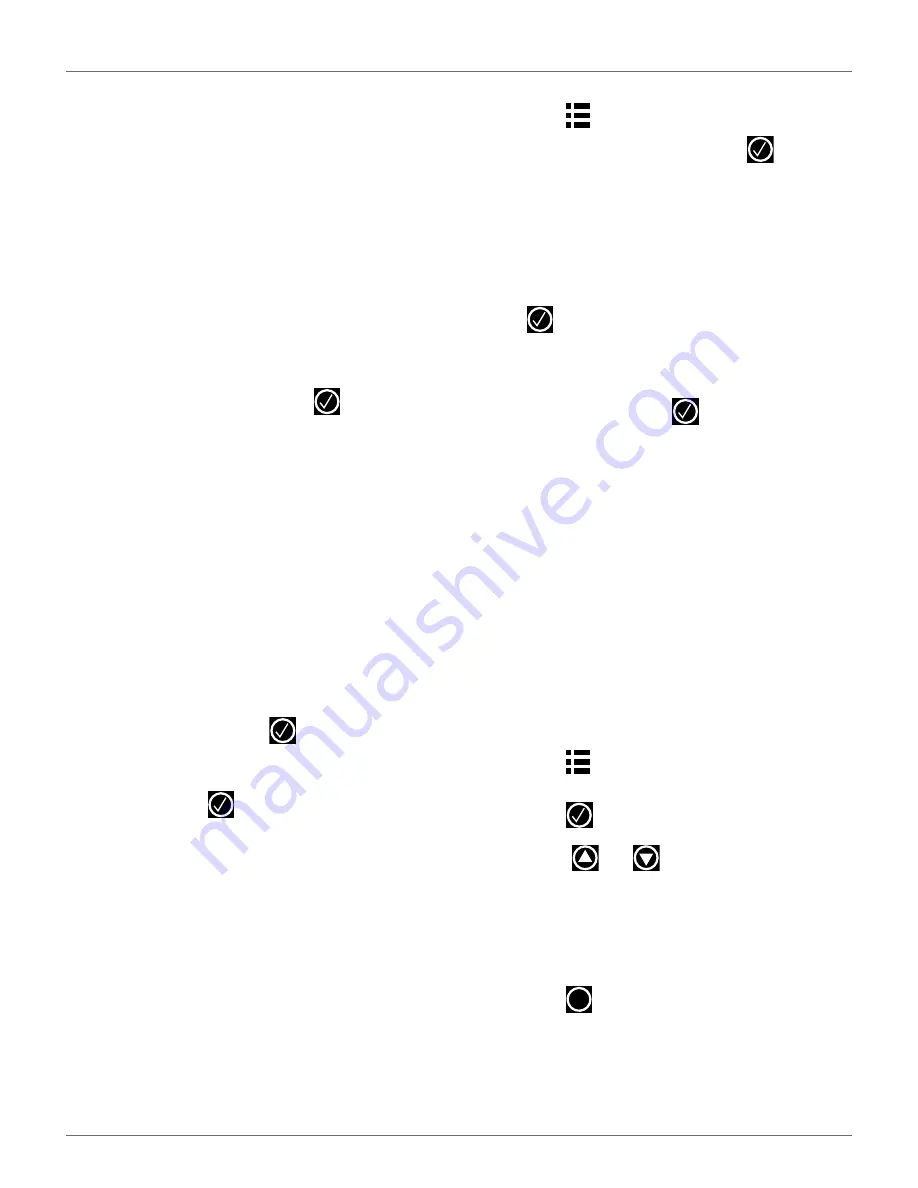
U
SING THE
R
OBOT
S
ERVICE
M
ENU
31
•
OFF - The robot will not be connected to a
network.
•
Client - The robot will connect to the selected
network as a client.
•
Access point - The robot will use its inbuilt
modem to generate its own WiFi network to
which you can connect.
Search for networks
This option appears when the robot is not connected or
cannot detect a WiFi network.
SSID
This displays the name of the WiFi network to which
the robot is connected, and allows you to modify it.
Highlight
{network name}
and press
.
A list of networks will display.
•
Entries in bold text are ones that the robot has
connected to.
•
Entries in normal text are available but which
have not been used.
•
[*] indicates the actual network to which the
robot is connected.
•
[!] indicates that the network to which the robot
is connected, is
not
encrypted using either WPA
or WPA2 technologies. This is therefore an inse-
cure network and the [!] indicates a warning.
•
[-] indicates that the network has been disabled.
•
To connect to a different known network, high-
light the network, press
and select
Enable
Network
.
•
To modify the current network, highlight the
network, press
. The following operations are
available:
–
Disable Network - Disconnects the
robot from this network.
–
Change Password - Allows modification
of the password to access the network
from the robot.
–
Forget Network - Removes the recogni-
tion of this known network from the
robot.
7.5.3 Using the Robot as a Client
For normal operation, set up the robot as a WiFi client.
This will enable the robot to communicate with the
portal on the web-server.
To set up the robot as a client:
1)
Press .
2)
Highlight
Connections
and press
3)
Highlight
Mode
and set it to
Client
. If the robot
has not been connected to a WiFi network,
selecting the option Search for networks will
search for networks and present a list of those
available.
4)
Highlight the WiFi network required and press
.
5)
Enter the password for the network using the
keyboard.
6)
Highlight
V
and press
.
7.5.4 Operations
Use this menu to set the following operating parame-
ters:
Min temp
Sets the lowest operating temperature for the robot.
The default value is 41.0 °F (5.0 °C).
Edit parcels percentage
Use this option to view and modify the assigned to each
of the parcels that have been defined. The percentage
value assigned to a parcel determines the proportion of
times the robot will start mowing in the parcel.
To set the operating parameters:
1)
Press .
2)
Use the arrow keys to highlight
Operations
, then
press .
3)
Press
or
to
highlight
the
required
parameter.
4)
Enter the required value.
5)
Check that the current values have been
updated.
6)
Press
to return to the main menu.
X
DRAFT
05-23-2019






























