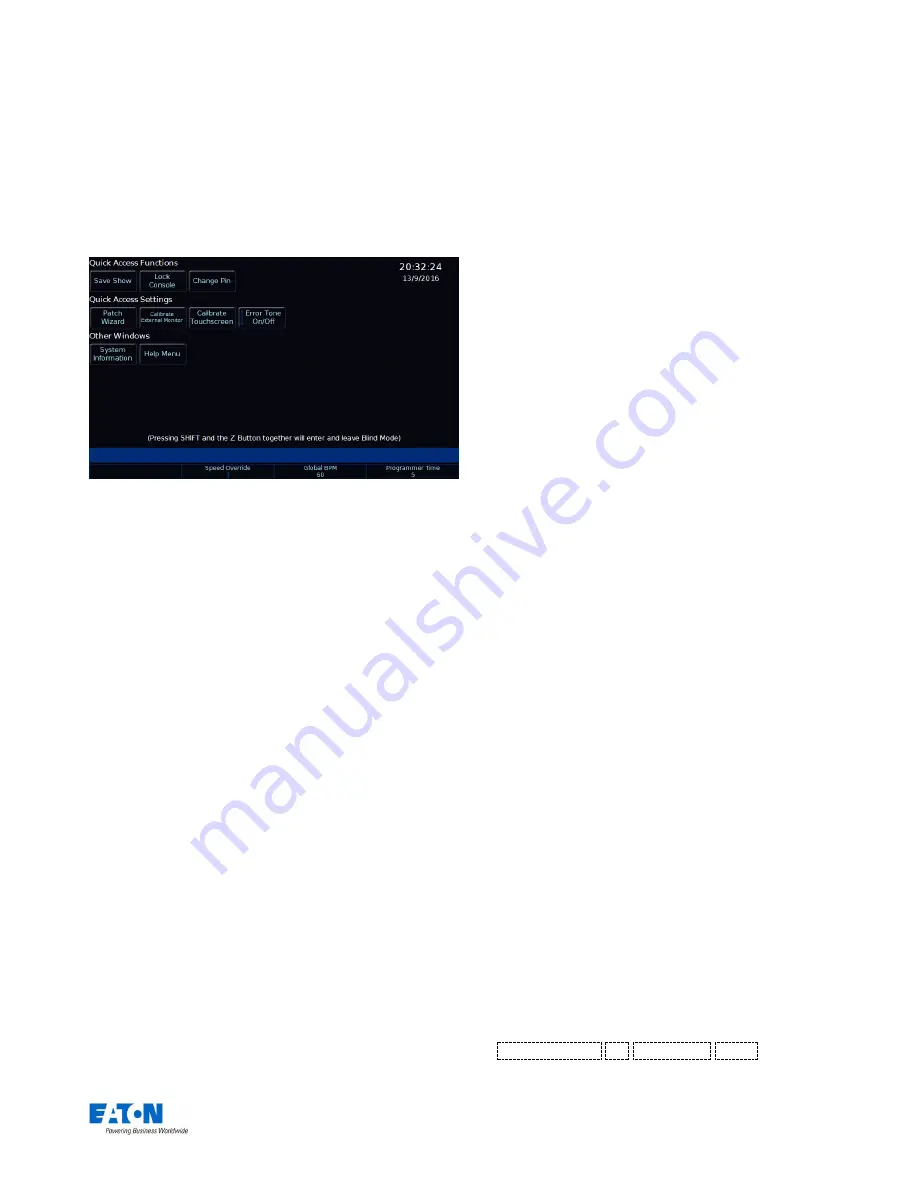
Zero 88 FLX S Lighting Console
– User Manual
Page
26
of
47
Ⓩ
Key
The
Ⓩ
Key places a range of quick access settings &
functions on the internal display and encoder wheels. It
can be pressed at any time unless you are in Setup.
“Z” button
Save Show
This option quickly saves your show to USB. If the show
hasn’t yet been named, FLX S will ask for a name before
saving the showfile. If the show has a name, FLX S will
save a new copy of the showfile with the next sequential
number on the end automatically.
Lock Console
This option allows you to lock FLX S with a pin number, so
you can leave the console unattended safely. The default
Pin is 0000. It’s highly recommended that you change this
pin.
Calibrate (FLX S48 only)
This is a quick access to calibration (page 34).
System Information
This opens the System Information window, which contains
information, debugging options, licence details and a DMX
Outputs view.
Guidance
Available in multiple languages, “Guidance” steps you
through the key features of FLX S at your own pace, to
learn or refresh your skills. Guidance will be automatically
open on the bottom 3
rd
of the internal screen, and will
follow your progression through the console. If closed,
Guidance can be reopened here.
Encoder Wheels
On the encoder wheels are four additional options:
Intensity
This encoder is available when fixtures are selected,
and can be used to alter the intensities of all the
selected fixtures. This intensity adjustment is relative,
which means that if a range of fixtures are selected with
different original values, the movement of the encoder
will be applied to each fixture individually (eg each
fixture will increase or decrease by a percentage from
its original value).
Speed Override
The Speed Override encoder is used to override the
current crossfades occurring on the Master Playback.
By default, the override fader is set to 50% to give
“normal” crossfades. Deviating the level above 50% will
increase the crossfade speed proportionally, and
reducing the level below 50% will slow down the fade
proportionally. 100% will snap the cue, and 0% will
pause the cue. Once the cue is complete, the encoder
will go back to 50%.
Global BPM
The Global BPM encoder is used to adjust the Global
BPM speed. The central button acts as a Tap Tempo,
and the encoder will speed up / slow down the current
Tap Tempo. Any chase can be set to use the “Global
BPM” opposed to its own individual BPM.
Programmer Time
The Programmer Time encoder is used to set the
internal fade time on FLX S. This fade time can then be
applied to anything in the programmer, ideal for
“busking” shows.
The encoder will allow you to set any value between 0.0
(snap) and 11:30.0. This time is displayed just above
the encoder on the touch screen.
To enable the time crossfade function, press the middle
button of the encoder. Now, activating palettes,
changing intensities via syntax, clearing the
programmer, releasing playbacks etc will all take the
time set on the encoder, rather than happening
instantly.
Command syntax
Pressing the
Ⓩ
button displays a number pad which can
be used to type commands. To control the intensity of a
fixture(s) via the numeric keypad, commands must be
typed like this:
…
Channel No(s).
@
Intensity %
Enter
…
















































