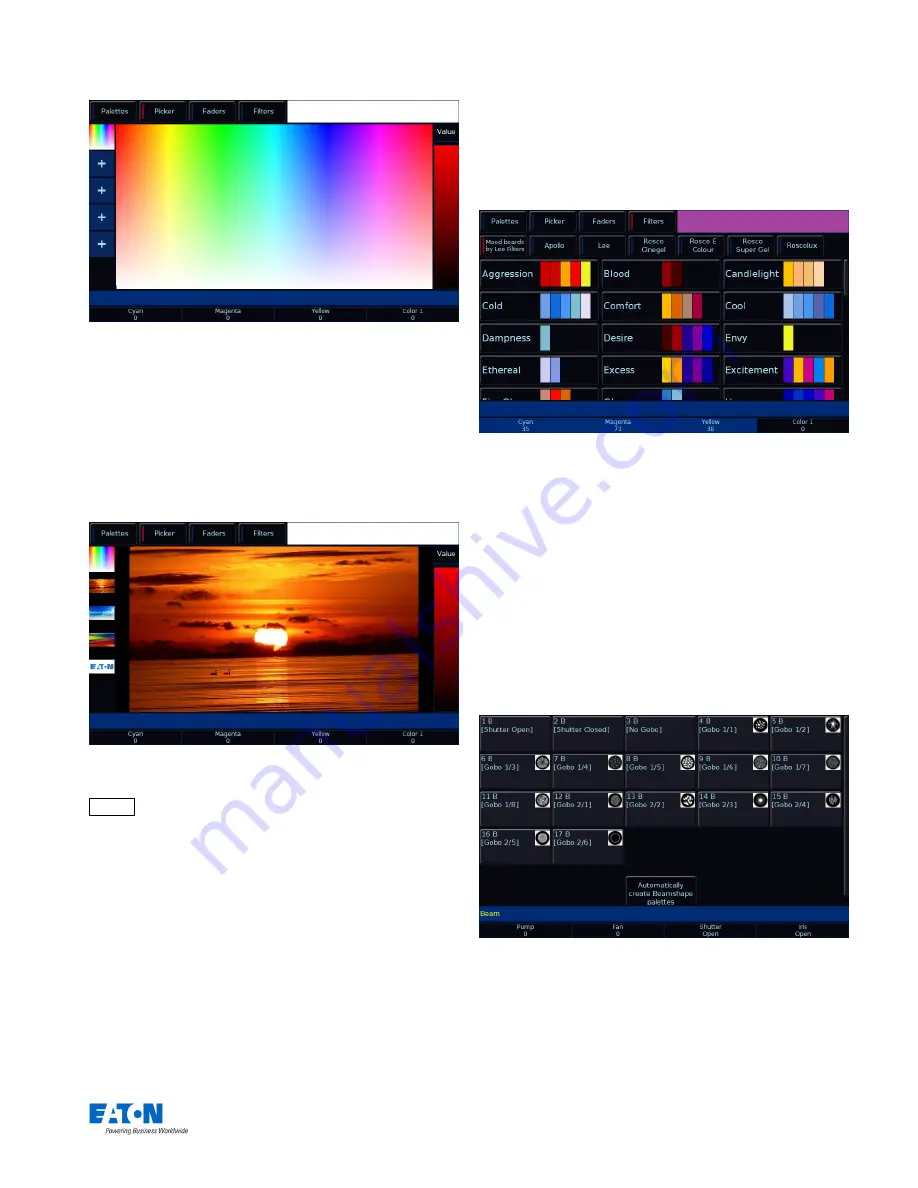
Zero 88 FLX S Lighting Console
– User Manual
Page
13
of
47
“Colour Picker” screen
It’s possible to replace the colour picker with a photograph
or image, allowing you to select colours from that. This is
useful when wanting to use the colours of a companies’
logo, or wanting to recreate the colours from a particular
image you’ve photographed. Press the “+” symbol along
the left hand side of the picker to open the “Load file”
window which will display all the images on the external
USB drive.
“Image Picker” screen with four images already loaded in
To remove an image from the Picker, just press the
Delete button and then press the image from the left hand
side. This creates space for a new image to be loaded.
Multi-Touch on the picker
Both the colour picker and the image picker are multi-
touch. This means you can select multiple fixtures and
“fan” them across the image by using two fingers. The first
selected fixture will be at your first finger, the last selected
fixture will be at your last finger, and all the ones in-
between will spread between these two points.
Mood boards by Lee Filters
Clicking the
“Mood boards by Lee Filters” tab along the top
shows a window which collates colours together in
“moods”. Selecting a mood will give a brief description of
where the colours might be used, and gives a selection of
several colours that work well together for that mood.
Some moods have more than one selection of colours,
such as “Moonlight” which has “Realistic” & “Romantic”
selections.
“Mood boards by Lee Filters”
Beam
Palettes
The beam auto palettes generated by the desk are based
on the gobo wheel and shutter parameters of the fixtures in
the schedule. An auto palette is generated for each Gobo
present on each gobo wheel.
“No Gobo” is an auto palette
that
sends all the “Gobo” parameters to their default
values. Shutter will be given two auto palettes (Shutter
Open and Shutter Closed).
“Beam Palettes” window after “Automatically create beam palettes” has
been selected.




























