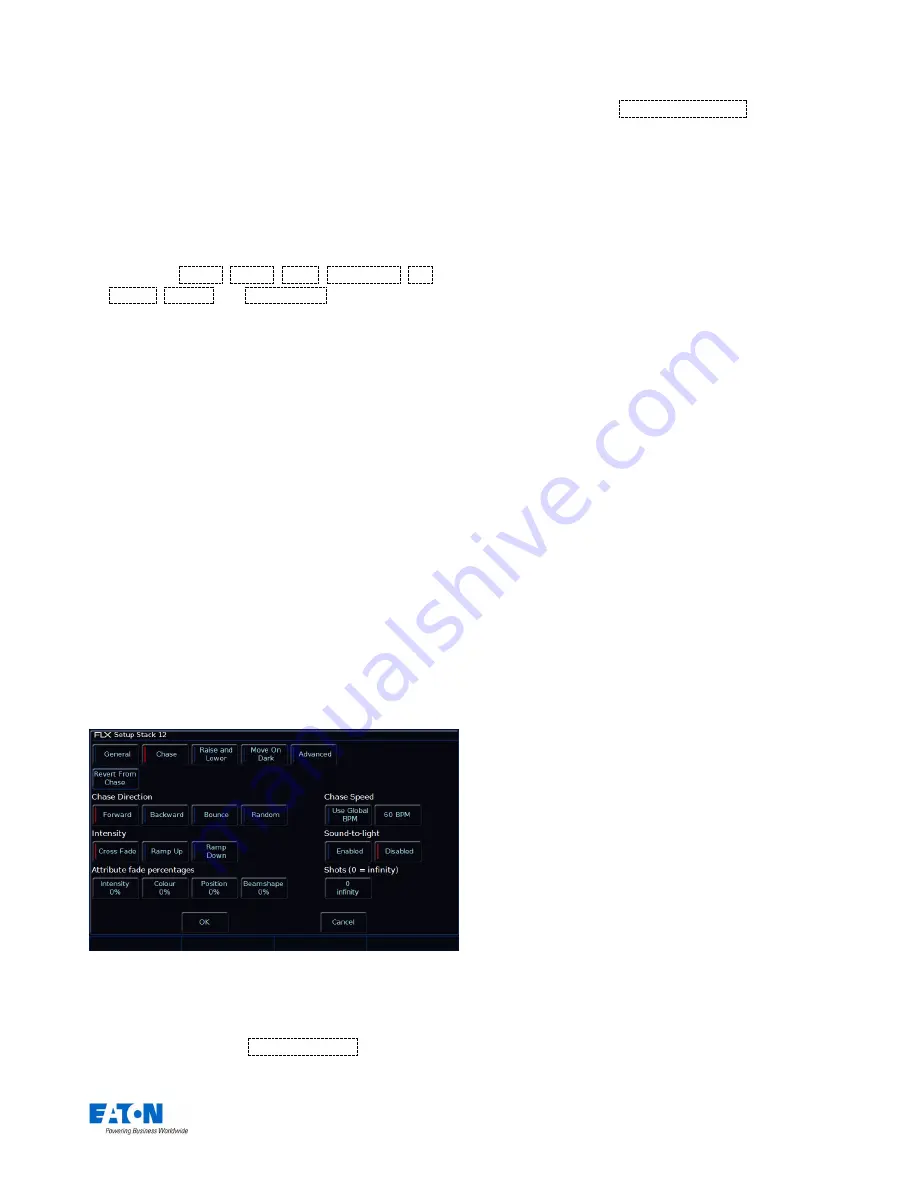
Zero 88 FLX S Lighting Console
– User Manual
Page
18
of
47
triggering at specified level and fading automatically.
This is great for building playbacks which move fixtures
out into the audience
– as the fader moves up, the
fixtures move up. Another application commonly used is
to create three playbacks
– one for Red, one for Green
and one for Blue. To use this feature, simply select the
attributes required using the on-screen buttons.
Button Function
This offers
Flash
,
Latch
,
Solo
,
Go (Fade)
,
Go
(Snap)
,
Pause
and
Tap Tempo
functionality to each
of the playback butt
ons (“Tap Tempo” is only available if
the playback is set as a chase).
A secondary “shifted” option can be chosen whilst
holding down the Shift key on the console.
The default option changes dependant on the “status”
of the playback. However, once this setting has been
changed by the user it will not change again
automatically, even if the playback “status” changes.
For a playback with a single cue, the default is Flash
(shifted default: Solo). For a playback with multiple
cues, the default is GO (Fade) (shifted default: GO
(Snap)). For a playback which is set to a chase, the
default is Tap Tempo (shifted default: GO (Snap))
Stack Name
This allows you to name a Playback.
Playback Setup window
– Chase tab
Chase
It is possible to convert a whole playback into a chase,
which makes the playback run automatically in sequence.
This is done by choosing
Turn into Chase
within the
“chase” tab of Playback Setup. Once converted to a chase,
the button changes to
Revert from Chase
, and additional
options appear in the chase tab, split into six parts as
detailed below.
Chase Direction
This option determines which order the steps (cues) are
output when the chase is run:
Forward
– The steps are output in increasing numerical
order (eg 1,2,3,4,5).
Backward
– The steps are output in reverse order (eg
5,4,3,2,1).
Bounce
– Alternates between forwards and backwards
(eg 1,2,3,4,5,4,3,2,1).
Random
– The steps are output in a random order.
Intensity
Intensities in a chase can be set to
“Cross Fade”,
“Ramp Up” or “Ramp Down”. “Ramp Up” will fade up
the intensity, and then snap it off, whereas “Ramp
Down” will snap on the intensity, and then fade it down.
Attribute fade percentages
Individual fade percentages can be set for each
attribute.
Assuming the chase speed is set to 12 Beats Per
Minute (meaning 1 step every 5 seconds), a fade
percentage of 20% means that attribute will fade for 1
seconds (20% of 5 seconds), and then remain on for
the other 4 seconds (80% of 5 seconds).
A fade percentage of 0% is equivalent of a snap, and a
fade percentage of 100% is the equivalent of a cross
fade.
Chase Speed
The Speed option determines how fast the chase runs.
When the Speed is set to zero, the chase runs
according to the delay and fade times that are
programmed into each step (cue) in the chase.
When the Speed is set to any other value, the chase
runs at the corresponding number of beats per minute
(bpm). All the fade and delay times that are
programmed in the steps (cues) are ignored and the
transition between each step (cue) is determined by the
“Intensity” and “Attribute fade percentages” options
above.
















































