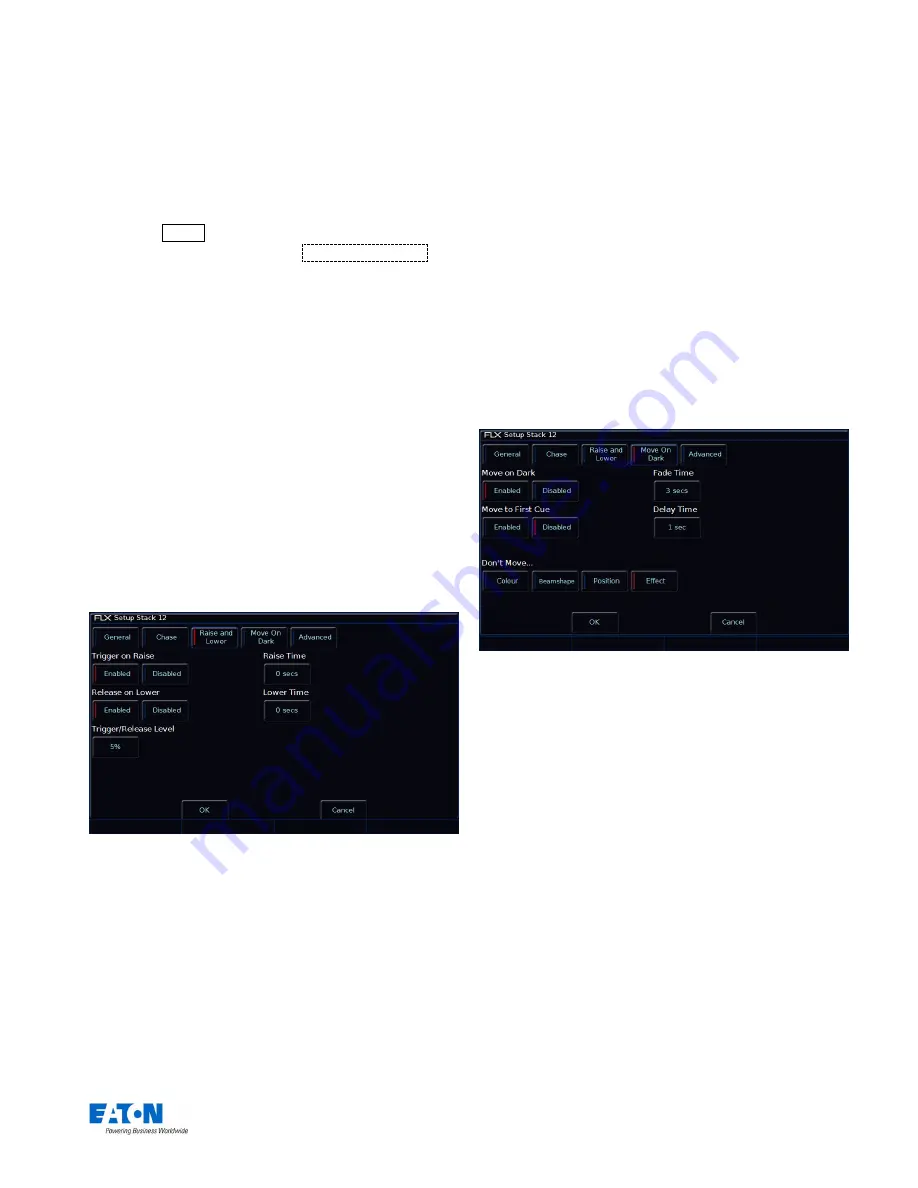
Zero 88 FLX S Lighting Console
– User Manual
Page
19
of
47
Please note: “Tap Tempo” functionality is available under “Button
Function” in the General Tap on any playback which is a chase.
Alternately, “Use Global BPM” can be selected. This
allows multiple chases to all use the same BPM. The
Global BPM speed can be controlled by pressing the
Ⓩ
button and changing the “Global BPM” wheel, or by
holding Setup and pressing the Playback Button of an
empty playback, and selecting
Global Tap Tempo
.
The central encoder button or playback button will now
work as a Tap Tempo, and the encoder / fader will
speed up / slow down the Global BPM.
Shots
This option determines how many times the chase will
run after being triggered.
When Shots is set to zero, the chase runs continuously.
When Shots is set to a value between 1 and 255, the
chase runs the specified number of times and then
stops on the last step.
Note
– If the Direction modifier is set to Random, then one “shot” is
defined as outputting N steps, where N is the total number of steps
(cues) in the cue stack.
Playback Setup window
– Raise and Lower tab
Raise and Lower
The various options are described below:
Trigger on Raise
When the playback fader is raised, the first cue is
activated.
Release on Lower
When the playback fader is lowered, the stack is
released.
Trigger / Release Level
The level at which the playback is triggered or released,
in %. If set to 10%, the playback will not be triggered
until the physical fader is at 10%.
Raise Time
This time simulates a time the physical fader is raised
over. So setting it to 5 seconds, and pulling up the fader
instantly, will take 5 seconds to fade up the playback.
Lower Time
This time simulates a time the physical fader is lowered
over. So setting it to 5 seconds, and pulling down the
fader instantly, will instead take 5 seconds to fade down
the playback.
Playback Setup window
– Move on Dark tab
Move on Dark
The various options are described below:
Move on Dark
When this function is enabled for the playback,
whenever a fixture goes black (ie it’s intensity falls to
zero, or the shutter is closed), ZerOS will look ahead in
the playback to see what values the colour, beam and
position parameters are next programmed at for that
fixture.
It will then output those values shortly after the fixture
has gone black (according to the delay and fade times
set in the window). When the fixture comes back on
again in a later cue, the colour, gobo, position etc. will
already be at their correct values and just the intensity
will fade up or the shutter open.
Move to First Cue
This option is used when there are no more cues later
in the playback for the fixture to Move on Dark to. If
enabled, when fixtures go dark for the last time in the






























