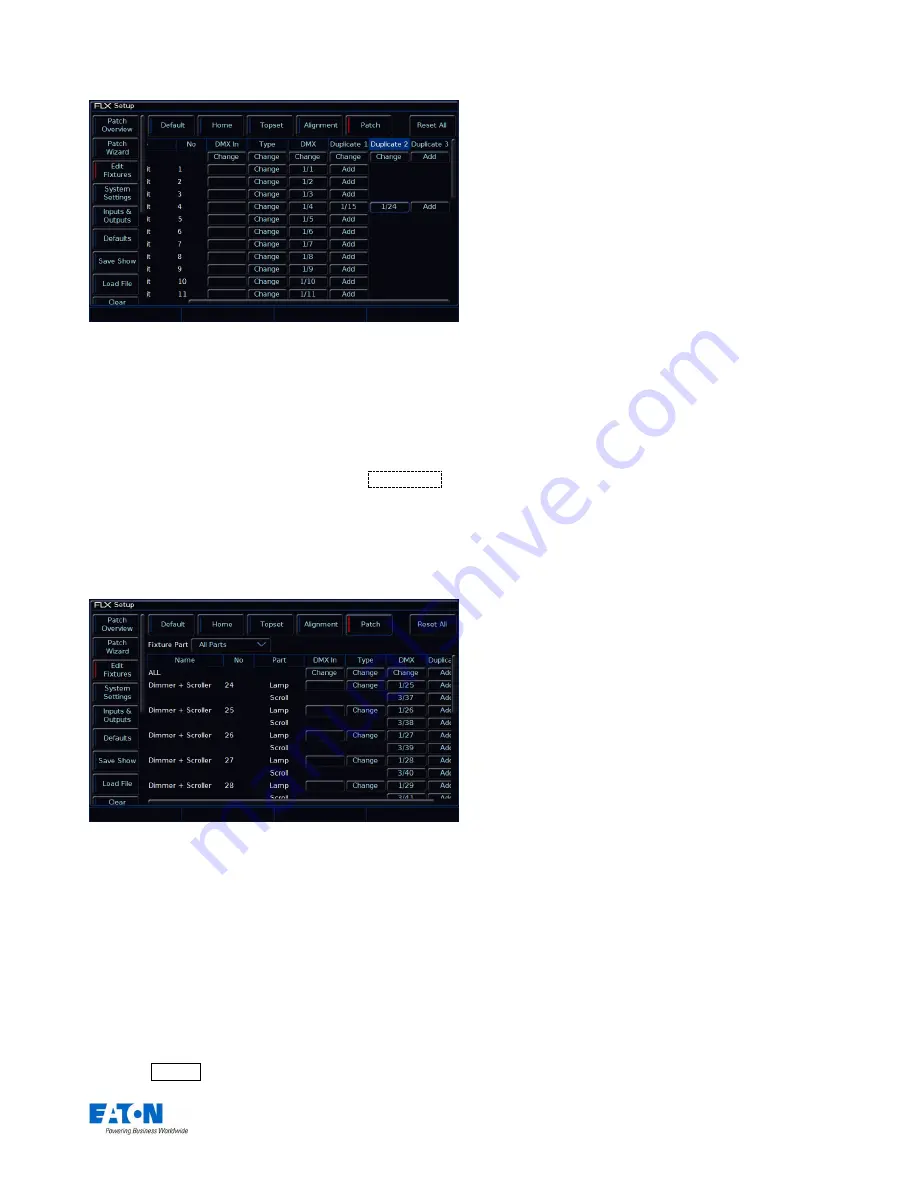
Zero 88 FLX S Lighting Console
– User Manual
Page
32
of
47
Fixture 4 has an address of 4, but also has two duplicates
– ch 15 and 24
To change or remove a duplicate, select the Address cell
and choose “Unpatch”.
Multi-part fixtures
For multi-part fixtures (eg Lamp + Scroller) the different
parts of the fixture are displayed on separate
rows in the
Edit Fixtures patch table.
There is an additional column (
“Part”) which shows the part
name of the multi-part fixture. Each row has its own DMX
start address button.
Patch screen within Edit
Fixtures
displaying multi-part fixtures
DMX In
Some ZerOS consoles support linking fixtures to the DMX
In, to control them remotely. The option is shown on FLX S
for showfile compatibility with other ZerOS consoles.
Deleting fixtures
Deleting fixtures is a permanent change to the show file
and should not be carried out without intention. There is no
undo function, so exercise caution when using this
function. To delete a fixture, select the fixtures using the
MFF buttons or “Patch Groups” along the bottom, and then
press the Delete button on the front panel.
The desk will ask you to confirm the
deletion and then
remove the fixtures from the show file. This includes
modifying all cues, groups and palettes to remove all
references to this fixture. This action cannot be undone.






























