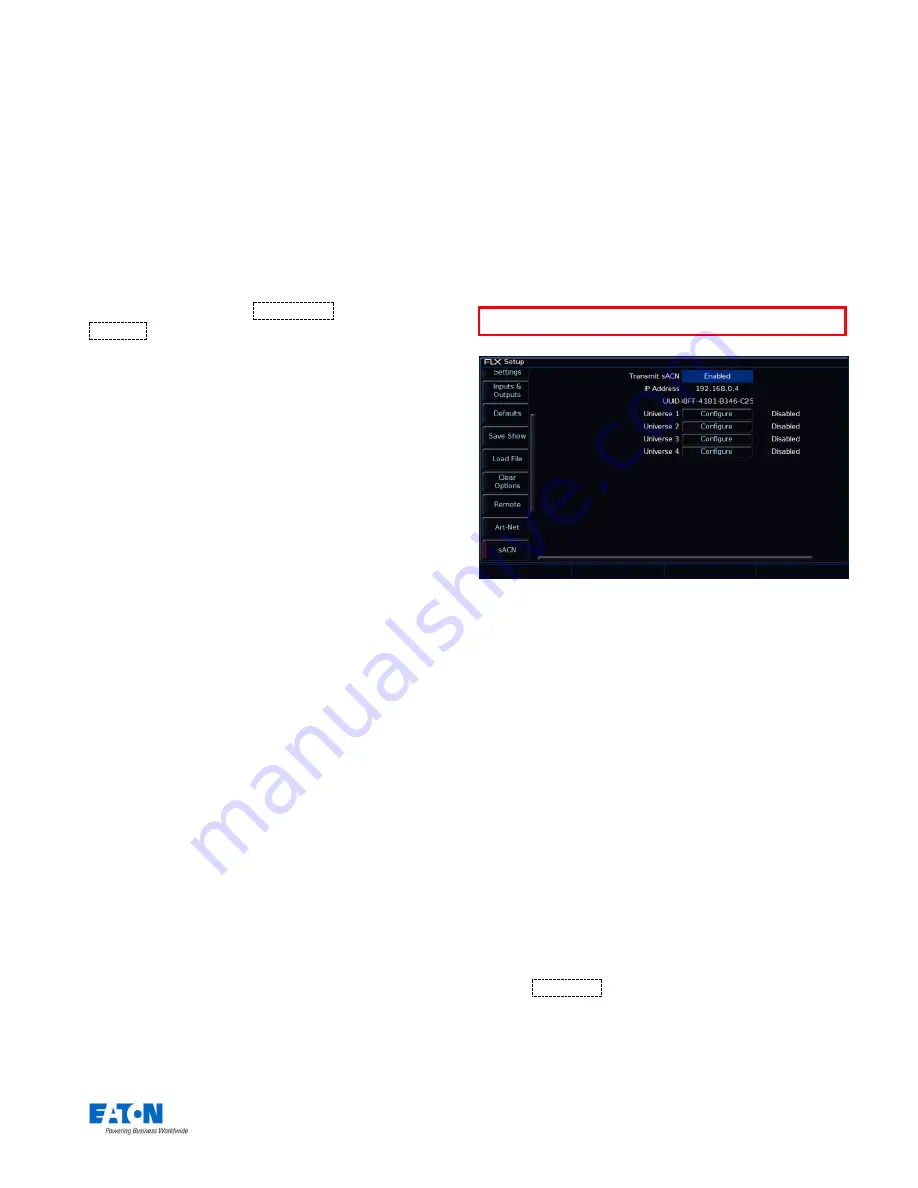
Zero 88 FLX S Lighting Console
– User Manual
Page
42
of
47
Transmit Art-Net
This option enables or disables Art-Net transmission.
Transmit Mode
This allows you to switch between “Broadcast” and
“Unicast”. Visit the Art-Net website for more information
about this.
“Devices”
Art-Net is outputted in blocks of four Art-
Net “ports”
(equivalent of DMX Universes). These blocks are called
“Devices”. For more, click
Add Device
at the bottom. A
Remove
button will appear next to each device if you wish
to remove them.
Within each Device, there are the following options:
Name
This allows you to give each device an independent name
Network Switch
This can be switched between 2 or 10 (this is the first digit
of the IP address being used). Art-Net allows two separate
network IP ranges.
Please note
– on Phantom ZerOS, this option will change
to “IP Address” and will allow you to select any of the IP
addresses on your computer. To change these IP address
settings, use your computers settings within Control Panel.
Net
This is used for multiple Art-Net networks on a single
network.
If you’re not sure, leave this as “0”.
Subnet
This is used for multiple Art-Net networks on a single
network.
If you’re not sure, leave this as “0”.
Port 1
– 4
This allows each of the four device ports to be allocated a
separate Art-Net port, or be disabled. This port must be
matched with the Art-Net receiving device. The DMX
Universes can be linked to the Art-Net ports.
Streaming ACN (sACN)
Streaming ACN is another lighting protocol which sends
DMX data over Ethernet. The protocol allows for multiple
DMX universes to be sent over a single Ethernet cable.
The FLX S console can output 1 universe of DMX data via
sACN, or up to 2 universes upgraded. The protocol is
approved by ANSI and ESTA as the standard for DMX
over Ethernet and allows ZerOS to communicate with a
multitude of sACN enabled devices already available from
a range of manufactures.
The Streaming ACN options within Setup (when using Phantom ZerOS)
Transmit sACN
This option enables or disables sACN transmission.
Please note
– on Phantom ZerOS, this option will change
to “IP Address” and will allow you to select any of the IP
addresses on your computer. To change these IP address
settings, use your computers settings within Control Panel.
IP Address & Subnet Mask
These options are only displayed if “Use DHCP” is set to
“Disabled”, and allows you to define an IP Address and
Subnet Mask for streaming ACN.
UUID
Each DMX universe is offered as a
separate “Configure”
button with configuration options for each universe. By
default all universes are disabled, so enable only the
universes you require in order to reduce the network
overhead.
Choose
Configure
to make changes to the sACN
universes. This will open the following window.
NOTE
–
FLX S should not be connected to the Internet




















