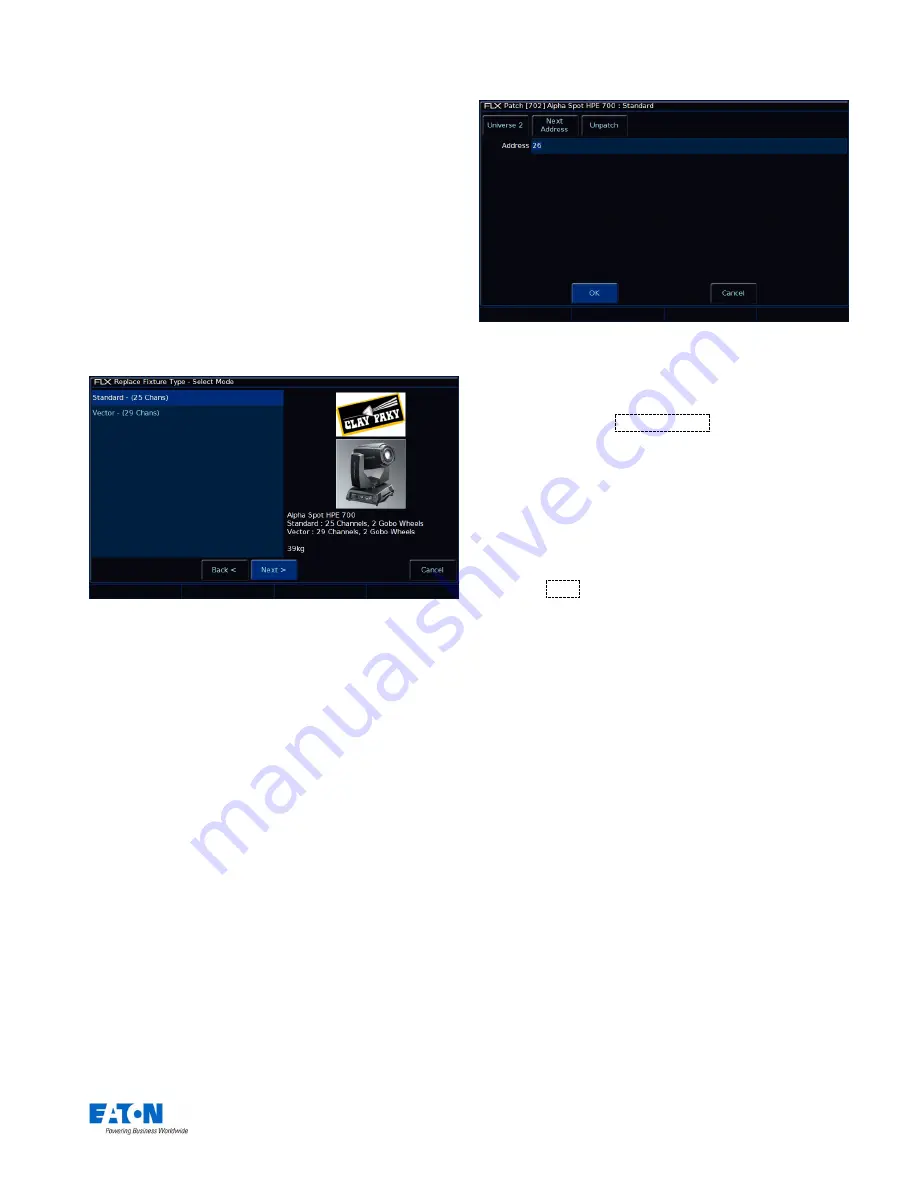
Zero 88 FLX S Lighting Console
– User Manual
Page
31
of
47
Changing fixture type (fixture swapout)
This function allows you to change with fixture type from
the Zero 88 library you are using. It is useful if a mistake
has been made (wrong model or mode, for example) but
also allows for a complete swap-out of the physical fixtures
from one type to another, for example if there’s a fault and
you can’t get an identical replacement fixture. ZerOS will
attempt to clone the programmed data for the swapped
fixture(s) in Cues and Palettes as far as possible.
Touch the appropriate cell, or select all the fixtures to be
changed and touch the column header button labelled
Change all Profiles . A popup window will open with the
list of manufactures, fixture types and modes available.
Replace fixture type popup window
If the new fixtures require more DMX channels per unit
than the previous fixture type, you will be required to add in
the new DMX start addresses. Parameters in the new
fixture type that were not present in the original fixture type
are left unprogrammed
DMX address (patch, repatch and unpatch)
The Address column allows you to add, change or remove
the DMX start address of each fixture. The DMX start
address of each fixture will be displayed in this column. If a
fixture does not currently have a DMX start address, the
cell will be left blank.
When you touch the cell, a Patch Fixture(s) popup window
is displayed on the monitor, with the current universe and
start address selected (if present), as shown below.
Patch window
Select the required Universe by clicking on the Universe
button and selecting the universe from the drop down
menu. Enter the required DMX address in the Address field
provided or press the
Next Address
button to
automatically pick up the next available address in the
selected universe.
Press the OK button to complete the patching operation
or the Cancel button to cancel.
Alternatively, in this window you can press the Unpatch
button. A confirmation popup window will be displayed.
Select the
Yes
button to confirm the operation.
Unpatching a fixture removes that fixture’s information from
the DMX output, effectively disabling that fixture. However,
the information is not removed from the showfile, and the
fixture may still be manipulated, programmed and adjusted
on the desk, but no data will be output to it. Going back
into Edit Fixtures and adding back in the DMX start
address for
that fixture will get it back up and running. This
is useful when touring, where one venue may have more
fixtures than another venue. (
See “
Error! Reference source not
found.
” on page
Error! Bookmark not defined.
for information regarding
permanently deleting a fixture).
Add as additional address
Using this
button instead of simply “OK”, it is possible to
patch a fixture to more than one DMX address in one or
more universes. These additional patch addresses are
known as duplicates.
When duplicates are patched, additional rows are added to
the Fixture Schedule table (one row per duplicate address)
as shown in the following example.






























