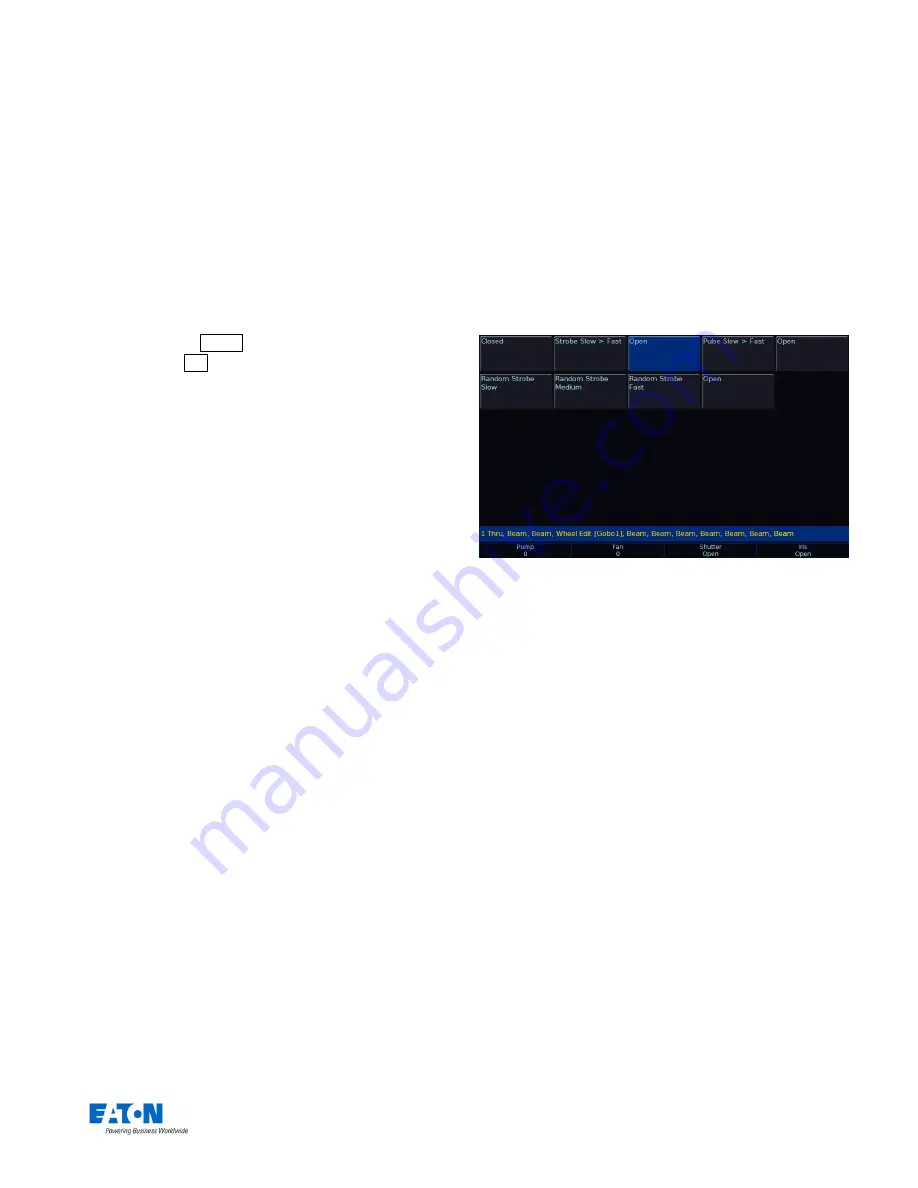
Zero 88 FLX S Lighting Console
– User Manual
Page
10
of
47
Controlling Attributes
The intensity of all fixtures, no matter what they are, is
controlled in the same way
– as described on the previous
pages. Controlling all other parameters is described below.
Select a fixture(s)
Fixtures are automatically selected when the channel
faders are moved. The selection can be changed by using
the buttons under the faders
(MFFs must be in “channel”
mode for this to work) or by using the commands
described on the previous page (accessed via the
Ⓩ
button, just press Enter after typing the last channel, in
place of typing @
…).
When the channel is selected, the LED in the button under
the fader will turn on, and an orange box will be drawn
around the channel number in the Output Window. You
can select multiple channels on the faders at the same
time by pressing and holding the first button, and then
tapping the last button.
Choosing an attribute
Each fixture has its own set of parameters (eg Intensity,
Colour, Gobo, Pan, Tilt etc.), which are grouped together
into three attributes (Colour, Beam and Position).
Once a fixture, or group of fixtures, have been selected,
the relevant attributes will appear along the top of the
touchscreen, to the right of the five icons. Selecting one
will
open that attribute’s window on the internal display,
and put the attribute’s parameters onto the four encoder
wheels ready to be controlled.
Encoder wheels
Parameters can be controlled directly by the four encoder
wheels. The parameters currently being controlled by the
encoders are displayed in the four boxes along the bottom
of the touch screen, just above the encoders.
Remember that each fixture will have a different range of
parameters available, depending on its feature set. Consult
the fixture’s operating manual for details. If the fixture has
more than four parameters in the attribute, pressing the
attribute tab again brings more controls onto the encoder
wheels.
The sensitivity, mode and behaviour of the encoder wheels
can be changed in Setup. (
See “Peripheral Settings (encoder
wheel settings etc)
” on page 34 and “
Attribute Settings (Colour, Beamshape, Position
)
” on page 35 for more
information).
Central encoder button
On parameters with discrete values (such as colour wheel,
gobo, shutter, macro, control etc), these values can be
displayed on the internal touch screen by pressing the
central encoder button. For parameters involved in colour
mixing (Red, Green, Blue etc) the central button opens the
colour picker page. For parameters involved in position
(Pan and Tilt) the central button opens the position grid
page.
Example of the display after the central encoder button has been pressed
on a “shutter” parameter. The highlighted value (in blue) shows the
currently active value.

























