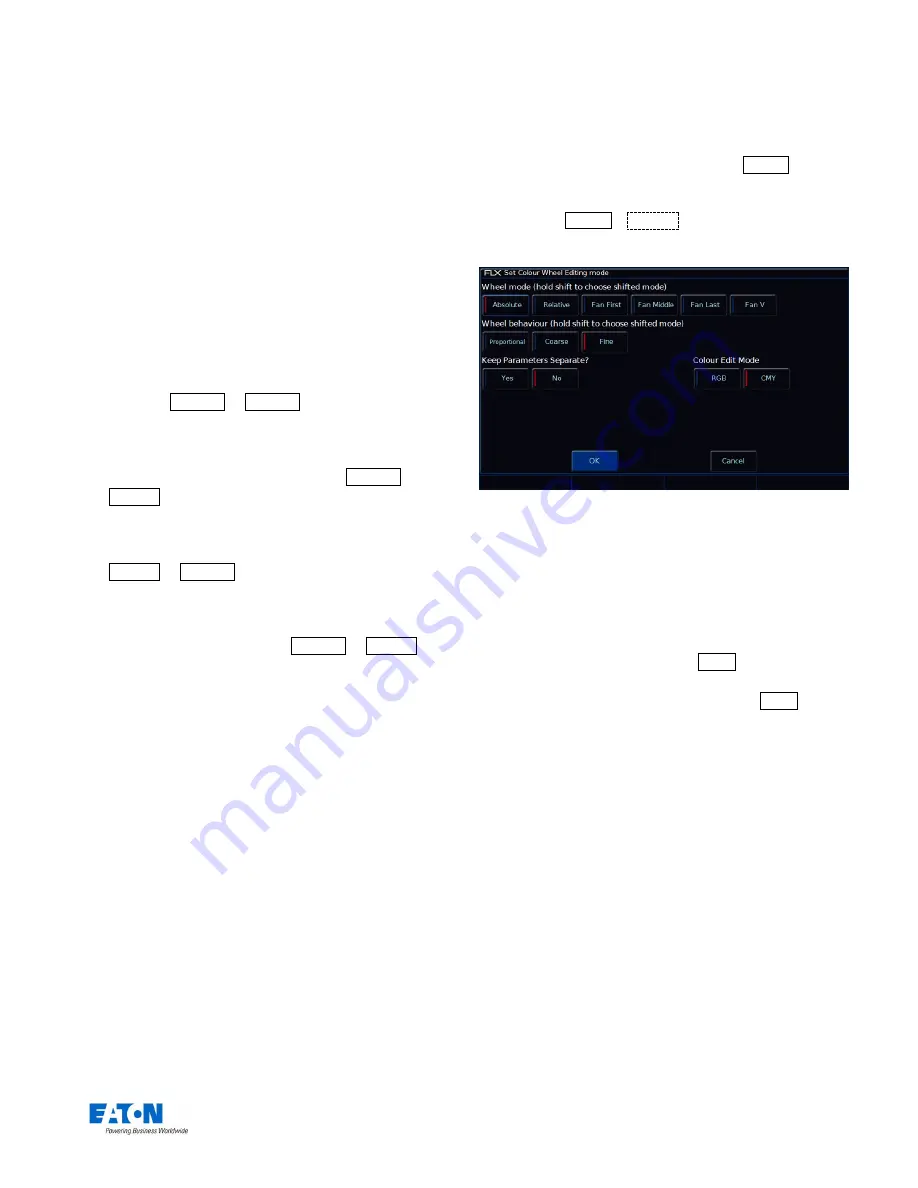
Zero 88 FLX S Lighting Console
– User Manual
Page
35
of
47
“HTP” means the channel faders will only affect a
channel if they are higher than anything else affecting
that channel (so, if a channel is programmed at 50% in
a cue, the channel fader will only affect that channel
when it’s above 50%).
“LTP” means the channel faders can “catch” the
intensity (by taking the fader above 50% in the above
example) and then pull it back down to 0% and keep
control of the channel.
“Show Record & Update Window” can be changed to
decide when these two windows should be shown during
programming.
“When held” means the windows will only be displayed
when the Record or Update buttons are held for
around half a second.
“On internal display” means the windows will be shown
on the internal display as soon as the Record or
Update buttons are pressed.
“On external display” means the windows will be shown
on the external display (FLX S48) as soon as the
Record or Update buttons are pressed, but only on
the internal monitor if the buttons and pressed and held.
“On both displays” means the windows will appear on
both displays as soon as the Record or Update
buttons are pressed.
“MFF Window Playback button action” defines what
happens when you press a Playback Button in the MFF
window. By default this opens the Playback’s Setup
Window, but it can instead match the physical button
action (for example Flash or Tap Tempo), or set a Fader
Level.
“Auto Select Channel on Fader Movement” automatically
selects a channel when a channel fader is moved. This can
be disabled if you wish.
Attribute Settings (Colour, Beamshape, Position)
These options allow you to change various settings for
each attribute. The same windows can also be opened
outside of the Setup Window, by pressing Setup and the
attribute tab together.
For example, Setup +
Colour
together will open the
Attribute Settings for colour, as shown below.
The “Attribute Settings” window for the Colour attribute
The options in each Attribute’s window are the same (apart
from colour, which has one extra option), but the setting for
each option can be changed per attribute independently.
“Wheel mode” allows you to change how the encoder
wheel will affect the selected fixtures. The options are
explained below.
A secondary “shifted” option can be
chosen whilst holding down the Shift key on the
console, which allows you to select how the encoder
will work when you rotate it whilst holding Shift .
-
“Absolute” will change all the selected fixtures to be
exactly the same value for that wheel’s parameter.
For example, if all the moving lights have different
gobos, changing the gobo wheel in absolute mode
will switch them all to the same gobo, and then alter
them all together.
-
“Relative” will change all the selected fixtures
relative to the values they currently have. For
example, if lots of moving lights are all pointing
centre stage, they are all at different angles. Moving
them “relative” will move all their Pans and Tilts
together rather than snapping them all to the same
angle (which is what “absolute” would do).
-
“Fan first” fans the change you make across all the
selected fixtures, so the first fixture’s parameter
doesn’t change, the last fixture’s parameter changes
as expected, and all the fixtures in-between will
scale between these two values.



























