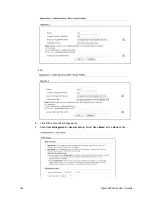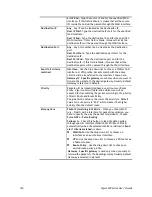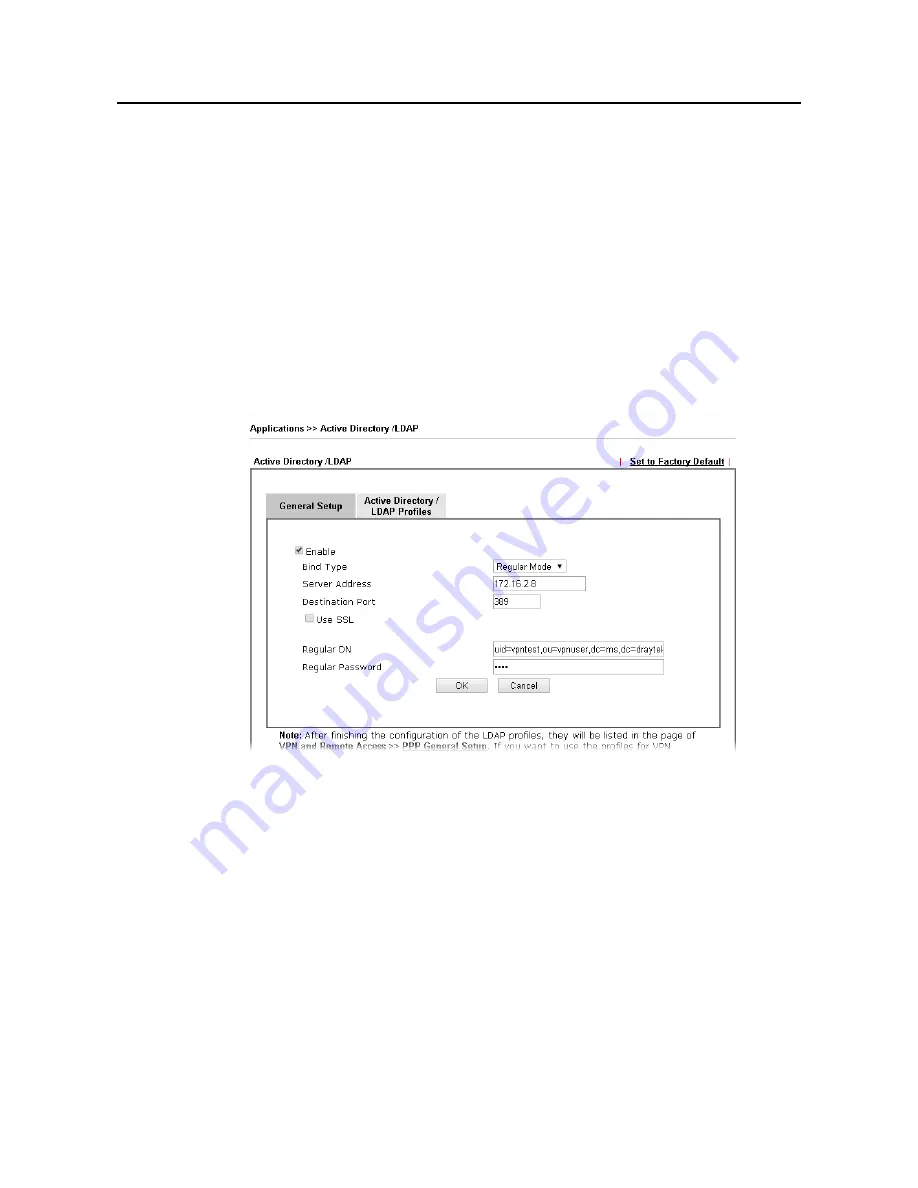
Vigor3220 Series User’s Guide
161
A
A
p
p
p
p
l
l
i
i
c
c
a
a
t
t
i
i
o
o
n
n
N
N
o
o
t
t
e
e
s
s
A
A
-
-
1
1
H
H
o
o
w
w
t
t
o
o
I
I
m
m
p
p
l
l
e
e
m
m
e
e
n
n
t
t
t
t
h
h
e
e
L
L
D
D
A
A
P
P
/
/
A
A
D
D
A
A
u
u
t
t
h
h
e
e
n
n
t
t
i
i
c
c
a
a
t
t
i
i
o
o
n
n
f
f
o
o
r
r
U
U
s
s
e
e
r
r
M
M
a
a
n
n
a
a
g
g
e
e
m
m
e
e
n
n
t
t
?
?
For simplifying the configuration of LDAP authentication for User Access Management, we
implement “Group” feature.
There is no need to pre-configure user profile for each user on Vigor router anymore. We only
need to configure the Groups DN, then the Vigor router (e.g., Vigor 2860 series) can pass the
authentication to LDAP server with the pre-defined Group path.
Below shows the configuration steps:
1.
Access into the web user interface of the Vigor router.
2.
Open Applications>>Active Directory /LDAP to get the following page for configuring
LDAP related settings.
There are three types of bind type supported:
Simple Mode – Just simply do the bind authentication without any search action.
Anonymous – Perform a search action first with Anonymous account then do the
bind authentication.
Regular Mode– Mostly it is the same with anonymous mode. The different is that,
the server will firstly check if you have the search authority.
For the regular mode, you’ll need to type in the Regular DN and Regular Password.
3.
Create LDAP server profiles. Click the Active Directory /LDAP tab to open the profile
web page and click any one of the index number link.
If we have two groups “RD1” and “SHRD” on LDAP server, we can configure two LDAP
server profiles with different Group Distinguished Name.
Содержание VIGOR3220 SERIES
Страница 1: ......
Страница 12: ......
Страница 56: ...Vigor3220 Series User s Guide 44 This page is left blank ...
Страница 87: ...Vigor3220 Series User s Guide 75 ...
Страница 97: ...Vigor3220 Series User s Guide 85 ...
Страница 130: ...Vigor3220 Series User s Guide 118 ...
Страница 147: ...Vigor3220 Series User s Guide 135 ...
Страница 184: ...Vigor3220 Series User s Guide 172 6 If there is no error click Finish to complete wizard setting ...
Страница 198: ...Vigor3220 Series User s Guide 186 This page is left blank ...
Страница 224: ...Vigor3220 Series User s Guide 212 This page is left blank ...
Страница 294: ...Vigor3220 Series User s Guide 282 This page is left blank ...
Страница 313: ...Vigor3220 Series User s Guide 301 ...
Страница 357: ...Vigor3220 Series User s Guide 345 ...
Страница 393: ...Vigor3220 Series User s Guide 381 11 Click OK to save the settings The class rules for WAN1 are defined as shown below ...
Страница 434: ...Vigor3220 Series User s Guide 422 4 Click OK to save the settings ...
Страница 484: ...Vigor3220 Series User s Guide 472 This page is left blank ...
Страница 530: ...Vigor3220 Series User s Guide 518 This page is left blank ...
Страница 558: ...Vigor3220 Series User s Guide 546 ...
Страница 565: ...Vigor3220 Series User s Guide 553 ...
Страница 569: ...Vigor3220 Series User s Guide 557 ...
Страница 571: ...Vigor3220 Series User s Guide 559 P Pa ar rt t I IX X D Dr ra ay yT Te ek k T To oo ol ls s ...
Страница 576: ...Vigor3220 Series User s Guide 564 This page is left blank ...
Страница 577: ...Vigor3220 Series User s Guide 565 P Pa ar rt t X X T Te el ln ne et t C Co om mm ma an nd ds s ...