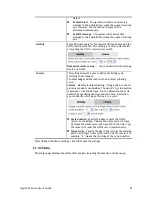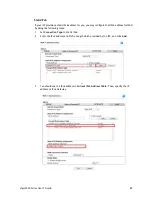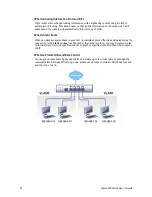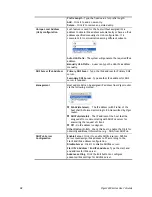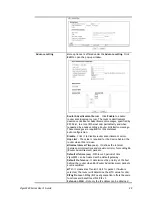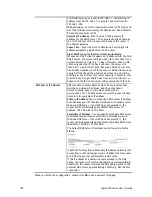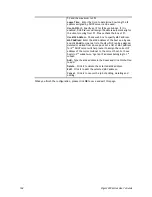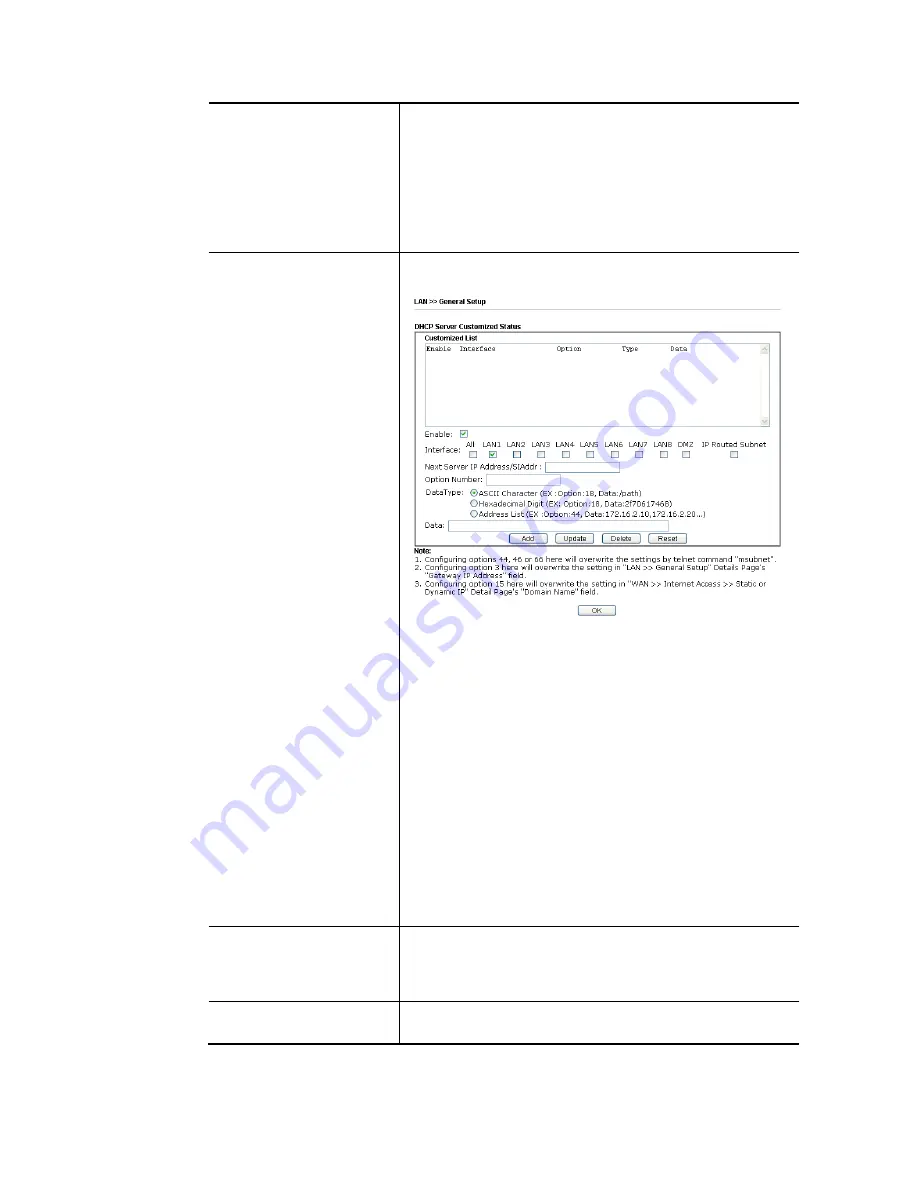
Vigor3220 Series User’s Guide
94
DHCP- LAN1 is configured with DHCP in default. If required,
please check the DHCP box for each LAN.
IP Address - Display the IP address for each LAN item. Such
information is set in default and you can not modify it.
Details Page - Click it to access into the setting page. Each
LAN will have different LAN configuration page. Each LAN
must be configured in different subnet.
IPv6 – Click it to access into the settings page of IPv6.
Advanced
DHCP packets can be processed by adding option number and
data information when such function is enabled.
Enable/Disable – Enable/Disable the function of DHCP
Option. Each DHCP option is composed by an option number
with data. For example,
Option number:100
Data: abcd
When such function is enabled, the specified values for DHCP
option will be seen in DHCP reply packets.
Interface – Choose the interface for such option.
Next Server IP Address/SIAddr – Type the IP address for the
next server. Vigor router’s DHCP server can redirect clients
to a secondary server specified in such field.
Option Number – Type a number for such function.
DataType – Choose the type (ASCII or Hex or address list) for
the data to be stored.
Data – Type the content of the data to be processed by the
function of DHCP option.
Force router to use “DNS
server IP address …..”
Force Vigor router to use DNS servers configured in
LAN1/LAN2/LAN3/LAN4/LAN5/LAN6/LAN7/LAN8/DMZ Port
instead of DNS servers given by the Internet Access server
(PPPoE, PPTP, L2TP or DHCP server).
Inter-LAN Routing
Check the box to link two or more different subnets (LAN and
LAN).
When you finish the configuration, please click OK to save and exit this page.
Содержание VIGOR3220 SERIES
Страница 1: ......
Страница 12: ......
Страница 56: ...Vigor3220 Series User s Guide 44 This page is left blank ...
Страница 87: ...Vigor3220 Series User s Guide 75 ...
Страница 97: ...Vigor3220 Series User s Guide 85 ...
Страница 130: ...Vigor3220 Series User s Guide 118 ...
Страница 147: ...Vigor3220 Series User s Guide 135 ...
Страница 184: ...Vigor3220 Series User s Guide 172 6 If there is no error click Finish to complete wizard setting ...
Страница 198: ...Vigor3220 Series User s Guide 186 This page is left blank ...
Страница 224: ...Vigor3220 Series User s Guide 212 This page is left blank ...
Страница 294: ...Vigor3220 Series User s Guide 282 This page is left blank ...
Страница 313: ...Vigor3220 Series User s Guide 301 ...
Страница 357: ...Vigor3220 Series User s Guide 345 ...
Страница 393: ...Vigor3220 Series User s Guide 381 11 Click OK to save the settings The class rules for WAN1 are defined as shown below ...
Страница 434: ...Vigor3220 Series User s Guide 422 4 Click OK to save the settings ...
Страница 484: ...Vigor3220 Series User s Guide 472 This page is left blank ...
Страница 530: ...Vigor3220 Series User s Guide 518 This page is left blank ...
Страница 558: ...Vigor3220 Series User s Guide 546 ...
Страница 565: ...Vigor3220 Series User s Guide 553 ...
Страница 569: ...Vigor3220 Series User s Guide 557 ...
Страница 571: ...Vigor3220 Series User s Guide 559 P Pa ar rt t I IX X D Dr ra ay yT Te ek k T To oo ol ls s ...
Страница 576: ...Vigor3220 Series User s Guide 564 This page is left blank ...
Страница 577: ...Vigor3220 Series User s Guide 565 P Pa ar rt t X X T Te el ln ne et t C Co om mm ma an nd ds s ...