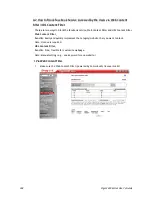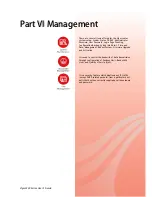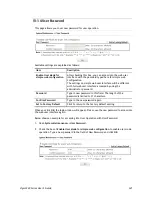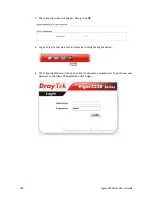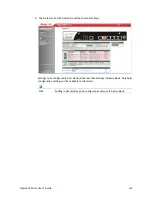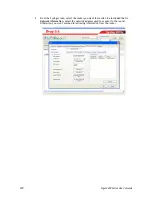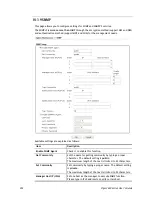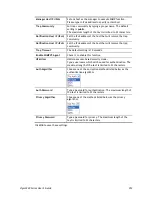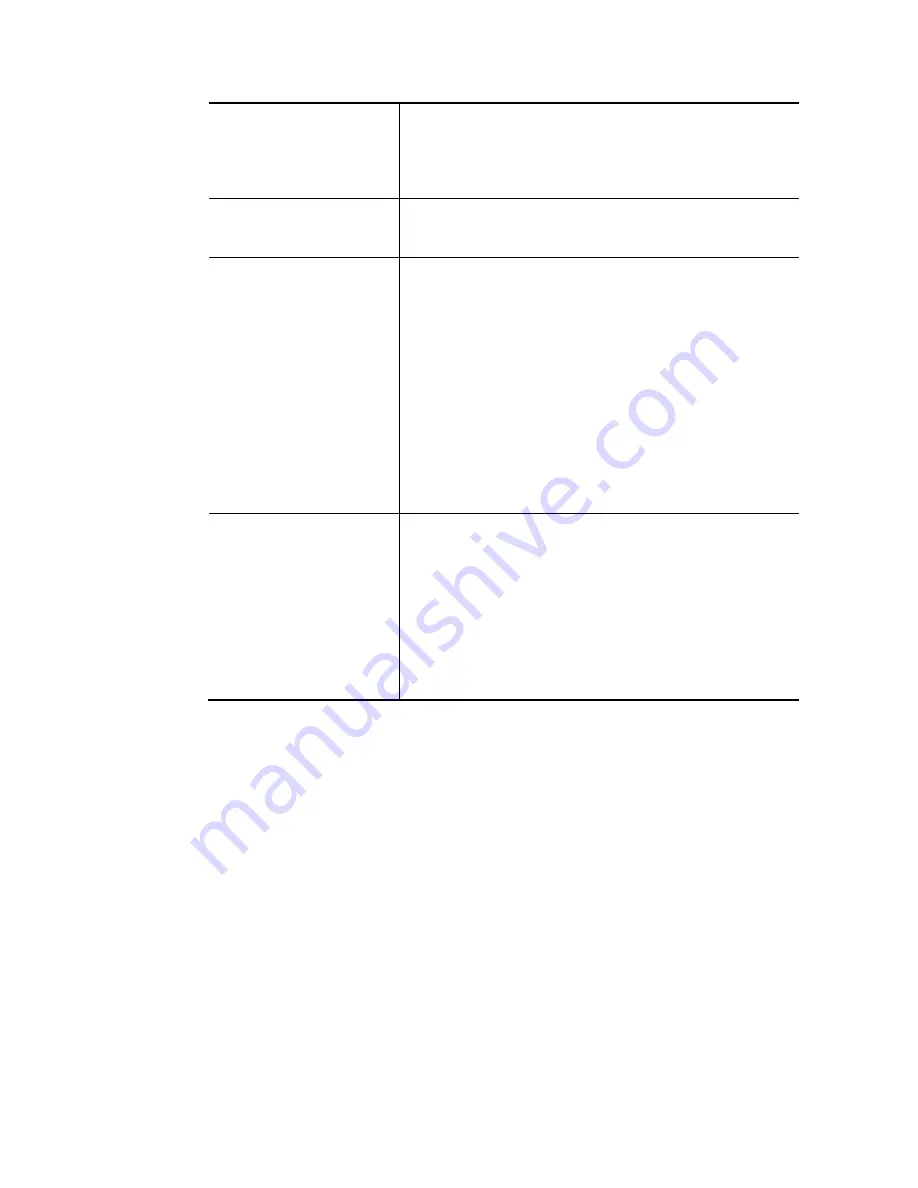
Vigor3220 Series User’s Guide
338
Auto Configuration Server.
Port – Sometimes, port conflict might be occurred. To solve
such problem, you might change port number for CPE.
Username and Password – Type the username and password
that VigorACS can use to access into such CPE.
Periodic Inform Settings
The default setting is Enable. Please set interval time or
schedule time for the router to send notification to CPE. Or
click Disable to close the mechanism of notification.
STUN Settings
The default is Disable. If you click Enable, please type the
relational settings listed below:
Server IP – Type the IP address of the STUN server.
Server Port – Type the port number of the STUN server.
Minimum Keep Alive Period – If STUN is enabled, the CPE
must send binding request to the server for the purpose of
maintaining the binding in the Gateway. Please type a
number as the minimum period. The default setting is “60
seconds”.
Maximum Keep Alive Period – If STUN is enabled, the CPE
must send binding request to the server for the purpose of
maintaining the binding in the Gateway. Please type a
number as the maximum period. A value of “-1” indicates
that no maximum period is specified.
Apply Settings to APs
This feature is able to apply TR-069 settings (including STUN
and ACS server settings) to all of APs managed by Vigor2925
at the same time.
Disable – Related settings will not be applied to VigorAP.
Enable – Above settings will be applied to VigorAP after
clicking OK to save the configuration. If such feature is
enabled, you have to type the password for accessing
VigorAP.
AP Password – Type the password of the VigorAP that
you want to apply Vigor2925’s TR-069 settings.
After finishing all the settings here, please click OK to save the configuration.
Содержание VIGOR3220 SERIES
Страница 1: ......
Страница 12: ......
Страница 56: ...Vigor3220 Series User s Guide 44 This page is left blank ...
Страница 87: ...Vigor3220 Series User s Guide 75 ...
Страница 97: ...Vigor3220 Series User s Guide 85 ...
Страница 130: ...Vigor3220 Series User s Guide 118 ...
Страница 147: ...Vigor3220 Series User s Guide 135 ...
Страница 184: ...Vigor3220 Series User s Guide 172 6 If there is no error click Finish to complete wizard setting ...
Страница 198: ...Vigor3220 Series User s Guide 186 This page is left blank ...
Страница 224: ...Vigor3220 Series User s Guide 212 This page is left blank ...
Страница 294: ...Vigor3220 Series User s Guide 282 This page is left blank ...
Страница 313: ...Vigor3220 Series User s Guide 301 ...
Страница 357: ...Vigor3220 Series User s Guide 345 ...
Страница 393: ...Vigor3220 Series User s Guide 381 11 Click OK to save the settings The class rules for WAN1 are defined as shown below ...
Страница 434: ...Vigor3220 Series User s Guide 422 4 Click OK to save the settings ...
Страница 484: ...Vigor3220 Series User s Guide 472 This page is left blank ...
Страница 530: ...Vigor3220 Series User s Guide 518 This page is left blank ...
Страница 558: ...Vigor3220 Series User s Guide 546 ...
Страница 565: ...Vigor3220 Series User s Guide 553 ...
Страница 569: ...Vigor3220 Series User s Guide 557 ...
Страница 571: ...Vigor3220 Series User s Guide 559 P Pa ar rt t I IX X D Dr ra ay yT Te ek k T To oo ol ls s ...
Страница 576: ...Vigor3220 Series User s Guide 564 This page is left blank ...
Страница 577: ...Vigor3220 Series User s Guide 565 P Pa ar rt t X X T Te el ln ne et t C Co om mm ma an nd ds s ...