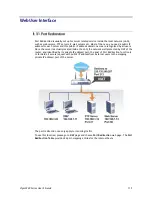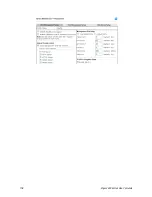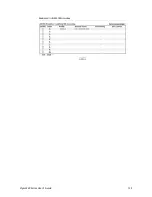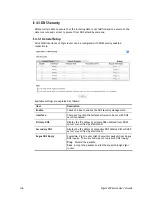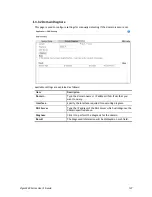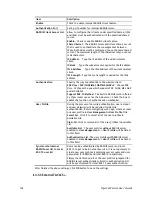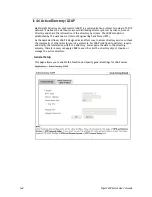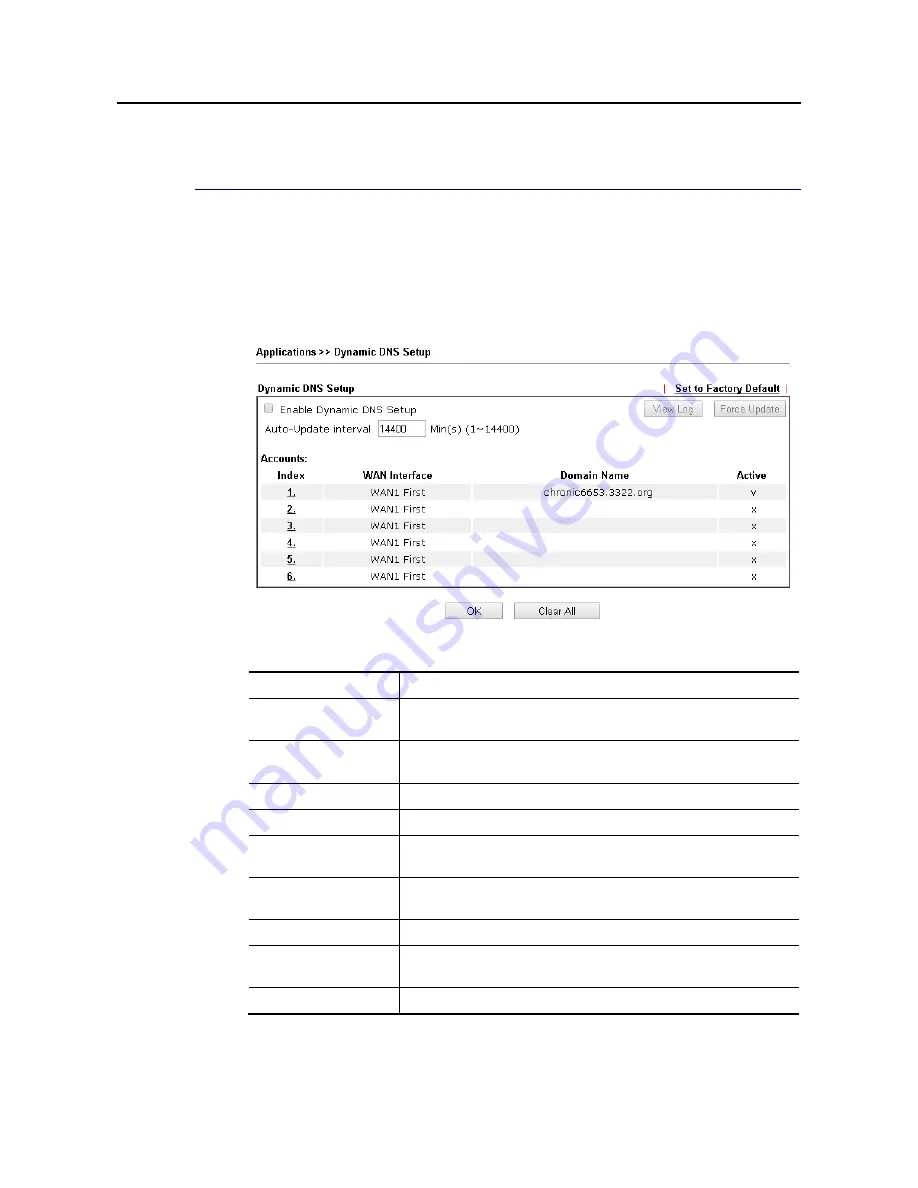
Vigor3220 Series User’s Guide
129
W
W
e
e
b
b
U
U
s
s
e
e
r
r
I
I
n
n
t
t
e
e
r
r
f
f
a
a
c
c
e
e
I
I
I
I
-
-
4
4
-
-
1
1
D
D
y
y
n
n
a
a
m
m
i
i
c
c
D
D
N
N
S
S
E
E
n
n
a
a
b
b
l
l
e
e
t
t
h
h
e
e
F
F
u
u
n
n
c
c
t
t
i
i
o
o
n
n
a
a
n
n
d
d
A
A
d
d
d
d
a
a
D
D
y
y
n
n
a
a
m
m
i
i
c
c
D
D
N
N
S
S
A
A
c
c
c
c
o
o
u
u
n
n
t
t
1.
Assume you have a registered domain name from the DDNS provider, say
hostname.dyndns.org, and an account with username: test and password: test.
2.
In the DDNS setup menu, check Enable Dynamic DNS Setup.
Available settings are explained as follows:
Item Description
Enable Dynamic DNS
Setup
Check this box to enable DDNS function.
Set to Factory
Default
Clear all profiles and recover to factory settings.
View Log
Display DDNS log status.
Force Update
Force the router updates its information to DDNS server.
Auto-Update
interval
Set the time for the router to perform auto update for DDNS
service.
Index
Click the number below Index to access into the setting page
of DDNS setup to set account(s).
WAN Interface
Display the WAN interface used.
Domain Name
Display the domain name that you set on the setting page of
DDNS setup.
Active
Display if this account is active or inactive.
3.
Select Index number 1 to add an account for the router. Check Enable Dynamic DNS
Account, and choose correct Service Provider: dyndns.org, type the registered
hostname: hostname and domain name suffix: dyndns.org in the Domain Name block.
Содержание VIGOR3220 SERIES
Страница 1: ......
Страница 12: ......
Страница 56: ...Vigor3220 Series User s Guide 44 This page is left blank ...
Страница 87: ...Vigor3220 Series User s Guide 75 ...
Страница 97: ...Vigor3220 Series User s Guide 85 ...
Страница 130: ...Vigor3220 Series User s Guide 118 ...
Страница 147: ...Vigor3220 Series User s Guide 135 ...
Страница 184: ...Vigor3220 Series User s Guide 172 6 If there is no error click Finish to complete wizard setting ...
Страница 198: ...Vigor3220 Series User s Guide 186 This page is left blank ...
Страница 224: ...Vigor3220 Series User s Guide 212 This page is left blank ...
Страница 294: ...Vigor3220 Series User s Guide 282 This page is left blank ...
Страница 313: ...Vigor3220 Series User s Guide 301 ...
Страница 357: ...Vigor3220 Series User s Guide 345 ...
Страница 393: ...Vigor3220 Series User s Guide 381 11 Click OK to save the settings The class rules for WAN1 are defined as shown below ...
Страница 434: ...Vigor3220 Series User s Guide 422 4 Click OK to save the settings ...
Страница 484: ...Vigor3220 Series User s Guide 472 This page is left blank ...
Страница 530: ...Vigor3220 Series User s Guide 518 This page is left blank ...
Страница 558: ...Vigor3220 Series User s Guide 546 ...
Страница 565: ...Vigor3220 Series User s Guide 553 ...
Страница 569: ...Vigor3220 Series User s Guide 557 ...
Страница 571: ...Vigor3220 Series User s Guide 559 P Pa ar rt t I IX X D Dr ra ay yT Te ek k T To oo ol ls s ...
Страница 576: ...Vigor3220 Series User s Guide 564 This page is left blank ...
Страница 577: ...Vigor3220 Series User s Guide 565 P Pa ar rt t X X T Te el ln ne et t C Co om mm ma an nd ds s ...