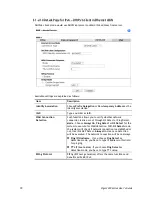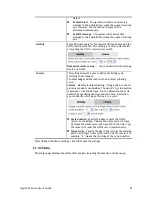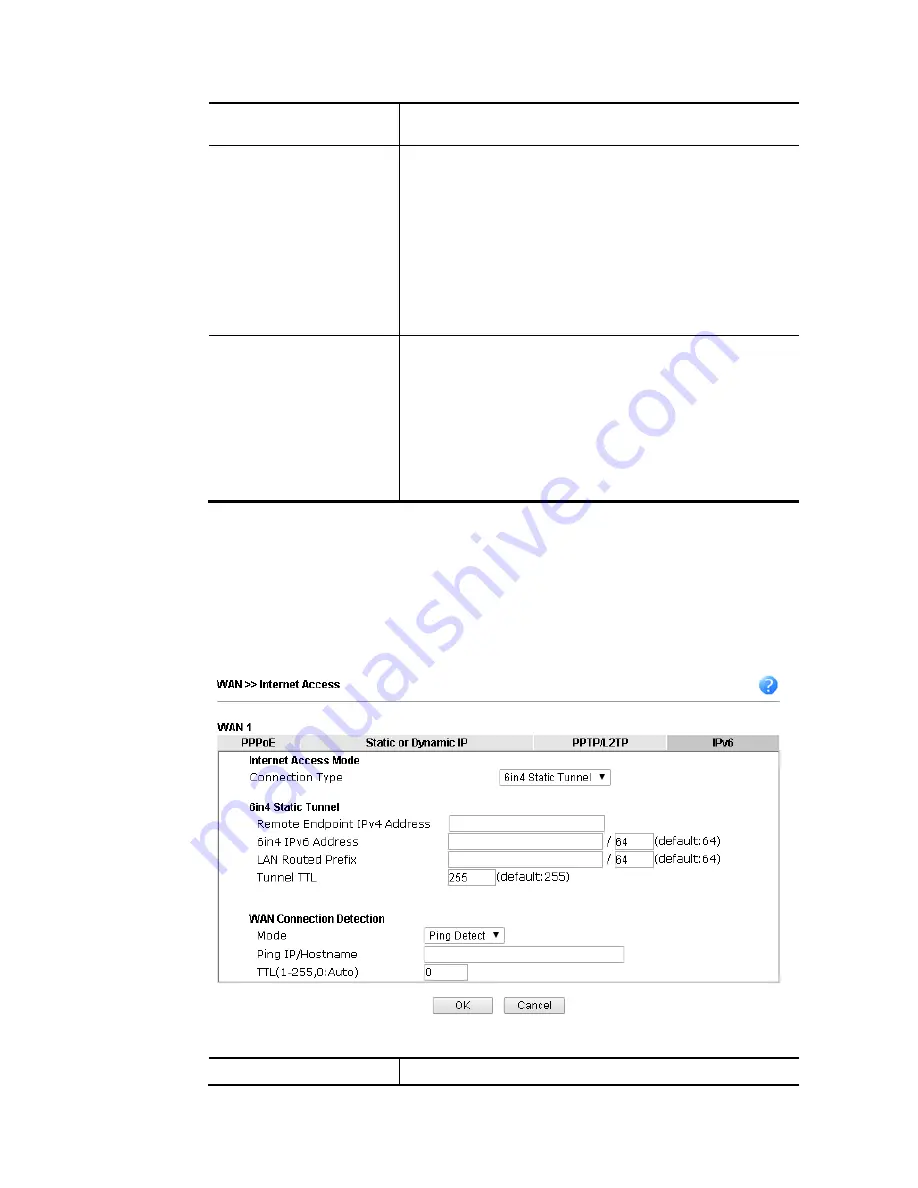
Vigor3220 Series User’s Guide
72
Static IPv6 Gateway
Configuration
IPv6 Gateway Address - Type your IPv6 gateway address
here.
WAN Connection
Detection
Such function allows you to verify whether network
connection is alive or not through Ping Detect.
Mode – Choose Always On or Ping Detect for the system to
execute for WAN detection. Always On means no detection
will be executed. The network connection will be on always.
Ping IP/Hostname – If you choose Ping Detect as
detection mode, you have to type IP address in this field
for pinging.
TTL (Time to Live) –If you choose Ping Detect as
detection mode, you have to type TTL value.
Bridge Mode
Enable Bridge Mode - If the function is enabled, the router
will work as a bridge modem.
Enable Firewall – It is available when Bridge Mode is
enabled. When both Bridge Mode and Firewall check boxes
are enabled, the settings configured (user profiles) under
User Management will be ignored. And all of the filter rules
defined and enabled in Firewall menu will be activated.
Bridge Subnet – Make a bridge between the selected LAN
subnet and such WAN interface.
After finished the above settings, click OK to save the settings.
I
I
I
I
-
-
1
1
-
-
2
2
-
-
1
1
2
2
D
D
e
e
t
t
a
a
i
i
l
l
s
s
P
P
a
a
g
g
e
e
f
f
o
o
r
r
I
I
P
P
v
v
6
6
–
–
6
6
i
i
n
n
4
4
S
S
t
t
a
a
t
t
i
i
c
c
T
T
u
u
n
n
n
n
e
e
l
l
i
i
n
n
E
E
t
t
h
h
e
e
r
r
n
n
e
e
t
t
W
W
A
A
N
N
This type allows you to setup 6in4 Static Tunnel for WAN interface.
Such mode allows the router to access IPv6 network through IPv4 network.
However, 6in4 offers a prefix outside of 2002::0/16. So, you can use a fixed endpoint rather
than anycast endpoint. The mode has more reliability.
Available settings are explained as follows:
Item Description
Содержание VIGOR3220 SERIES
Страница 1: ......
Страница 12: ......
Страница 56: ...Vigor3220 Series User s Guide 44 This page is left blank ...
Страница 87: ...Vigor3220 Series User s Guide 75 ...
Страница 97: ...Vigor3220 Series User s Guide 85 ...
Страница 130: ...Vigor3220 Series User s Guide 118 ...
Страница 147: ...Vigor3220 Series User s Guide 135 ...
Страница 184: ...Vigor3220 Series User s Guide 172 6 If there is no error click Finish to complete wizard setting ...
Страница 198: ...Vigor3220 Series User s Guide 186 This page is left blank ...
Страница 224: ...Vigor3220 Series User s Guide 212 This page is left blank ...
Страница 294: ...Vigor3220 Series User s Guide 282 This page is left blank ...
Страница 313: ...Vigor3220 Series User s Guide 301 ...
Страница 357: ...Vigor3220 Series User s Guide 345 ...
Страница 393: ...Vigor3220 Series User s Guide 381 11 Click OK to save the settings The class rules for WAN1 are defined as shown below ...
Страница 434: ...Vigor3220 Series User s Guide 422 4 Click OK to save the settings ...
Страница 484: ...Vigor3220 Series User s Guide 472 This page is left blank ...
Страница 530: ...Vigor3220 Series User s Guide 518 This page is left blank ...
Страница 558: ...Vigor3220 Series User s Guide 546 ...
Страница 565: ...Vigor3220 Series User s Guide 553 ...
Страница 569: ...Vigor3220 Series User s Guide 557 ...
Страница 571: ...Vigor3220 Series User s Guide 559 P Pa ar rt t I IX X D Dr ra ay yT Te ek k T To oo ol ls s ...
Страница 576: ...Vigor3220 Series User s Guide 564 This page is left blank ...
Страница 577: ...Vigor3220 Series User s Guide 565 P Pa ar rt t X X T Te el ln ne et t C Co om mm ma an nd ds s ...