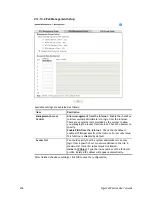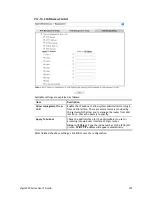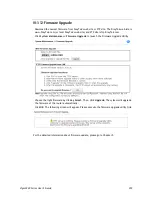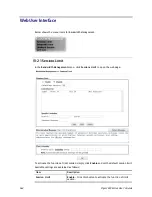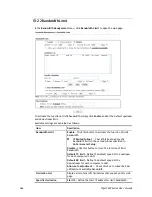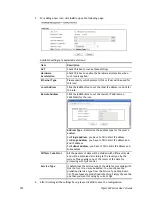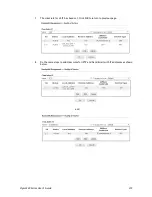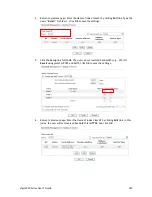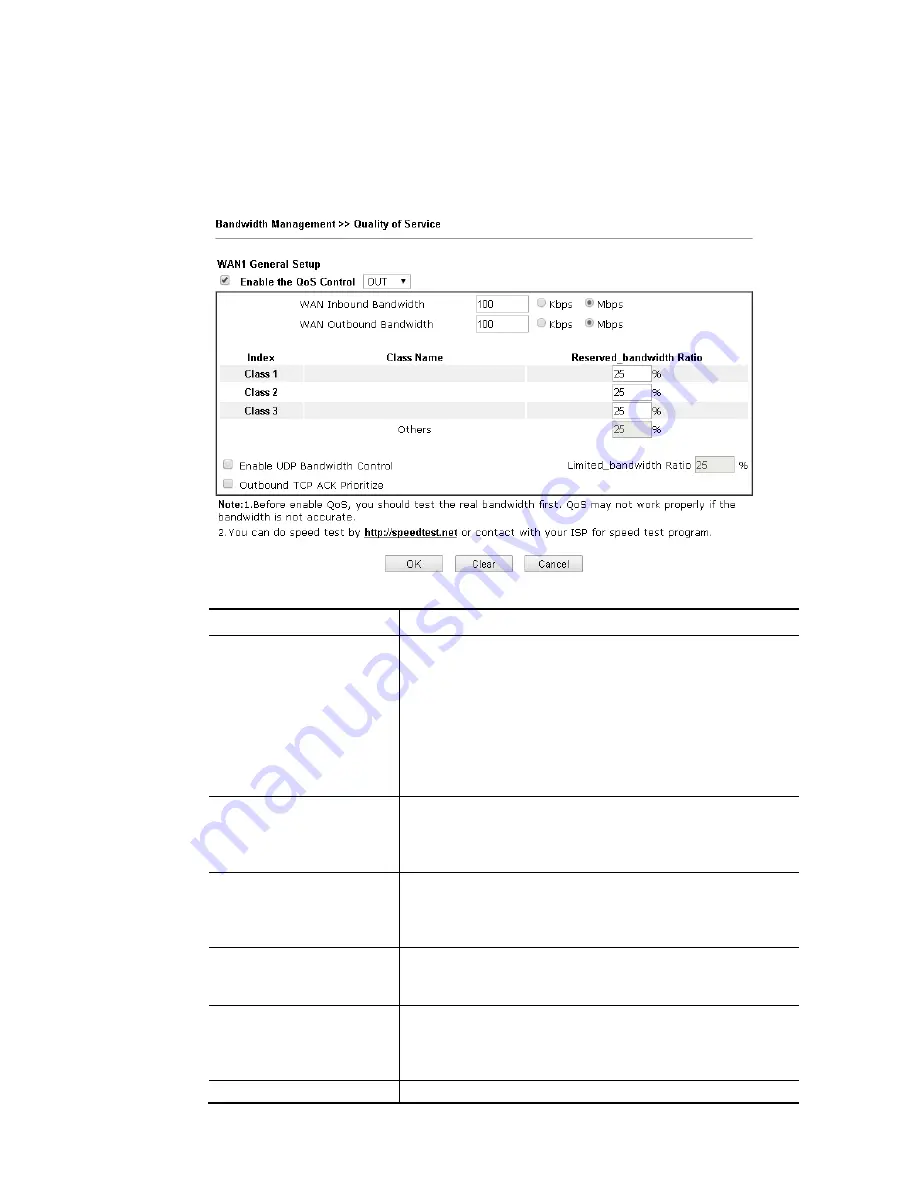
Vigor3220 Series User’s Guide
370
G
G
e
e
n
n
e
e
r
r
a
a
l
l
S
S
e
e
t
t
u
u
p
p
f
f
o
o
r
r
W
W
A
A
N
N
I
I
n
n
t
t
e
e
r
r
f
f
a
a
c
c
e
e
When you click Setup, you can configure the bandwidth ratio for QoS of the WAN interface.
There are four queues allowed for QoS control. The first three (Class 1 to Class 3) class rules
can be adjusted for your necessity. Yet, the last one is reserved for the packets which are not
suitable for the user-defined class rules.
Available settings are explained as follows:
Item Description
Enable the QoS Control
The factory default for this setting is checked.
Please also define which traffic the QoS Control settings will
apply to.
IN- apply to incoming traffic only.
OUT-apply to outgoing traffic only.
BOTH- apply to both incoming and outgoing traffic.
Check this box and click OK, then click Setup link again. You
will see the Online Statistics link appearing on this page.
WAN Inbound Bandwidth
It allows you to set the connecting rate of data input for
other WAN. For example, if your ADSL supports 1M of
downstream and 256K upstream, please set 1000kbps for this
box. The default value is 10000kbps.
WAN Outbound Bandwidth It allows you to set the connecting rate of data output for
other WAN. For example, if your ADSL supports 1M of
downstream and 256K upstream, please set 256kbps for this
box. The default value is 10000kbps.
Reserved Bandwidth Ratio It is reserved for the group index in the form of ratio of
reserved bandwidth to upstream speed and reserved
bandwidth to downstream speed.
Enable UDP Bandwidth
Control
Check this and set the limited bandwidth ratio on the right
field. This is a protection of TCP application traffic since UDP
application traffic such as streaming video will exhaust lots
of bandwidth.
Outbound TCP ACK
The difference in bandwidth between download and upload
Содержание VIGOR3220 SERIES
Страница 1: ......
Страница 12: ......
Страница 56: ...Vigor3220 Series User s Guide 44 This page is left blank ...
Страница 87: ...Vigor3220 Series User s Guide 75 ...
Страница 97: ...Vigor3220 Series User s Guide 85 ...
Страница 130: ...Vigor3220 Series User s Guide 118 ...
Страница 147: ...Vigor3220 Series User s Guide 135 ...
Страница 184: ...Vigor3220 Series User s Guide 172 6 If there is no error click Finish to complete wizard setting ...
Страница 198: ...Vigor3220 Series User s Guide 186 This page is left blank ...
Страница 224: ...Vigor3220 Series User s Guide 212 This page is left blank ...
Страница 294: ...Vigor3220 Series User s Guide 282 This page is left blank ...
Страница 313: ...Vigor3220 Series User s Guide 301 ...
Страница 357: ...Vigor3220 Series User s Guide 345 ...
Страница 393: ...Vigor3220 Series User s Guide 381 11 Click OK to save the settings The class rules for WAN1 are defined as shown below ...
Страница 434: ...Vigor3220 Series User s Guide 422 4 Click OK to save the settings ...
Страница 484: ...Vigor3220 Series User s Guide 472 This page is left blank ...
Страница 530: ...Vigor3220 Series User s Guide 518 This page is left blank ...
Страница 558: ...Vigor3220 Series User s Guide 546 ...
Страница 565: ...Vigor3220 Series User s Guide 553 ...
Страница 569: ...Vigor3220 Series User s Guide 557 ...
Страница 571: ...Vigor3220 Series User s Guide 559 P Pa ar rt t I IX X D Dr ra ay yT Te ek k T To oo ol ls s ...
Страница 576: ...Vigor3220 Series User s Guide 564 This page is left blank ...
Страница 577: ...Vigor3220 Series User s Guide 565 P Pa ar rt t X X T Te el ln ne et t C Co om mm ma an nd ds s ...