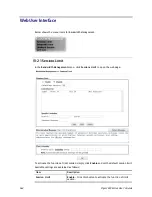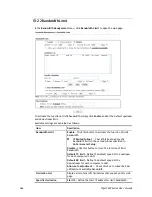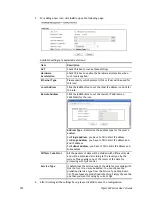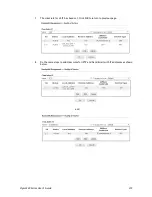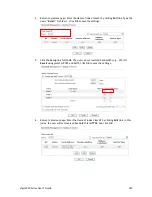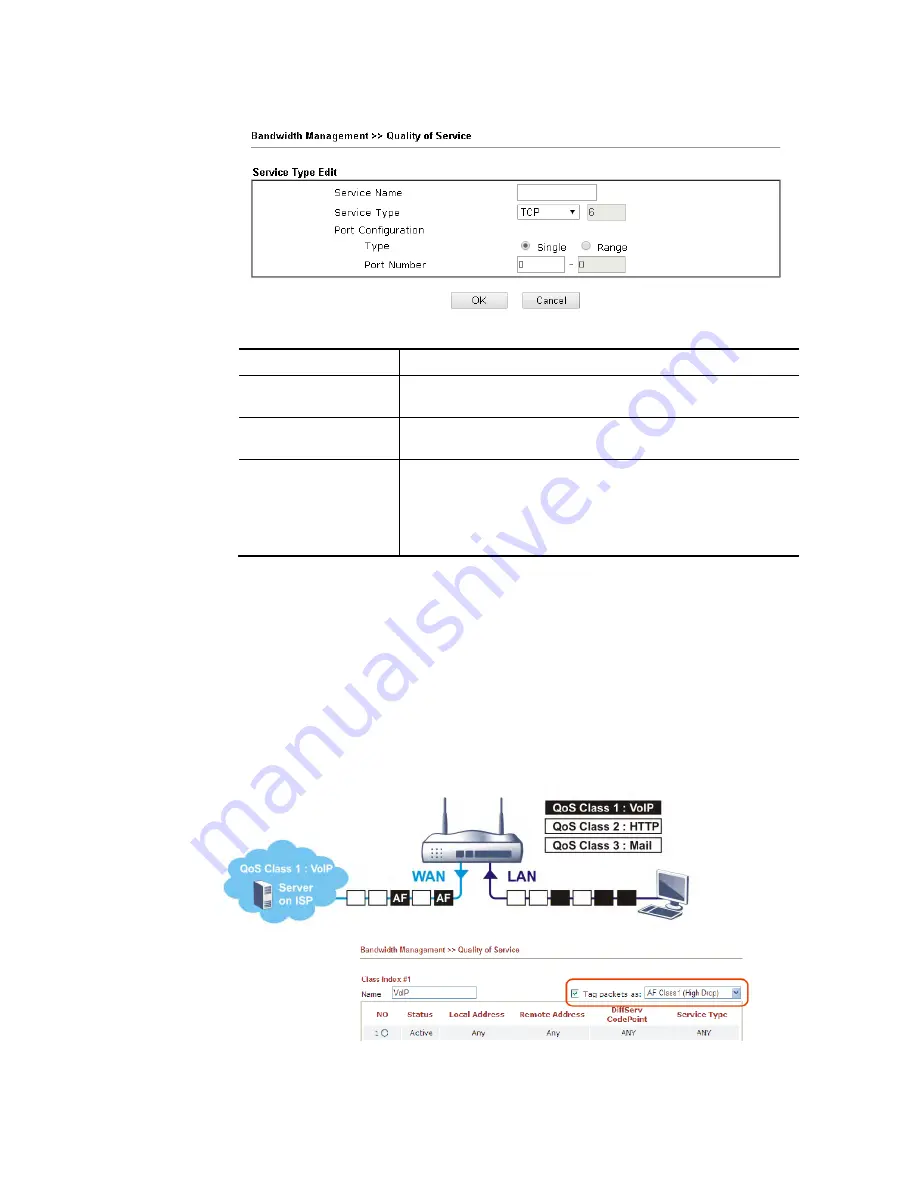
Vigor3220 Series User’s Guide
374
3.
For adding a new service type, click Add to open the following page.
Available settings are explained as follows:
Item Description
Service Name
Type in a new service for your request. The maximum length
of the name you can set is 11 characters.
Service Type
Choose the type (TCP, UDP or TCP/UDP or other) for the new
service.
Port Configuration
Type - Click Single or Range as the Type. If you select
Range, you have to type in the starting port number and the
end porting number on the boxes below.
Port Number – Type in the starting port number and the end
porting number here if you choose Range as the type.
5.
After finishing all the settings here, please click OK to save the configuration.
By the way, you can set up to 10 service types. If you want to edit/delete an existed service
type, please select the radio button of that one and click Edit/Edit for modification.
R
R
e
e
t
t
a
a
g
g
t
t
h
h
e
e
P
P
a
a
c
c
k
k
e
e
t
t
s
s
f
f
o
o
r
r
I
I
d
d
e
e
n
n
t
t
i
i
f
f
i
i
c
c
a
a
t
t
i
i
o
o
n
n
Packets coming from LAN IP can be retagged through QoS setting. When the packets sent out
through WAN interface, all of them will be tagged with certain header and that will be easily
to be identified by server on ISP.
For example, in the following illustration, the VoIP packets in LAN go into Vigor router
without any header. However, when they go forward to the Server on ISP through Vigor router,
all of the packets are tagged with AF (configured in Bandwidth >>QoS>>Class) automatically.
Содержание VIGOR3220 SERIES
Страница 1: ......
Страница 12: ......
Страница 56: ...Vigor3220 Series User s Guide 44 This page is left blank ...
Страница 87: ...Vigor3220 Series User s Guide 75 ...
Страница 97: ...Vigor3220 Series User s Guide 85 ...
Страница 130: ...Vigor3220 Series User s Guide 118 ...
Страница 147: ...Vigor3220 Series User s Guide 135 ...
Страница 184: ...Vigor3220 Series User s Guide 172 6 If there is no error click Finish to complete wizard setting ...
Страница 198: ...Vigor3220 Series User s Guide 186 This page is left blank ...
Страница 224: ...Vigor3220 Series User s Guide 212 This page is left blank ...
Страница 294: ...Vigor3220 Series User s Guide 282 This page is left blank ...
Страница 313: ...Vigor3220 Series User s Guide 301 ...
Страница 357: ...Vigor3220 Series User s Guide 345 ...
Страница 393: ...Vigor3220 Series User s Guide 381 11 Click OK to save the settings The class rules for WAN1 are defined as shown below ...
Страница 434: ...Vigor3220 Series User s Guide 422 4 Click OK to save the settings ...
Страница 484: ...Vigor3220 Series User s Guide 472 This page is left blank ...
Страница 530: ...Vigor3220 Series User s Guide 518 This page is left blank ...
Страница 558: ...Vigor3220 Series User s Guide 546 ...
Страница 565: ...Vigor3220 Series User s Guide 553 ...
Страница 569: ...Vigor3220 Series User s Guide 557 ...
Страница 571: ...Vigor3220 Series User s Guide 559 P Pa ar rt t I IX X D Dr ra ay yT Te ek k T To oo ol ls s ...
Страница 576: ...Vigor3220 Series User s Guide 564 This page is left blank ...
Страница 577: ...Vigor3220 Series User s Guide 565 P Pa ar rt t X X T Te el ln ne et t C Co om mm ma an nd ds s ...