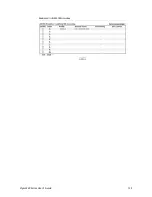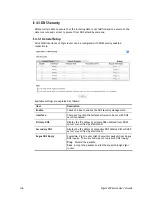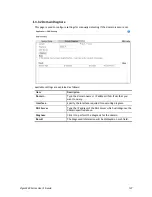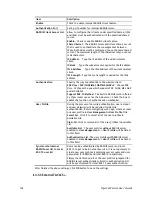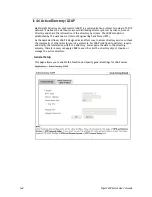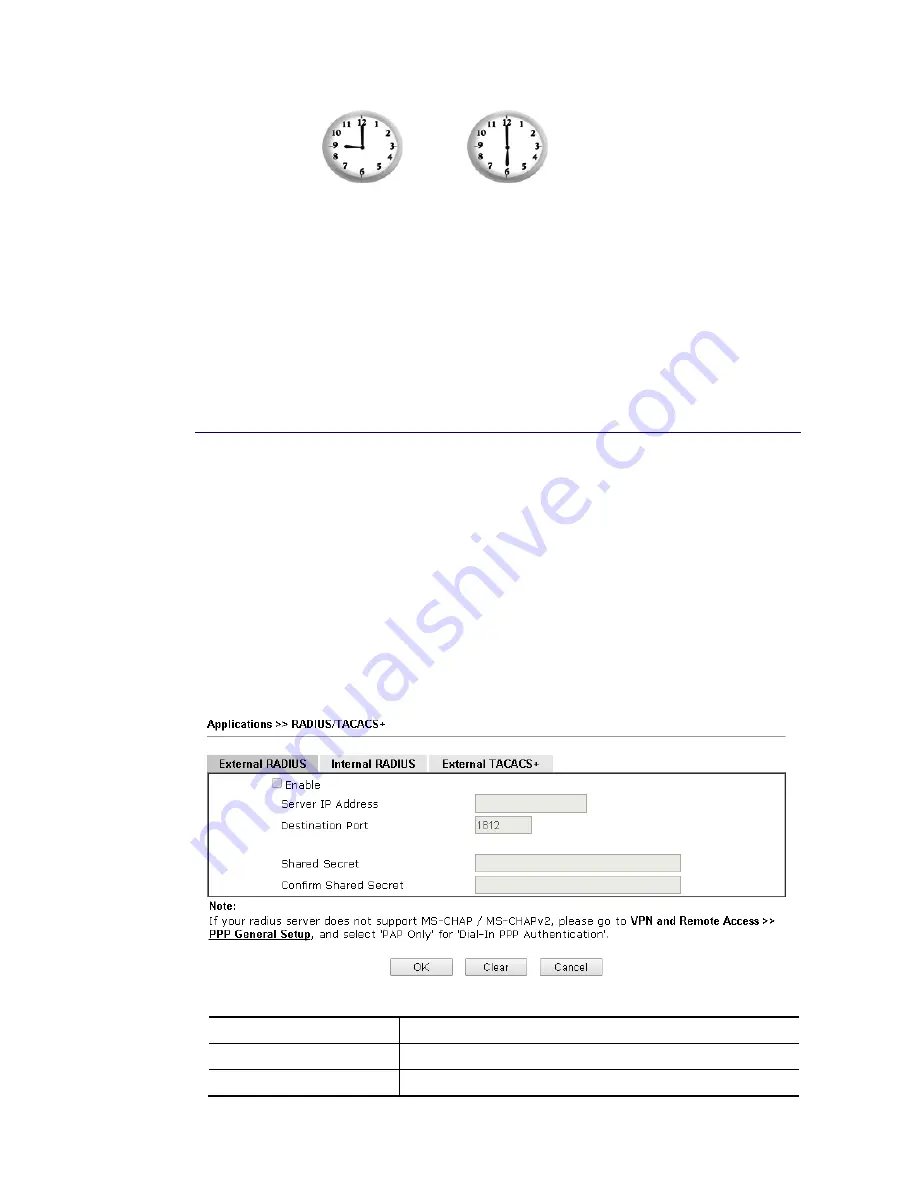
Vigor3220 Series User’s Guide
140
Office
Hour:
(Force On)
Mon - Sun
9:00 am
to
6:00 pm
1.
Make sure the PPPoE connection and Time Setup is working properly.
2.
Configure the PPPoE always on from 9:00 to 18:00 for whole week.
3.
Configure the Force Down from 18:00 to next day 9:00 for whole week.
4.
Assign these two profiles to the PPPoE Internet access profile. Now, the PPPoE Internet
connection will follow the schedule order to perform Force On or Force Down action
according to the time plan that has been pre-defined in the schedule profiles.
I
I
I
I
-
-
4
4
-
-
5
5
R
R
A
A
D
D
I
I
U
U
S
S
/
/
T
T
A
A
C
C
A
A
C
C
S
S
+
+
Remote Authentication Dial-In User Service (RADIUS) is a security authentication
client/server protocol that supports authentication, authorization and accounting, which is
widely used by Internet service providers. It is the most common method of authenticating
and authorizing dial-up and tunneled network users.
I
I
I
I
-
-
4
4
-
-
5
5
-
-
1
1
E
E
x
x
t
t
e
e
r
r
n
n
a
a
l
l
R
R
A
A
D
D
I
I
U
U
S
S
The built-in RADIUS client feature enables the router to assist the remote dial-in user or a
wireless station and the RADIUS server in performing mutual authentication. It enables
centralized remote access authentication for network management.
Vigor router can be operated as a RADIUS client. Therefore, this page is used to configure
settings for external RADIUS server. Then LAN user of Vigor router will be authenticated by
such server for network application.
Available settings are explained as follows:
Item Description
Enable
Check to enable RADIUS client feature.
Server IP Address
Enter the IP address of RADIUS server
Содержание VIGOR3220 SERIES
Страница 1: ......
Страница 12: ......
Страница 56: ...Vigor3220 Series User s Guide 44 This page is left blank ...
Страница 87: ...Vigor3220 Series User s Guide 75 ...
Страница 97: ...Vigor3220 Series User s Guide 85 ...
Страница 130: ...Vigor3220 Series User s Guide 118 ...
Страница 147: ...Vigor3220 Series User s Guide 135 ...
Страница 184: ...Vigor3220 Series User s Guide 172 6 If there is no error click Finish to complete wizard setting ...
Страница 198: ...Vigor3220 Series User s Guide 186 This page is left blank ...
Страница 224: ...Vigor3220 Series User s Guide 212 This page is left blank ...
Страница 294: ...Vigor3220 Series User s Guide 282 This page is left blank ...
Страница 313: ...Vigor3220 Series User s Guide 301 ...
Страница 357: ...Vigor3220 Series User s Guide 345 ...
Страница 393: ...Vigor3220 Series User s Guide 381 11 Click OK to save the settings The class rules for WAN1 are defined as shown below ...
Страница 434: ...Vigor3220 Series User s Guide 422 4 Click OK to save the settings ...
Страница 484: ...Vigor3220 Series User s Guide 472 This page is left blank ...
Страница 530: ...Vigor3220 Series User s Guide 518 This page is left blank ...
Страница 558: ...Vigor3220 Series User s Guide 546 ...
Страница 565: ...Vigor3220 Series User s Guide 553 ...
Страница 569: ...Vigor3220 Series User s Guide 557 ...
Страница 571: ...Vigor3220 Series User s Guide 559 P Pa ar rt t I IX X D Dr ra ay yT Te ek k T To oo ol ls s ...
Страница 576: ...Vigor3220 Series User s Guide 564 This page is left blank ...
Страница 577: ...Vigor3220 Series User s Guide 565 P Pa ar rt t X X T Te el ln ne et t C Co om mm ma an nd ds s ...