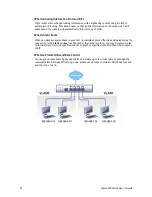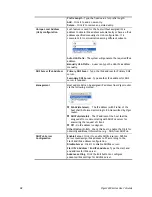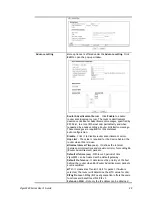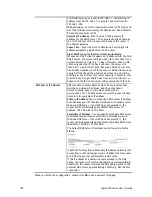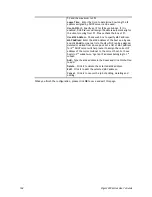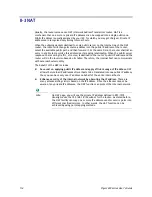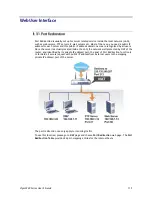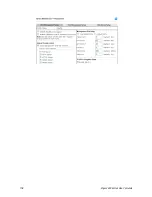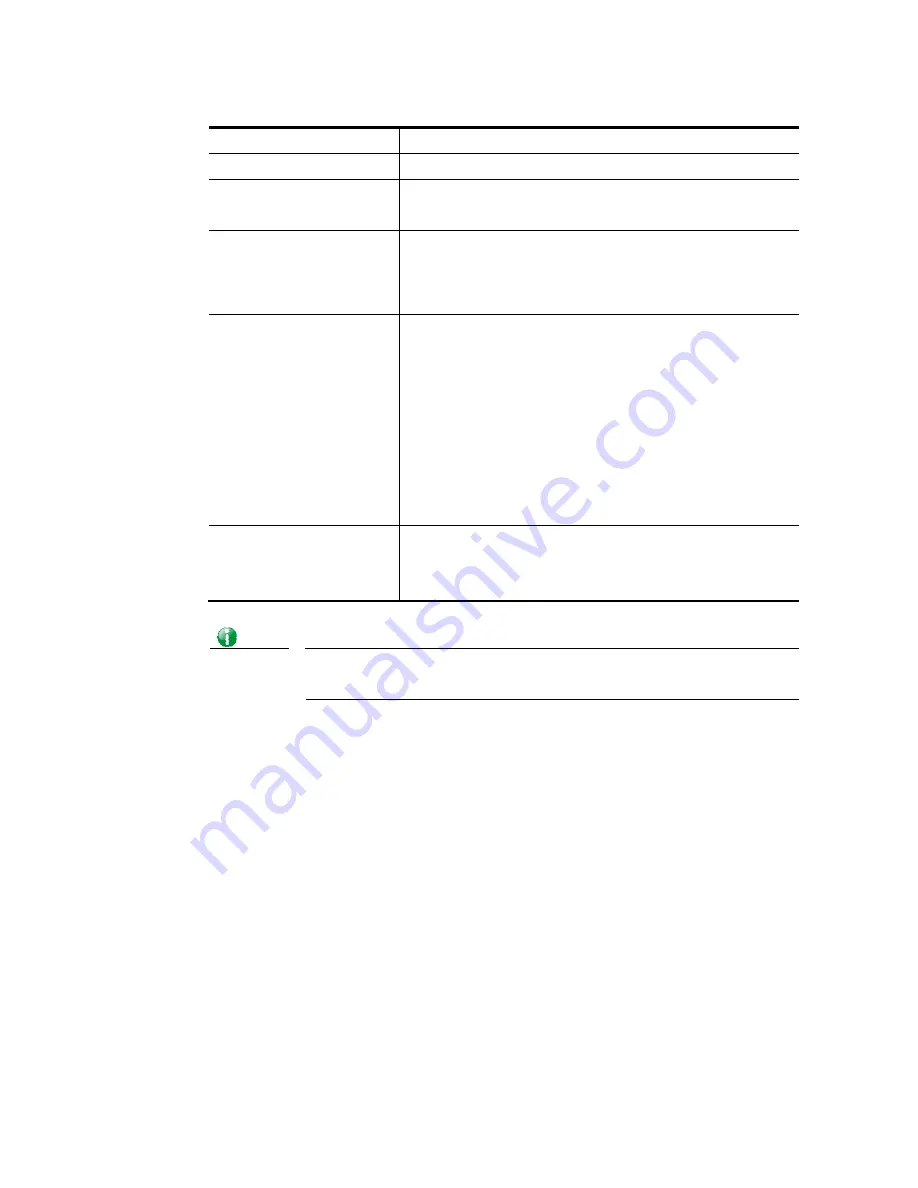
Vigor3220 Series User’s Guide
106
Available settings are explained as follows:
Item Description
Enable
Click it to enable VLAN configuration.
Wireless LAN
SSID1 – SSID4 – Check the SSID boxes to group them under the
selected VLAN.
Subnet
Choose one of them to make the selected VLAN mapping to
the specified subnet only. For example, LAN1 is specified for
VLAN0. It means that PCs grouped under VLAN0 can get the
IP address(es) that specified by the subnet.
VLAN Tag
Enable – Check the box to enable the function of VLAN with
tag.
The router will add specific VLAN number to all packets on
the LAN while sending them out.
Please type the tag value and specify the priority for the
packets sending by LAN.
VID – Type the value as the VLAN ID number. The range is
form 0 to 4095.
Priority – Type the packet priority number for such VLAN.
The range is from 0 to 7.
Permit untagged device in
P1 to access router
It can help users to communicate with the router still even
though configuring wrong VLAN tag setting. It is
recommended to enable the management port (LAN 1) to
ensure the data transmission is unimpeded.
Info
Leave one VLAN untagged at least to prevent from not connecting to Vigor
router due to unexpected error.
Vigor3220 Series features a hugely flexible VLAN system. In its simplest form, each of the
Gigabit LAN ports can be isolated from each other, for example to feed different companies
or departments but keeping their local traffic completely separated.
C
C
o
o
n
n
f
f
i
i
g
g
u
u
r
r
i
i
n
n
g
g
p
p
o
o
r
r
t
t
-
-
b
b
a
a
s
s
e
e
d
d
V
V
L
L
A
A
N
N
f
f
o
o
r
r
w
w
i
i
r
r
e
e
l
l
e
e
s
s
s
s
a
a
n
n
d
d
n
n
o
o
n
n
-
-
w
w
i
i
r
r
e
e
l
l
e
e
s
s
s
s
c
c
l
l
i
i
e
e
n
n
t
t
s
s
1.
All the wire network clients are categorized to group VLAN0 in subnet 192.168.1.0/24
(LAN1).
2.
All the wireless network clients are categorized to group VLAN1 in subnet
192.168.2.0/24 (LAN2).
3.
Open LAN>>VLAN Configuration. Check the boxes according to the statement in step 1
and Step 2.
Содержание VIGOR3220 SERIES
Страница 1: ......
Страница 12: ......
Страница 56: ...Vigor3220 Series User s Guide 44 This page is left blank ...
Страница 87: ...Vigor3220 Series User s Guide 75 ...
Страница 97: ...Vigor3220 Series User s Guide 85 ...
Страница 130: ...Vigor3220 Series User s Guide 118 ...
Страница 147: ...Vigor3220 Series User s Guide 135 ...
Страница 184: ...Vigor3220 Series User s Guide 172 6 If there is no error click Finish to complete wizard setting ...
Страница 198: ...Vigor3220 Series User s Guide 186 This page is left blank ...
Страница 224: ...Vigor3220 Series User s Guide 212 This page is left blank ...
Страница 294: ...Vigor3220 Series User s Guide 282 This page is left blank ...
Страница 313: ...Vigor3220 Series User s Guide 301 ...
Страница 357: ...Vigor3220 Series User s Guide 345 ...
Страница 393: ...Vigor3220 Series User s Guide 381 11 Click OK to save the settings The class rules for WAN1 are defined as shown below ...
Страница 434: ...Vigor3220 Series User s Guide 422 4 Click OK to save the settings ...
Страница 484: ...Vigor3220 Series User s Guide 472 This page is left blank ...
Страница 530: ...Vigor3220 Series User s Guide 518 This page is left blank ...
Страница 558: ...Vigor3220 Series User s Guide 546 ...
Страница 565: ...Vigor3220 Series User s Guide 553 ...
Страница 569: ...Vigor3220 Series User s Guide 557 ...
Страница 571: ...Vigor3220 Series User s Guide 559 P Pa ar rt t I IX X D Dr ra ay yT Te ek k T To oo ol ls s ...
Страница 576: ...Vigor3220 Series User s Guide 564 This page is left blank ...
Страница 577: ...Vigor3220 Series User s Guide 565 P Pa ar rt t X X T Te el ln ne et t C Co om mm ma an nd ds s ...