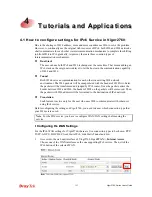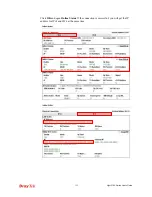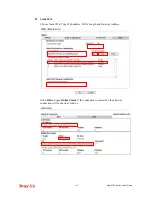Vigor2760 Series User’s Guide
388
3
3
.
.
1
1
7
7
.
.
9
9
T
T
r
r
a
a
f
f
f
f
i
i
c
c
G
G
r
r
a
a
p
p
h
h
Click
Diagnostics
and click
Traffic Graph
to pen the web page. Choose
WAN1/WAN2/WAN3 Bandwidth, Sessions, daily or weekly for viewing different traffic
graph. Click
Reset
to zero the accumulated RX/TX (received and transmitted) data of WAN.
Click
Refresh
to renew the graph at any time.
The horizontal axis represents time. Yet the vertical axis has different meanings. For
WAN1/WAN2/WAN3 Bandwidth chart, the numbers displayed on vertical axis represent the
numbers of the transmitted and received packets in the past.
For Sessions chart, the numbers displayed on vertical axis represent the numbers of the NAT
sessions during the past.
Содержание Vigor2760
Страница 1: ......
Страница 2: ...Vigor2760 Series User s Guide ii ...
Страница 7: ...Vigor2760 Series User s Guide vii More update please visit www draytek com ...
Страница 48: ...Vigor2760 Series User s Guide 32 This page is left blank ...
Страница 172: ...Vigor2760 Series User s Guide 156 ...
Страница 208: ...Vigor2760 Series User s Guide 192 ...
Страница 236: ...Vigor2760 Series User s Guide 220 The items categorized under P2P The items categorized under OTHERS ...
Страница 384: ...Vigor2760 Series User s Guide 368 ...