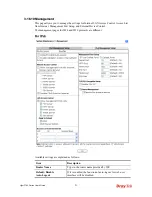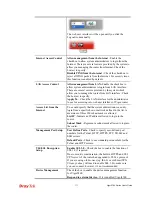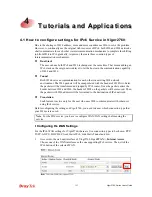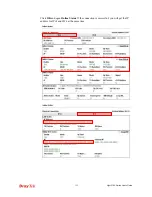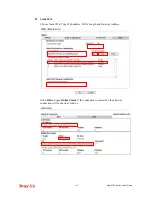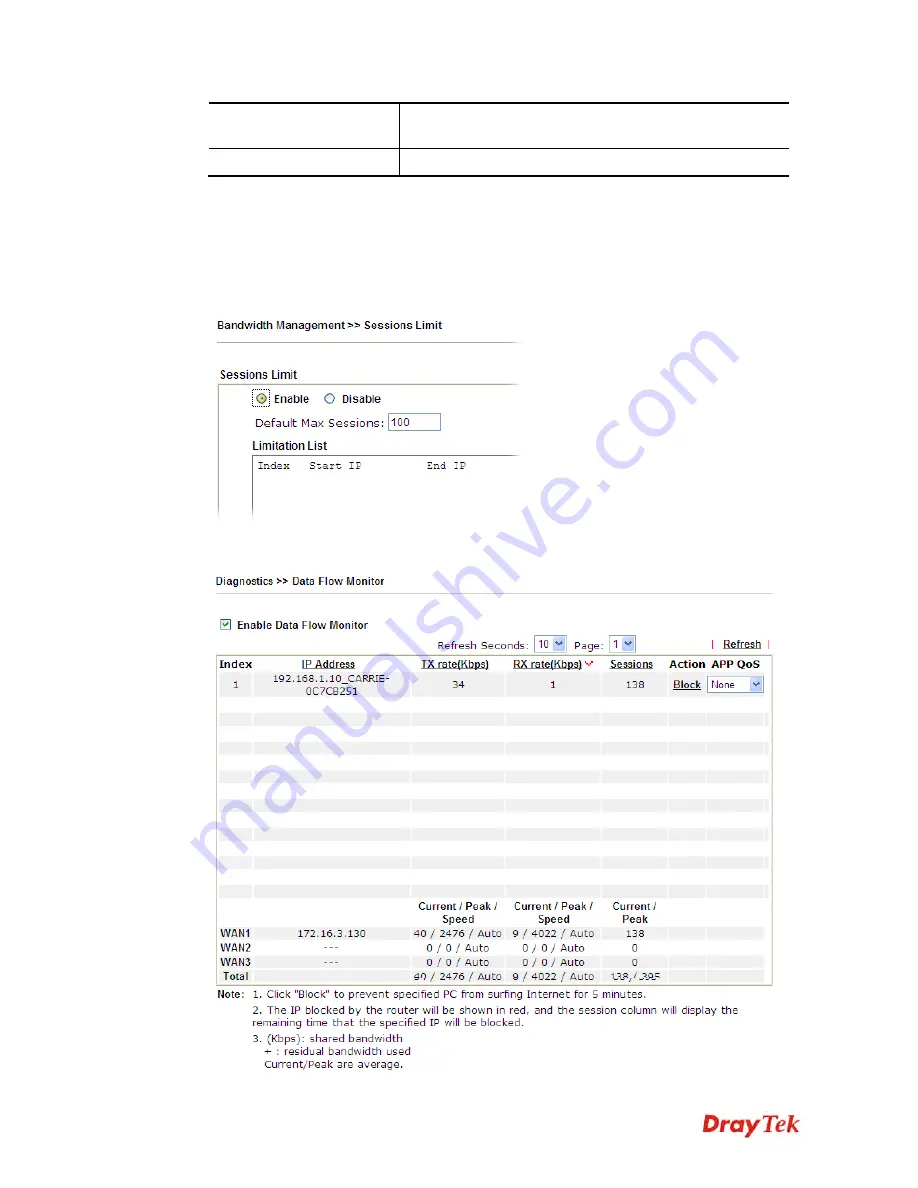
Vigor2760 Series User’s Guide
386
Run
Click this button to start the ping work. The result will be
displayed on the screen.
Clear
Click this link to remove the result on the window.
3
3
.
.
1
1
7
7
.
.
8
8
D
D
a
a
t
t
a
a
F
F
l
l
o
o
w
w
M
M
o
o
n
n
i
i
t
t
o
o
r
r
This page displays the running procedure for the IP address monitored and refreshes the data
in an interval of several seconds. The IP address listed here is configured in Bandwidth
Management. You have to enable IP bandwidth limit and IP session limit before invoke Data
Flow Monitor. If not, a notification dialog box will appear to remind you enabling it.
Click
Diagnostics
and click
Data Flow Monitor
to
open the web page. You can click
IP
Address
,
TX rate
,
RX rate
or
Session
link for arranging the data display.
Содержание Vigor2760
Страница 1: ......
Страница 2: ...Vigor2760 Series User s Guide ii ...
Страница 7: ...Vigor2760 Series User s Guide vii More update please visit www draytek com ...
Страница 48: ...Vigor2760 Series User s Guide 32 This page is left blank ...
Страница 172: ...Vigor2760 Series User s Guide 156 ...
Страница 208: ...Vigor2760 Series User s Guide 192 ...
Страница 236: ...Vigor2760 Series User s Guide 220 The items categorized under P2P The items categorized under OTHERS ...
Страница 384: ...Vigor2760 Series User s Guide 368 ...