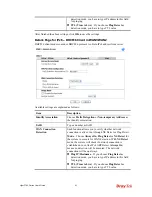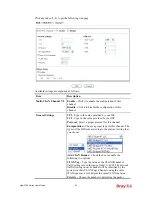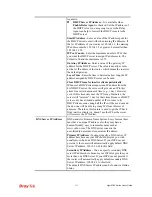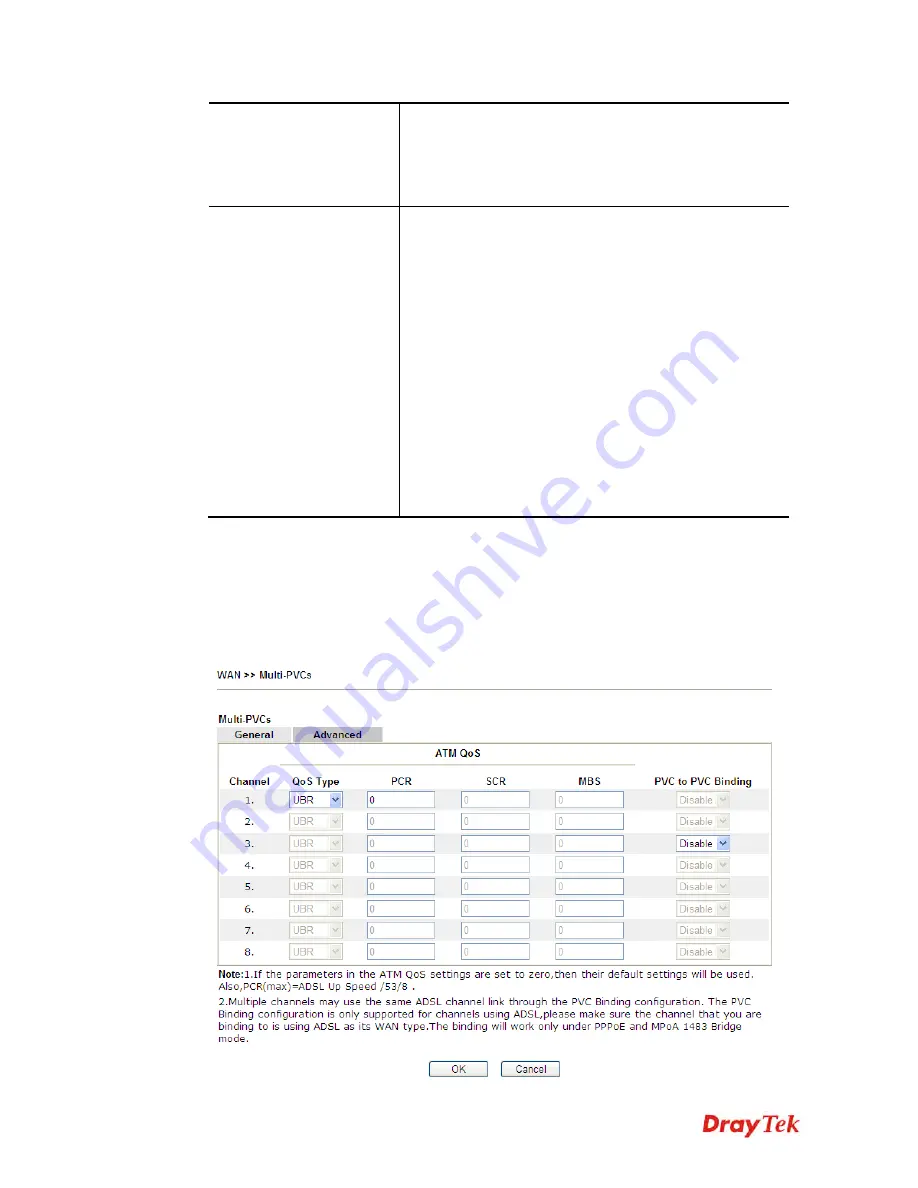
Vigor2760 Series User’s Guide
124
always.
Idle Timeout
– Set the timeout for breaking down the
Internet after passing through the time without any action.
Fixed IP
– Click
Yes
to use this function and type in a
fixed IP address in the box of
Fixed IP Address
.
WAN IP Network
Settings for Static or
Dynamic IP
Obtain an IP address automatically
– Click this button to
obtain the IP address automatically.
Router Name
– Type in the router name provided by
ISP.
Domain Name
– Type in the domain name that you
have assigned.
Specify an IP address
– Click this radio button to specify
some data.
IP Address
– Type in the private IP address.
Subnet Mask
– Type in the subnet mask.
Gateway IP Address
– Type in gateway IP address.
DNS Server IP Address -
Type in the primary IP address
for the router if you want to use
Static IP
mode. If
necessary, type in secondary IP address for necessity in the
future.
After finished the above settings, click
OK
to save the settings and return to previous page.
A
A
d
d
v
v
a
a
n
n
c
c
e
e
d
d
Such configuration is applied to upstream packets. Such information will be provided by ISP.
Please contact with your ISP for detailed information.
Note that such web page is available only when ADSL is selected as WAN type.
Содержание Vigor2760
Страница 1: ......
Страница 2: ...Vigor2760 Series User s Guide ii ...
Страница 7: ...Vigor2760 Series User s Guide vii More update please visit www draytek com ...
Страница 48: ...Vigor2760 Series User s Guide 32 This page is left blank ...
Страница 172: ...Vigor2760 Series User s Guide 156 ...
Страница 208: ...Vigor2760 Series User s Guide 192 ...
Страница 236: ...Vigor2760 Series User s Guide 220 The items categorized under P2P The items categorized under OTHERS ...
Страница 384: ...Vigor2760 Series User s Guide 368 ...