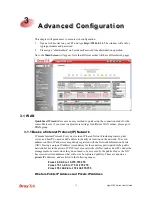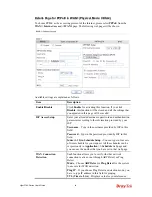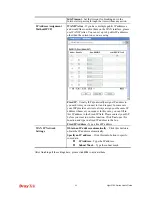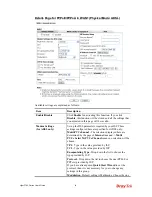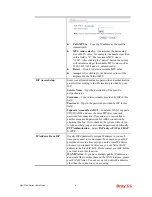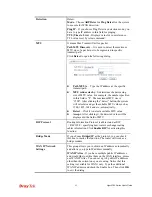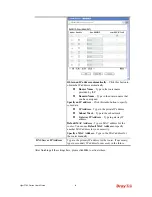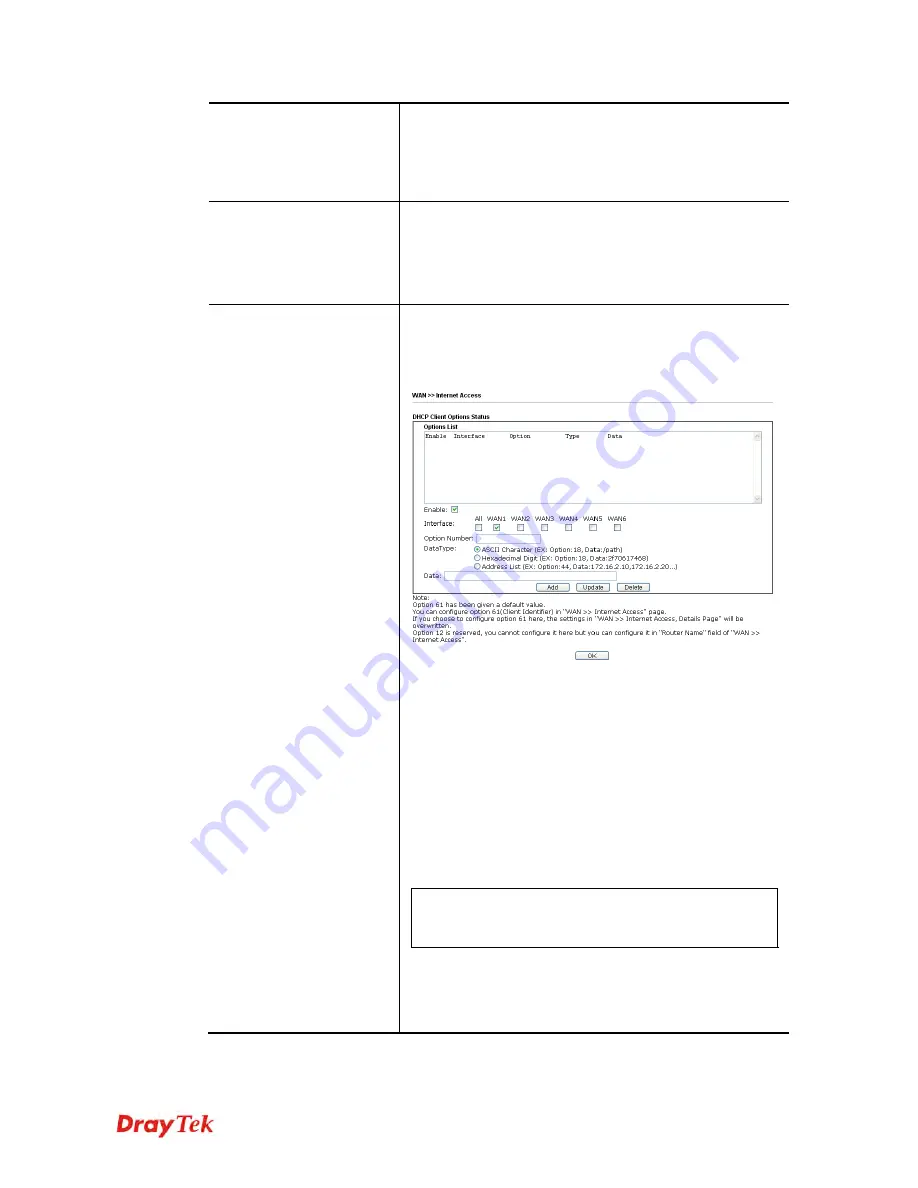
Vigor2760 Series User’s Guide
83
according to the access mode that you choose in WAN
interface.
Note that
Details Pag
e will be changed slightly based on
ADSL/VDSL2 physical mode specified on
WAN>>General Setup
.
IPv6
This button will open different web page (based on Physical
Mode) to setup IPv6 Internet Access Mode for WAN
interface.
If IPv6 service is active on this WAN interface, the color of
“IPv6” will become green.
Advanced
This button allows you to configure DHCP client options.
DHCP packets can be processed by adding option number
and data information when such function is enabled and
configured.
Enable/Disable
– Enable/Disable the function of DHCP
Option. Each DHCP option is composed by an option
number with data. For example,
Option number:100
Data: abcd
When such function is enabled, the specified values for
DHCP option will be seen in DHCP reply packets.
Interface
– Specify the WAN interface(s) that will be
overwritten by such function. WAN4 ~ WAN6 can be
located under
WAN>>Multi-PVC
.
Option Number
– Type a number for such function.
Note
:
If you choose to configure option 61 here, the
detailed settings in WAN>>Interface Access will be
overwritten.
DataType
– Choose the type (ASCII or Hex) for the data to
be stored.
Data
– Type the content of the data to be processed by the
function of DHCP option.
Содержание Vigor2760
Страница 1: ......
Страница 2: ...Vigor2760 Series User s Guide ii ...
Страница 7: ...Vigor2760 Series User s Guide vii More update please visit www draytek com ...
Страница 48: ...Vigor2760 Series User s Guide 32 This page is left blank ...
Страница 172: ...Vigor2760 Series User s Guide 156 ...
Страница 208: ...Vigor2760 Series User s Guide 192 ...
Страница 236: ...Vigor2760 Series User s Guide 220 The items categorized under P2P The items categorized under OTHERS ...
Страница 384: ...Vigor2760 Series User s Guide 368 ...