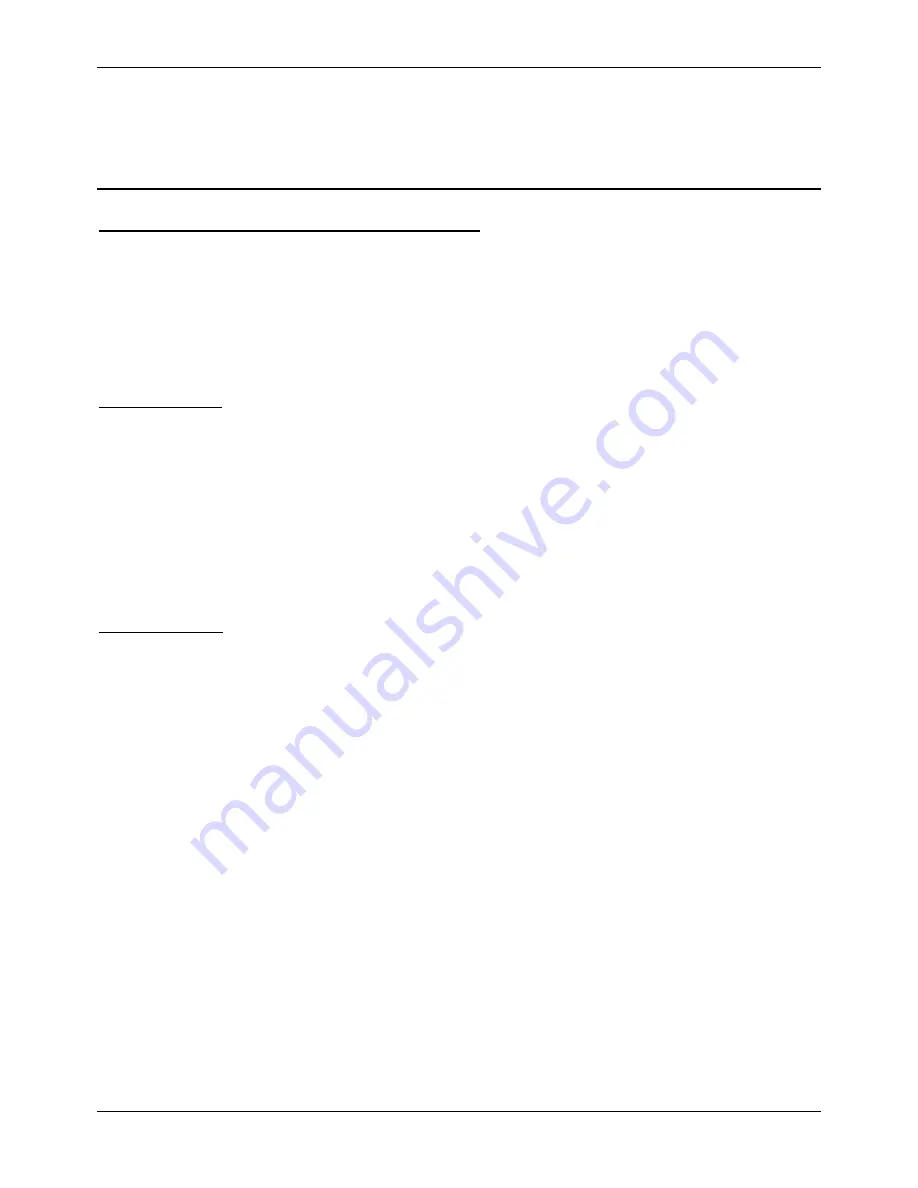
Administration Manual ip500pbxw – English
155
E
Configuring your PCs
This appendix provides instructions for configuring the Internet settings on your computers to work with ip500pbxw.
Configuring Ethernet PCs
To configure your PC to automatically obtain an IP address
By default, ip500pbxw automatically assigns the required Internet settings to your PCs. You need to configure the PCs to
accept this information when it is assigned.
If you have connected your LAN PCs via Ethernet to ip500pbxw, follow the instructions that correspond to the operating
system installed on your PC:
If you want to allow Wireless PCs to access your ip500pbxw, see section on
Wireless Setup / Security
on page 94.
Windows® XP PCs
1.
In the Windows task bar, click the
Start
button, and then click
Control Panel
.
2.
Double-click the Network Connections icon.
3. In
the
LAN or High-Speed Internet
window, right-click on the icon corresponding to your network interface card
(NIC) and select
Properties
. (Often, this icon is labelled
Local Area Connection
).
The
Local Area Connection
dialog box is displayed with a list of currently installed network items.
4.
Ensure that the check box to the left of the item labelled
Internet Protocol TCP/IP
is checked and click
Properties
.
5.
In the Internet Protocol (TCP/IP) Properties dialog box, click the radio button labelled Obtain an IP address
automatically. Also click the radio button labelled Obtain DNS server address automatically.
6. Click
OK
twice to confirm your changes, and then close the Control Panel.
Windows 2000 PCs
First, check for the IP protocol and, if necessary, install it:
1.
In the Windows task bar, click the
Start
button, point to
Settings
, and then click
Control Panel
.
2.
Double-click the Network and Dial-up Connections icon.
3. In
the
Network and Dial-up Connections
window, right-click the Local Area Connection icon, and then select
Properties
.
The
Local Area Connection Properties
dialog box is displayed with a list of currently installed network components. If the list
includes Internet Protocol (TCP/IP), then the protocol has already been enabled. Skip to step 10.
4.
If Internet Protocol (TCP/IP) does not display as an installed component, click
Install…
5. In
the
Select Network Component
Type dialog box, select
Protocol
, and then click
Add…
6. Select
Internet Protocol (TCP/IP)
in the Network Protocols list, and then click
OK
.
You
may
be prompted to install files from your Windows 2000 installation CD or other media. Follow the instructions to
install the files.
7. If
prompted,
click
OK
to restart your computer with the new settings.
Next, configure the PCs to accept IP information assigned by ip500pbxw:
8. In
the
Control Panel
, double-click the Network and Dial-up Connections icon.
9. In
the
Network and Dial-up Connections
window, right-click the Local Area Connection icon, and then select
Properties
.
10.
In the Local Area Connection Properties dialog box, select
Internet Protocol (TCP/IP),
and then click
Properties
.
11.
In the Internet Protocol (TCP/IP) Properties dialog box, click the radio button labelled Obtain an IP address
automatically. Also click the radio button labelled Obtain DNS server address automatically.
12. Click
OK
twice to confirm and save your changes, and then close the Control Panel.
Содержание IP500PBXW
Страница 1: ...ip500pbxw Owner s Manual...
Страница 27: ...Administration Manual ip500pbxw English 26 For example 1 00pm is 1300...
Страница 166: ...English Version 1 0...











































