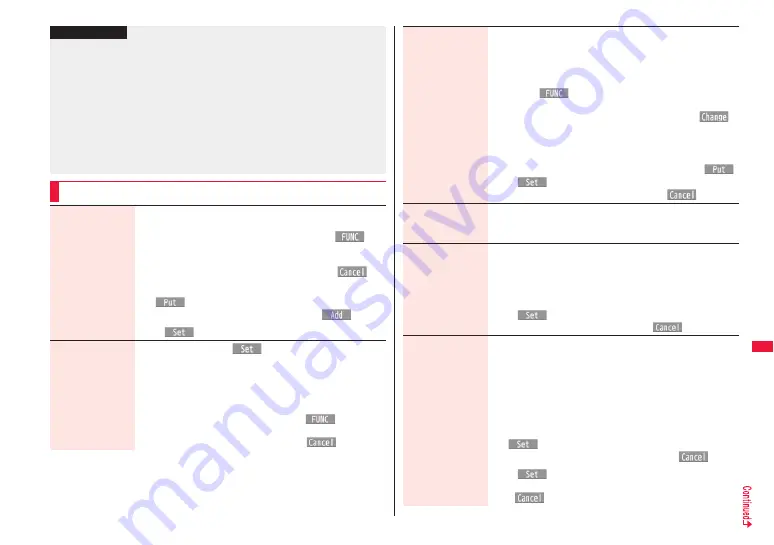
323
Data Mana
geme
nt
p
If you repeat editing image, the image quality may deteriorate or the file size may
become larger.
p
You may not be able to edit some still images after their sizes are changed.
p
The file name, title, storage location, and acquired source of the newly saved still
image are as follows:
・
File name: “YYYYMMDDhhmmnnnn”
Title: “YYYY/MM/DD hh:mm”
(Y: year, M: month, D: date, h: hour, m: minute, n: number)
・
Storage location: Folder the source file is saved to (Still images on the microSD card
are saved to the “i-mode” folder.)
・
Acquired source: The same as the source file
Function Menu of the Edit Picture Display
Information
Marker stamp
You can add the marker stamp in the “Stamp” folder.
Select a marker stamp.
p
You can rotate the marker stamp by pressing
i
(
) and
selecting “90° to right/90° to left/180°”. Select “Scale up/Scale
down” to enlarge or shrink the marker stamp.
p
You can reselect a marker stamp by pressing
l
(
).
Use
M
o
to position the marker stamp and press
O
o
(
).
p
You can add a marker stamp by pressing
l
(
).
O
o
(
)
Frame
Select a frame
O
o
(
)
p
You can add the frame whose size is the same as the size of
the image you are editing.
p
You can display the previous or next frame by pressing
N
o
.
Press and hold
N
o
for at least one second to display
sequentially.
p
You can rotate the frame by pressing
i
(
) and
selecting “180° rotation”.
p
You can reselect a frame by pressing
l
(
).
Character stamp
You can add text.
Enter characters.
You can enter up to 15 full-pitch/30 half-pitch characters.
However, the number of characters you can enter decreases
depending on the size of the still image.
p
Press
i
(
) and select “Font color” to select a color;
then, you can change the color of characters. You can switch
between “16 Color” and “256 Color” by pressing
c
(
).
Select “Font” to change the character fonts.
Select “Font size” to enlarge or shrink characters.
Select “Character input” to edit entered characters.
Use
M
o
to position the characters
and press
O
o
(
)
O
o
(
)
p
You can reselect a position by pressing
l
(
).
Fit in screen
You can convert the image size into the Stand-by (240 x 428)
size.
YES
Change size
Select an image size to change to.
p
If you select the size different in proportional ratio from the
source still image, the still image is enlarged or shrunk so that it
does not exceed the selected size with its proportional ratio
retained.
O
o
(
)
p
You can reselect a size by pressing
l
(
).
Trim away
You can trim the still image to a certain size.
Select an image size to trim to.
p
You cannot select a trimming frame larger than the still image
you are editing.
p
When you select “Dial/recv. PIC (240 x 144)”, the still image you
are editing and the trimming frame are halved at both
lengthwise and sidewise to be displayed.
Use
M
o
to select a part to be trimmed and press
O
o
(
).
p
You can reselect a size to trim by pressing
l
(
).
O
o
(
)
p
You can reselect a part to be trimmed by pressing
l
(
).
Содержание STYLE Series P-03A
Страница 22: ...20...
Страница 50: ...48...
Страница 82: ...80...
Страница 210: ...208...
Страница 226: ...224...
Страница 244: ...242...
Страница 316: ...314...
Страница 424: ...422...
Страница 440: ...438...
Страница 502: ...500 MEMO...
Страница 503: ...501 MEMO...
Страница 504: ...502 MEMO...
Страница 505: ...503 MEMO...
Страница 506: ...504 MEMO...
Страница 507: ...505 MEMO...
Страница 508: ...506 MEMO...
Страница 509: ...507 MEMO...
Страница 510: ...508...
Страница 511: ...509 Index Quick Manual Index 510 Quick Manual 518...
Страница 577: ...Kuten Code List P 03A...






























