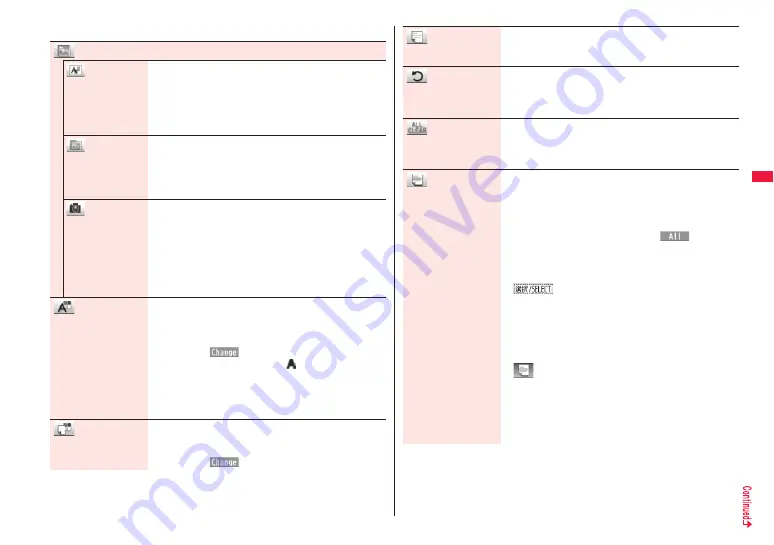
141
Mai
l
■
How to operate Decoration
Insert image
Font effect
You can convert characters to a mark and insert it into the
text. The mark animates in various ways and conveys your
feelings to the other party.
Select a moving font effect
Enter text.
p
To delete the moving font effect, move the cursor to the
moving font effect and press
r
.
My picture
You can insert the image stored in “My picture” into the text of
mail.
Select a folder
Select an image.
p
To delete the image, move the cursor to the image and
press
r
.
Camera
You can insert the image shot by the camera on the spot into
the text of mail.
Shoot a still image.
p
The image size of the camera is Sub-QCIF (96 x 128), QCIF
(144 x 176), QVGA (240 x 320) or Stand-by (240 x 428).
p
To delete the image, move the cursor to the image and
press
r
.
p
See step 2 and step 3 on page 229 for how to shoot.
Font color
You can change the color of characters and lines to be
entered.
Select a color
Enter text.
p
You can switch between “20 Color” and “256 Color” by
pressing
l
(
).
p
In the font color changing mode, “
” is displayed at the
upper right of the display.
p
You can set other decorations in succession.
p
When you have selected the area, you do not need to enter
text.
Background color
You can change the background color of the mail text.
Select a color.
p
You can switch between “19 Color” and “256 Color” by
pressing
l
(
).
Insert line
You can insert a horizontal line into the mail text.
The line feed is inserted automatically, and the line is inserted.
p
To delete the line, move the cursor to the line and press
r
.
Undo
You can return to the previous status of the set decoration.
You can do it up to twice.
p
You can undo the operation also by pressing and holding
d
for at least one second.
Decorate all reset
You can release all the decorations.
YES
p
If you have inserted an image, the message “In-line image is
deleted” is displayed.
Select area
You can set Font Color, Blink, Font Size, Word Alignment,
Ticker and Swing over the selected text you have entered.
You can also change the set decoration, add another
decoration, or cancel Blink, Ticker or Swing.
Select a start point.
p
You can select all text by pressing
i
(
) and
selecting “YES”.
Select an end point.
Set, change, add or cancel each decoration.
p
“
” is displayed at the upper right of the display
during selecting decoration area.
<Set, change, or add decoration>
Select an icon and set, change, or add decorations.
p
Select another icon in succession to change the multiple
decorations or add decorations.
p
When Blink, Ticker, or Swing has been set, reselect each
icon and complete decorations.
<Release Blink, Ticker, or Swing>
Select the icon for Blink, Ticker, or Swing
Select the same icon again.
Содержание STYLE Series P-03A
Страница 22: ...20...
Страница 50: ...48...
Страница 82: ...80...
Страница 210: ...208...
Страница 226: ...224...
Страница 244: ...242...
Страница 316: ...314...
Страница 424: ...422...
Страница 440: ...438...
Страница 502: ...500 MEMO...
Страница 503: ...501 MEMO...
Страница 504: ...502 MEMO...
Страница 505: ...503 MEMO...
Страница 506: ...504 MEMO...
Страница 507: ...505 MEMO...
Страница 508: ...506 MEMO...
Страница 509: ...507 MEMO...
Страница 510: ...508...
Страница 511: ...509 Index Quick Manual Index 510 Quick Manual 518...
Страница 577: ...Kuten Code List P 03A...






























