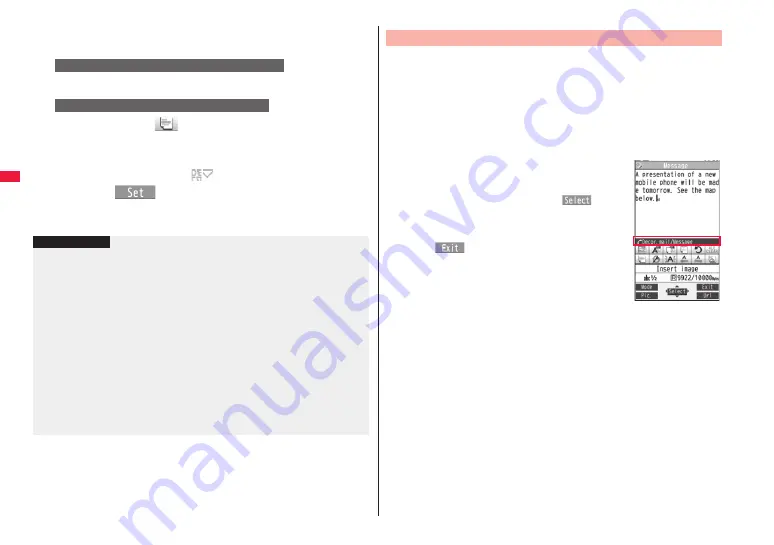
140
Ma
il
2
Select the text field
Decorate the text using Palette.
p
See page 140 for how to use Palette.
d
Select one of decorations
Enter text.
Enter text
d
(Select area)
Go to “Select area” on page 141.
p
You can enter up to 5,000 full-pitch/10,000 half-pitch characters. (The number of
characters you can enter decreases depending on the decoration.)
p
Once you decorate the mail text, “
” appears.
3
Press
O
o
(
).
The Message Composition display is displayed.
Go to step 6 on page 136.
To enter text after selecting decorations
To set decorations after entering text
Information
p
Even if you delete the decorated characters, only the decoration data remain and the
number of characters you can enter might decrease. Clear the decoration and then
delete the characters. If you delete the characters by pressing and holding
-
r
for at least one second, the characters as well as the decoration data are deleted.
p
When you reply with quote to a received Deco-mail message or you forward it, the
decorations and inserted images are entered in text as they are.
p
If you use a template containing an image unable to attach to mail for sending, the
image is deleted.
p
When you send a Deco-mail message in excess of 10,000 bytes, the mail message
with the URL for browsing is received at some destination i-mode phones. However,
only the mail text without the URL for browsing might be received at some models.
p
Decorations might not be correctly displayed if you send/receive Deco-mail messages
to/from the devices such as personal computers.
p
The movement of Ticker/Swing, blink and animation playback stop when a certain
period has passed.
You can decorate the text of i-mode mail using Palette.
You can set multiple decorations for one point.
p
You cannot combine Word Alignment, Ticker, and Swing for one point.
p
Lines are inserted by Line Insert with the color specified by Font Color.
p
If Word Alignment, Ticker, or Swing is specified, the images and moving font effects
are inserted with the specified state.
p
You can enter Deco-mail pictograms using “Insert image”, and by “Pictograms” on the
Function menu as well.
■
How to use Palette
Press
d
from the Message Entry display to display Palette.
p
When the cursor is over the decorated character, the Palette
appears with the icon for the set decoration depressed.
Highlight the depressed icon and press
O
o
(
); then
you can change, complete or cancel the decoration. You can
release the area selection also by pressing
r
while the
area is selected.
p
Press
i
(
) to close Palette. You can close Palette
also by pressing
r
while you are operating on it.
Switch operations
You can switch between the operation of Palette and the
operation of entering text, each time you press
d
. You can
move the cursor and enter text with Palette displayed.
p
After you enter text, the text entry operation returns.
When you use Palette in succession, press
d
and operate it.
Decorations
Palette operation
Содержание STYLE Series P-03A
Страница 22: ...20...
Страница 50: ...48...
Страница 82: ...80...
Страница 210: ...208...
Страница 226: ...224...
Страница 244: ...242...
Страница 316: ...314...
Страница 424: ...422...
Страница 440: ...438...
Страница 502: ...500 MEMO...
Страница 503: ...501 MEMO...
Страница 504: ...502 MEMO...
Страница 505: ...503 MEMO...
Страница 506: ...504 MEMO...
Страница 507: ...505 MEMO...
Страница 508: ...506 MEMO...
Страница 509: ...507 MEMO...
Страница 510: ...508...
Страница 511: ...509 Index Quick Manual Index 510 Quick Manual 518...
Страница 577: ...Kuten Code List P 03A...






























