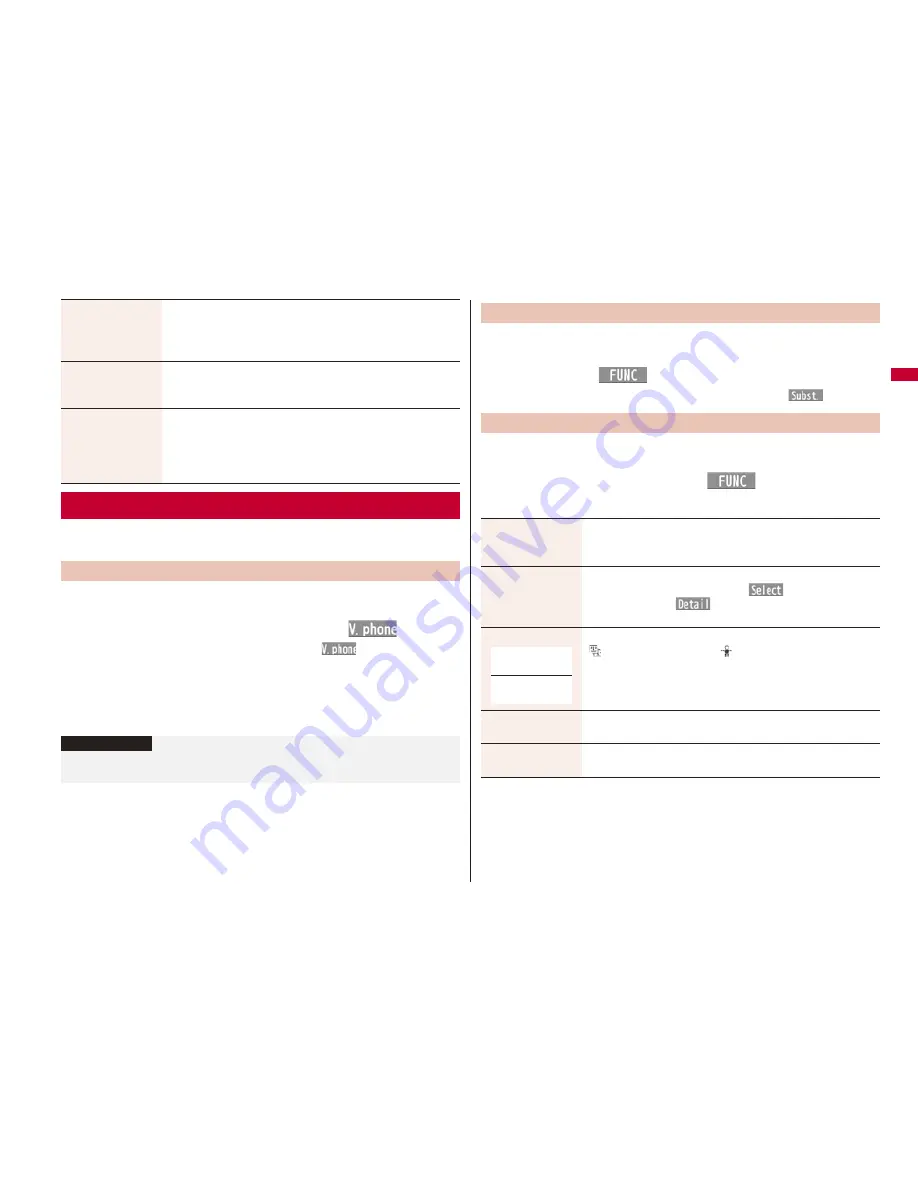
71
Vo
ice
/V
id
eo
pho
ne
Cal
ls
You can set up for sending a Chara-den image to the other party.
See page 337 for Chara-den images.
You can set a Chara-den image to be sent to the other party for making a
videophone call.
1
Chara-den display/Chara-den list
l
(
)
Enter the destination phone number and press
l
(
) to make a
videophone call.
When the other party’s phone number is stored in the Phonebook, you can
retrieve it selecting from the Search Phonebook display by pressing
B
o
.
You can search for the phone number also from Received Calls by pressing
C
o
or from Redial by pressing
V
o
.
Erase rec. msg.
You can erase all record messages from the Record Message
list, and can erase all videophone record messages from the
Videophone Record Message list.
YES
Erase movie memo
[Videophone Record
Message list only]
You can erase all movie memos.
YES
Erase all
You can erase all record messages and a voice memo from the
Record Message list, and can erase all videophone record
messages and movie memos from the Videophone Record
Message list.
YES
Using Chara-den
Set by Call
Information
The priority order of substitute images to be sent to the other party is as follows:
“Setting by call”
→
“Setting for Phonebook entry”
→
“Group setting”
→
“Select image”.
You can set a Chara-den image for “Substitute image” of “Select image”.
1
Chara-den display/Chara-den list/Chara-den Recording
display
i
(
)
Substitute image
From the Chara-den list, you can set it also by pressing
m
(
).
You can perform settings for a Chara-den call. These settings are
effective only for during a videophone call.
1
During a Chara-den call
i
(
)
Chara-den setup
Do the following operations.
Substitute Image
Chara-den Setup
Switch Chara-den
Select a Chara-den image.
If you switch Chara-den images, the action mode switches to
Whole Action Mode.
Action list
You can display the list for actions that you can operate.
Highlight an action and press
O
o
(
) to execute the
action. Press
l
(
) to check the details of the action.
You can display the Action list also by pressing
a
.
Change action
You can switch the action mode between Whole Action Mode
(
) and Parts Action Mode (
).
You can switch modes also by pressing
l
.
SW substitute img.
You can switch a substitute image to be sent to the other party to
the still image set for “Pre-installed” of “Select image”.
SW orig. subst. img.
You can switch a substitute image to be sent to the other party to
the still image set for “Original” of “Select image”.
At videophone
start-up
Whole Action
Mode






























