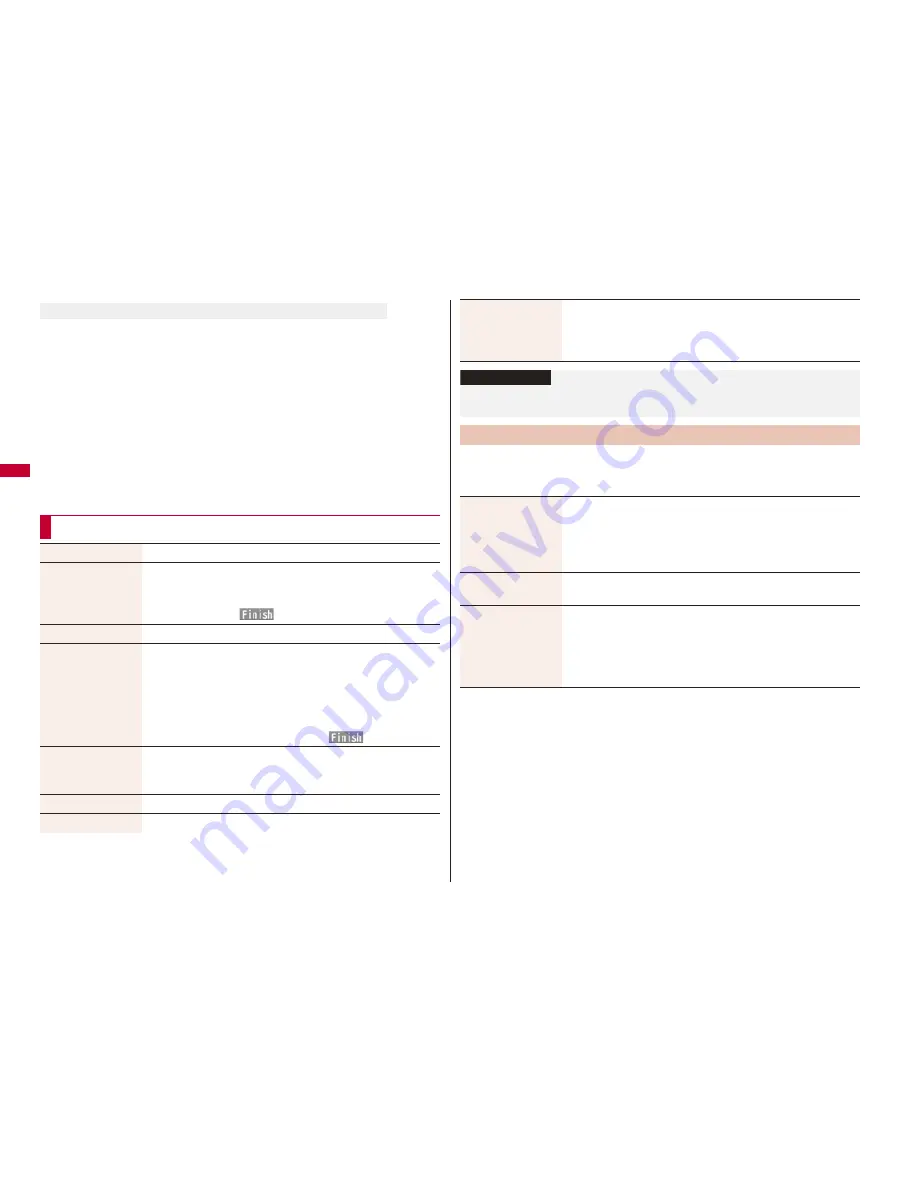
172
If you start Chat Mail from a mail address or from a chat group that is not stored in Chat
Member, the confirmation display appears asking whether to delete stored member and
start Chat Mail.
Select “YES”; then the current chat members are deleted and the sender’s mail address
or chat group members are stored in Chat Member.
If you start Chat Mail from the desktop
The sender’s mail address is stored in Chat Member. When the sender’s mail address
has been stored in a chat group, the members in that chat group are stored in Chat
Member. However, the mail address selected as the destination is only the mail address
of the sender.
If you start Chat Mail from Chat Group
The chat group members are stored in Chat Member. All members of the group are
selected as the destination.
If you start Chat Mail from the desktop or Chat Group
Function Menu of the Chat Mail Display
Send
You can send the chat mail message.
Select receiver
From among chat members, you can select destination
addresses to send the chat mail messages to.
Put a check mark for destination addresses to send the
messages to
l
(
)
Chat member
You can store chat members. (See page 169)
Broadcast address
You can check the destination addresses you have
simultaneously sent a chat mail message to.
When there are destination addresses that are not stored in
Chat Member, the confirmation display appears asking whether
to store them in Chat Member. If you store them in Chat
Member, select “YES” and put a check mark for the destination
addresses to be stored and press
l
(
).
Reload
You can receive chat mail messages that you could not
automatically receive. If you receive a new chat mail message,
the Chat Mail display is updated.
View first line
You can display the latest chat mail message.
View last line
You can display the oldest chat mail message.
1
l
Mail settings
Chat setting
Do the following operations.
Delete read mails
You can delete all the received read chat mail messages and
sent chat mail messages including secret mail and chat mail
messages failed to send.
YES
Information
<Broadcast address>
You can store up to six members (including yourself) in Chat Member.
Chat Setting
Sound setting
You can set a tone for when you send/receive a chat mail
message on the Chat Mail display.
Select a folder
Select a tone.
The tone does not sound when a chat mail message comes in
from a member not stored in Chat Member.
Chat image
You can set whether to display images on the Chat Mail display.
ON or OFF
User setting
You can set the name and image of the user (yourself).
Select the name field
Enter a user name.
You can enter up to four full-pitch/eight half-pitch characters.
If you do not change the user name, go to the next step.
Select the image field
Select a folder
Select an image.






























