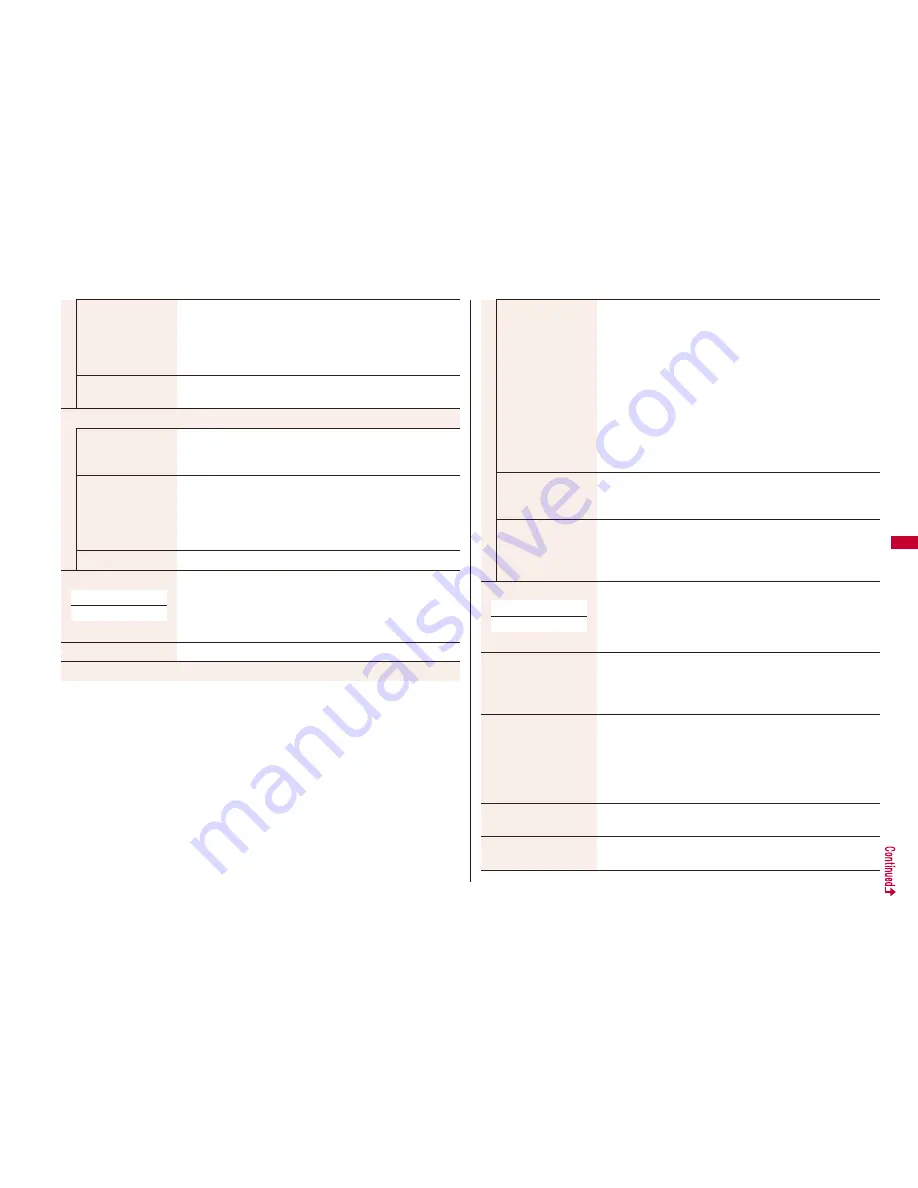
223
Ca
mer
a
Shutter sound
You can set a shutter sound. You can set a shutter sound
each for Photo Mode (Continuous Mode) and Movie Mode.
Select a shutter sound.
While selecting a shutter sound, you can check the selected
sound.
Flicker correction
You can suppress flicker on the Finder display for shooting.
Auto, Mode 1 (50Hz) or Mode 2 (60Hz)
Storage setting
Store in
You can set the storage location for the still images/moving
pictures you shoot.
Phone or microSD
Auto save set
You can set whether to automatically save the image after
shooting. When “Store in” is “Phone”, the image is saved to
the “Camera” folder. When “Store in” is “microSD”, the image
is saved to the folder set by “Select storage”.
ON or OFF
File restriction
See page 225.
High sensitiv.
[Photo Mode only]
You can shoot with high-sensitivity when shooting.
ON or OFF
Auto timer
See page 225.
Cont. shooting set.
At Camera start-up
OFF
Continuous mode
[Continuous Mode
only]
Select a mode.
Auto
. . . . . . . . . . Shoots automatically at an interval and with
the number of frames as specified by “Shot
interval” and “Shot number”.
Manual
. . . . . . . . Shoots one by one manually with the
number of frames specified by “Shot
number”.
Auto bracket
. . . Shoots automatically nine still images at an
interval of about 0.3 second while changing
the brightness and color tone one by one.
When you set to “Manual”, the number of frames for
continuous shooting is indicated on the display.
Shot interval
[Continuous Mode
only]
Select a shooting interval.
You can set this only in “Auto” of Continuous Mode.
Shot number
[Continuous Mode
only]
Enter the number of photos.
When “Image size” is set to “VGA (480 x 640)”, you cannot
change “Shot number”.
You can set this only in “Auto” or ”Manual” of Continuous Mode.
Movie type set
[Movie Mode only]
You can select whether to record both the video and voice, or
one of them when you shoot the moving picture.
Normal, Video, or Voice
Display size
You can set whether to display a still image/moving picture in
the original size (Actual size) or to fit to the screen size on the
Finder display.
Actual size or Fit in display
Common replay mode
[Movie Mode only]
You can set a shooting size appropriate for attaching to
i-mode mail.
YES
Image Size is set to “QCIF”, File Size Setting is set to “Mail
restrict’n (S)”, and Image Quality (Movie Mode) is set to
“Normal”.
Icon
You can set whether to display icons.
ON or OFF
Memory info
You can display the used memory space (estimate)/number of
stored items.
At Camera start-up
Normal






























