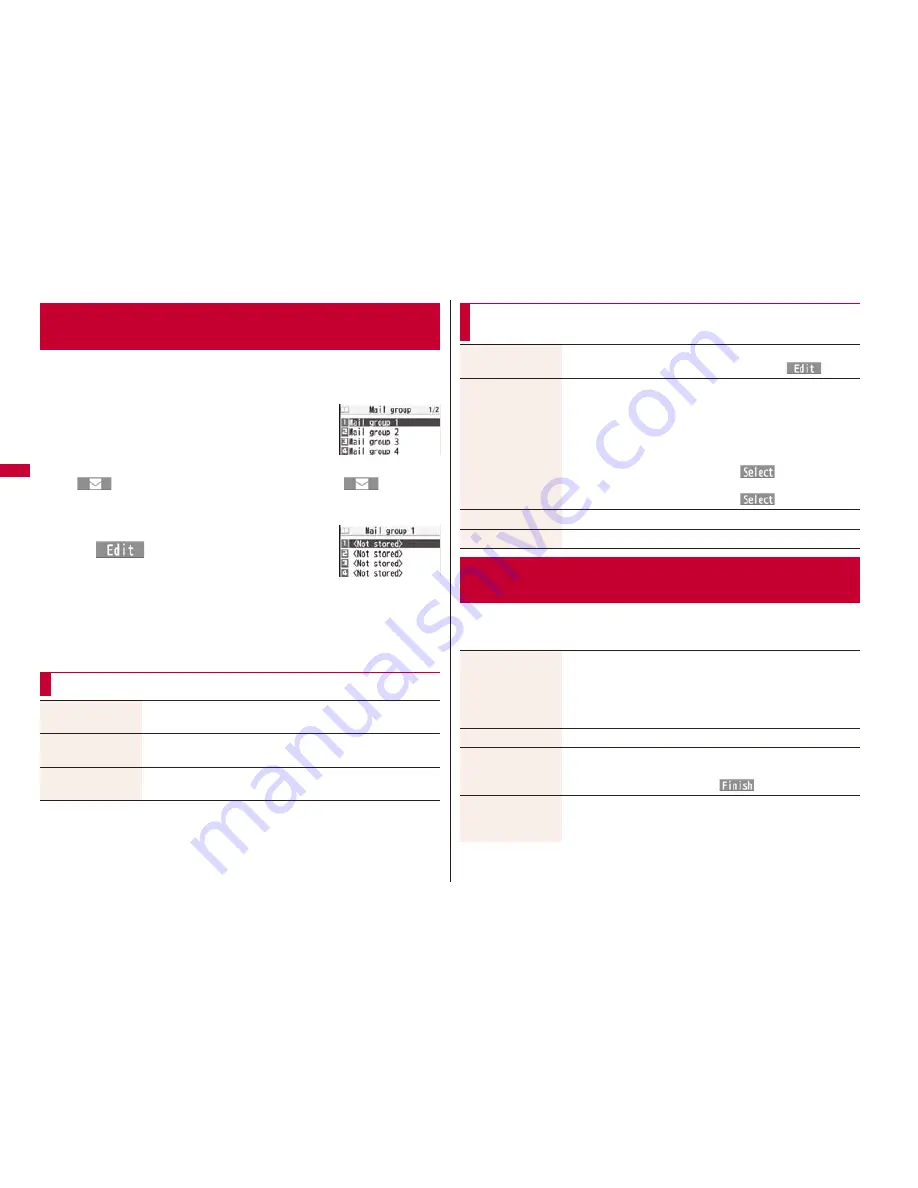
162
You can store mail addresses by group. You can send mail to regular
destinations.
You can store up to five addresses per group, and up to 20 groups.
1
m
Phonebook
Phonebook settings
Mail group
Select a Mail group to be stored.
When mail addresses are stored in a Mail group,
“
” appears at the lower left of the display. Press
l
(
) to compose
i-mode mail to a selected Mail group set as the destination address.
Go to step 3 on page 130.
2
Highlight <Not stored> and press
l
(
).
If you select a stored mail address, the Mail Group
Address Confirmation display appears.
3
Enter a mail address.
You can enter up to 50 half-pitch characters.
When you store multiple mail addresses, repeat step 2 and step 3.
+
m
-
2
-
6
<Mail Group>
Creating Mail Group
Mail Group list
Detailed Mail Group
display
Function Menu of the Mail Group List
Compose message
You can compose an i-mode mail message to the Mail group.
Go to step 3 on page 130.
Edit group name
Enter a name of the Mail group.
You can enter up to 10 full-pitch/20 half-pitch characters.
Reset group name
You can reset the name of Mail group to the default.
YES
1
l
Mail settings
Do the following operations.
Function Menu of the Detailed Mail Group Display/Mail
Group Address Confirmation Display
Edit address
Go to step 3 on page 162.
You can edit the address also by pressing
l
(
).
Look-up address
You can call up a phone number or mail address in the
Phonebook, Sent Address, or Received Address to enter it.
Select an item.
Phonebook
. . . . . . . . Call up a Phonebook entry and select a
phone number or mail address.
Sent address
. . . . . . . Select a phone number or mail address
and press
O
o
(
).
Received address
. . . Select a phone number or mail address
and press
O
o
(
).
Delete this
YES
Delete all
Enter your Terminal Security Code
YES
<Mail Settings>
Setting Mail and Messages R/F
Scroll
You can set the number of lines that are scrolled at a time for
when you press
B
o
from the detailed mail display, detailed
Message R/F display, Message Composition display and preview
display.
Select the number of lines.
Font size setting
See “Mail” on page 109.
Mail list display
You can set items to be displayed on the Inbox/Outbox/Draft list
by using radio buttons or check boxes.
Select a display format
l
(
)
Message display
You can set whether to display received mail in standard display
(from the top) or from the text.
Standard or From message






























