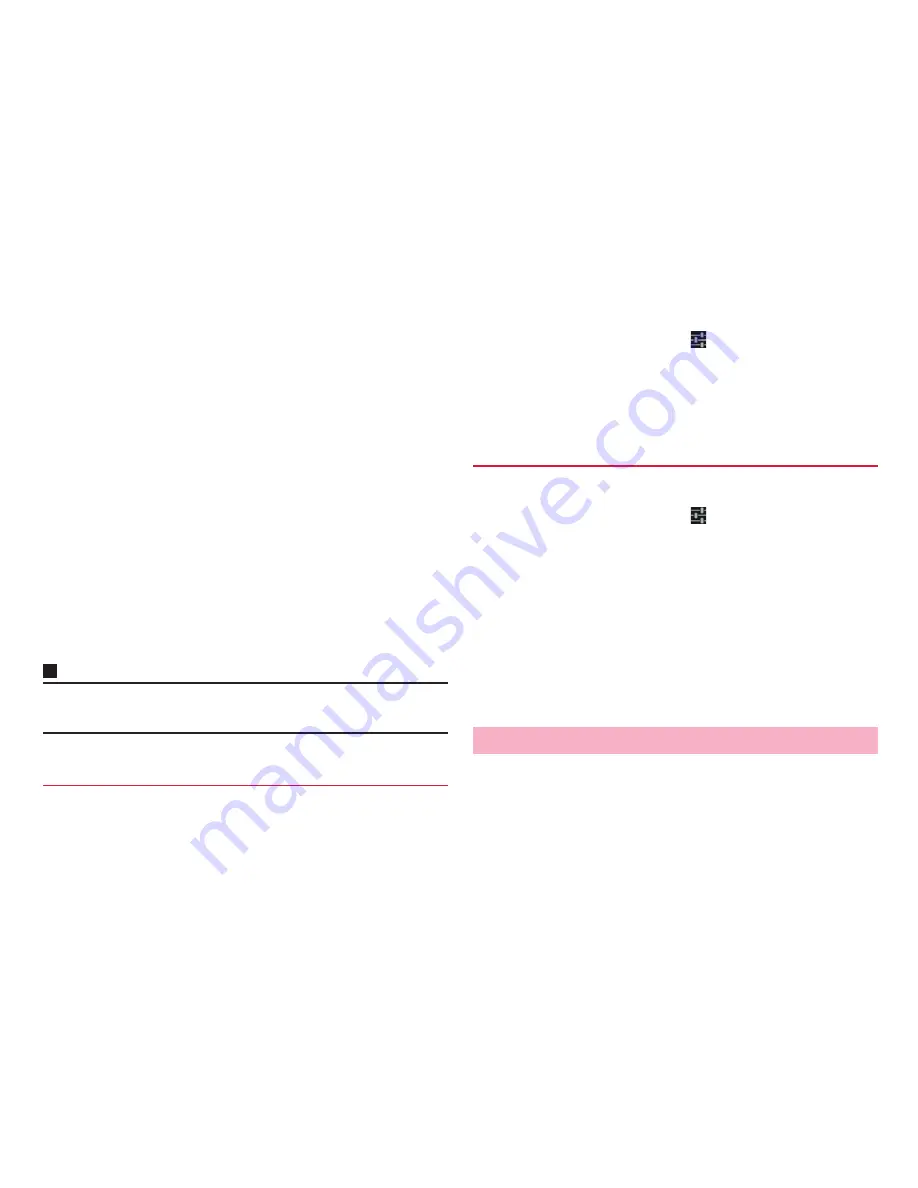
45
Before using the terminal
3
"Dictionary Settings"
→
"User Dictionary"
4
Perform editing
■
Editing registered content
a
Tap an item to edit
→
"Edit"
b
Change the content
→
"OK"
→
"OK"
■
Deleting registered content
a
Mark an item to be deleted
b
"Delete"
→
"OK"
→
"OK"
■
Registering the content as user conversion dictionary
a
"Convert"
→
"OK"
・
Collect words registered to the user dictionary to register as a
dictionary (user conversion dictionary). By registering, you
can use selectively by dictionary (P.45).
■
Saving registered content
a
"Backup"
→
"OK"
■
Restoring saved content
a
"Restore"
→
Tap an item to restore
b
"Restore"
→
"OK"
→
"Close"
■
Deleting saved content
a
"Restore"
→
Tap an item to delete
b
"Delete"
→
"OK"
→
"OK"
→
"Close"
Information
・
When user dictionary (extension: suj) is saved, the content can be saved to
"FSKaren_UserDic" in the internal storage.
Set whether to use user conversion dictionary registered from user
dictionary when entering characters.
1
From the Home screen,
M
→
"Settings"
2
"Language & input"
→
Tap
displayed on the right of
"FSKAREN"
3
"Dictionary Settings"
→
"User Conversion Dictionary"
4
Mark a dictionary to use
1
From the Home screen,
M
→
"Settings"
2
"Language & input"
→
Tap
displayed on the right of
"FSKAREN"
3
"Dictionary Settings"
→
"User Conversion Dictionary"
4
Perform confirming/editing
■
Confirming dictionary
a
Tap a dictionary to confirm
→
"Display"
→
"Close"
■
Renaming dictionary
a
Tap a dictionary to edit
→
"Rename"
b
Rename a dictionary
→
"OK"
→
"OK"
■
Deleting a dictionary
a
Tap a dictionary to delete
→
"Delete"
→
"OK"
→
"OK"
Add/edit phrase or smiley. You can reset to the default.
・
Use in FSKAREN.
1
From the Home screen,
M
→
"Settings"
Using user conversion dictionary
Confirming/editing user conversion dictionary
Adding/editing/resetting phrase/smiley
Содержание Ascend HW-03E
Страница 1: ...INSTRUCTION MANUAL 13 03 HW 03E ...
















































