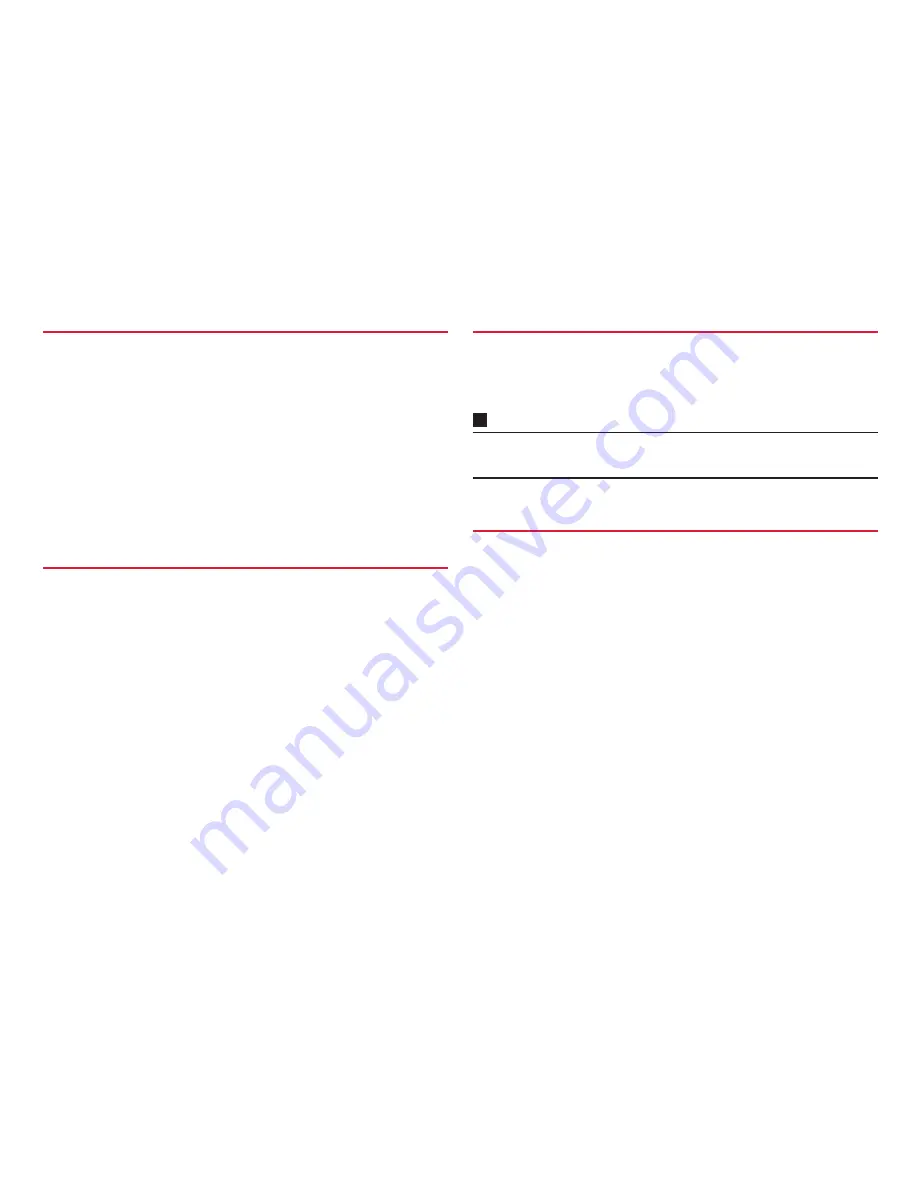
106
Settings
The network security code is a 4-digit number necessary for identification
or using the docomo Network Services at reception of your request in
docomo Shop or at a docomo Shop, docomo Information Center. It can be
set any number at the subscription and also changed later by yourself.
You can change your network security code to a new one using a PC if you
have the "docomo ID/Password" for the "My docomo"
*
General support
site for PC.
If you use dmenu, "dmenu"
→
"
お客様サポートへ
(To Customer support)"
*
→
You can change it yourself from "
各種お申込・お手続き
(Various
application/Procedures)" (in Japanese only).
*:
For "My docomo" and "
お客様サポート
(Customer support)", see the
reverse side of the last page of this manual.
Security code called as PIN code can be set in the docomo mini UIM card.
The code is set to "0000" at the time of subscription, but you can change
the number by yourself.
PIN is a 4- to 8-digit number (code) that must be entered for user
confirmation to prevent unauthorized use by a third party every time you
insert the docomo mini UIM card into the terminal or when the terminal is
powered ON. Entering PIN enables making/answering a call and other
terminal operations.
・
If you purchased the terminal and install the docomo mini UIM card that you
have used on another terminal, use the PIN code set on the former terminal. If
you did not change the setting, the code is "0000".
・
If you enter a wrong PIN code 3 times consecutively, the PIN code is locked and
cannot be used anymore. In this case, unlock with "PUK".
The PUK code is an 8-digit number for canceling the locked PIN code. The
PUK code cannot be changed by yourself.
・
If you enter a wrong PUK code 10 times consecutively, the docomo mini UIM
card is locked. Please contact a docomo Shop.
Information
・
If PIN code or docomo mini UIM card is locked, remove docomo mini UIM
card. The Home screen appears and communication via Wi-Fi is possible.
Set to request PIN when the terminal is powered ON to prevent
unauthorized use of docomo mini UIM card by a third party.
・
If you enter a wrong PIN 3 times consecutively, the PIN code is locked and
cannot be used anymore.
1
From the Home screen,
M
→
"Settings"
2
"Security"
→
"Set up SIM card lock"
3
"Lock SIM card"
→
Enter PIN
→
"OK"
"Lock SIM card" is marked.
■
Changing PIN
・
This setting is available only when SIM card lock is enabled.
1
From the Home screen,
M
→
"Settings"
2
"Security"
→
"Set up SIM card lock"
Network security code
PIN code
PUK code
Setting SIM card lock
Содержание Ascend HW-03E
Страница 1: ...INSTRUCTION MANUAL 13 03 HW 03E ...






























