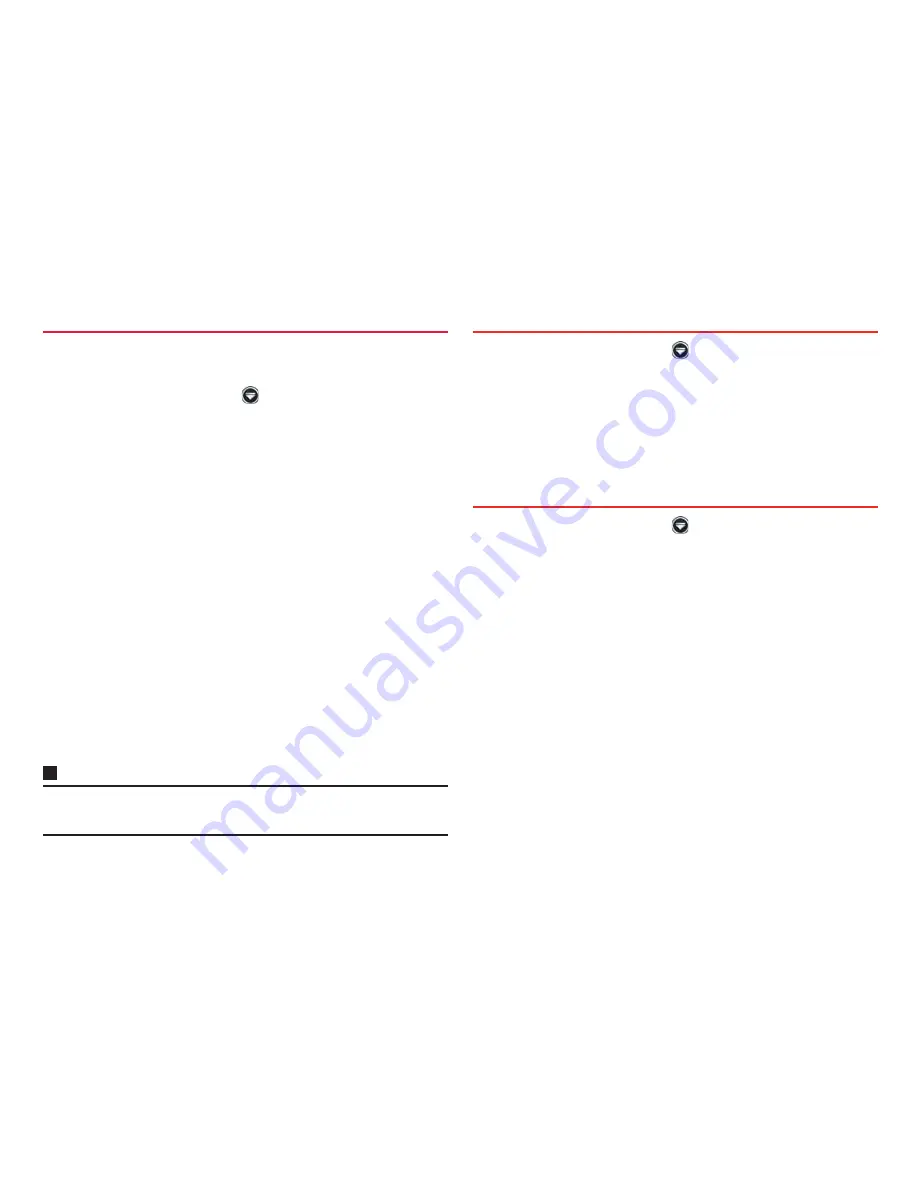
76
Calling
Contacts can be managed and used according to the group to which
contacts are saved.
1
From the Home screen,
→
"Phonebook"
→
"Group"
Group tabs appear on the left of the screen. On each group tab, number
of saved contacts appears.
2
Tap a group tab you want to check
→
Tap a contact
■
Adding/editing group
a
"Add"
→
Select an account
・
To edit a group already saved, touch and hold a group you
want to edit
→
Tap "Edit group".
b
Select color and icon
→
Enter group name
c
"OK"
■
Deleting a group
a
Touch and hold a group you want to delete
→
"Delete group"
→
"OK"
■
Adding contacts to group
a
"All"
→
Touch and hold a contact
→
Drag it to a group tab you
want to add to
■
Deleting a contact from group
a
Tap a group tab including contact you want to delete
→
Touch and hold the contact you want to delete
→
Drag it over
the group tab which has included the contact
Information
・
Only contacts whose saving location is docomo account or Google account
can be added to groups.
1
From the Home screen,
→
"Phonebook"
→
"Contacts"
Contacts list appears.
2
Tap a party you want to call
3
Tap his or her number
→
"Call"
1
From the Home screen,
→
"Phonebook"
→
"My
profile"
My profile screen appears.
2
"Edit"
■
Creating/editing name card data
a
"Create new
"/"
Edit"
・
To create or exchange name cards, you need to install
Name card creator app. For subsequent operations, follow
onscreen instructions.
3
Enter required items
→
"Save"
■
Starting Linking to SNS
a
"Set" on the "
SNS・
Blog" field
→
"OK"
→
"Start right now"
→
"Register" of SNS name you want to register
→
Operate
according to onscreen instructions
Checking contacts sorted by group
Making a call from Phonebook entry
Saving My profile
Содержание Ascend HW-03E
Страница 1: ...INSTRUCTION MANUAL 13 03 HW 03E ...






























