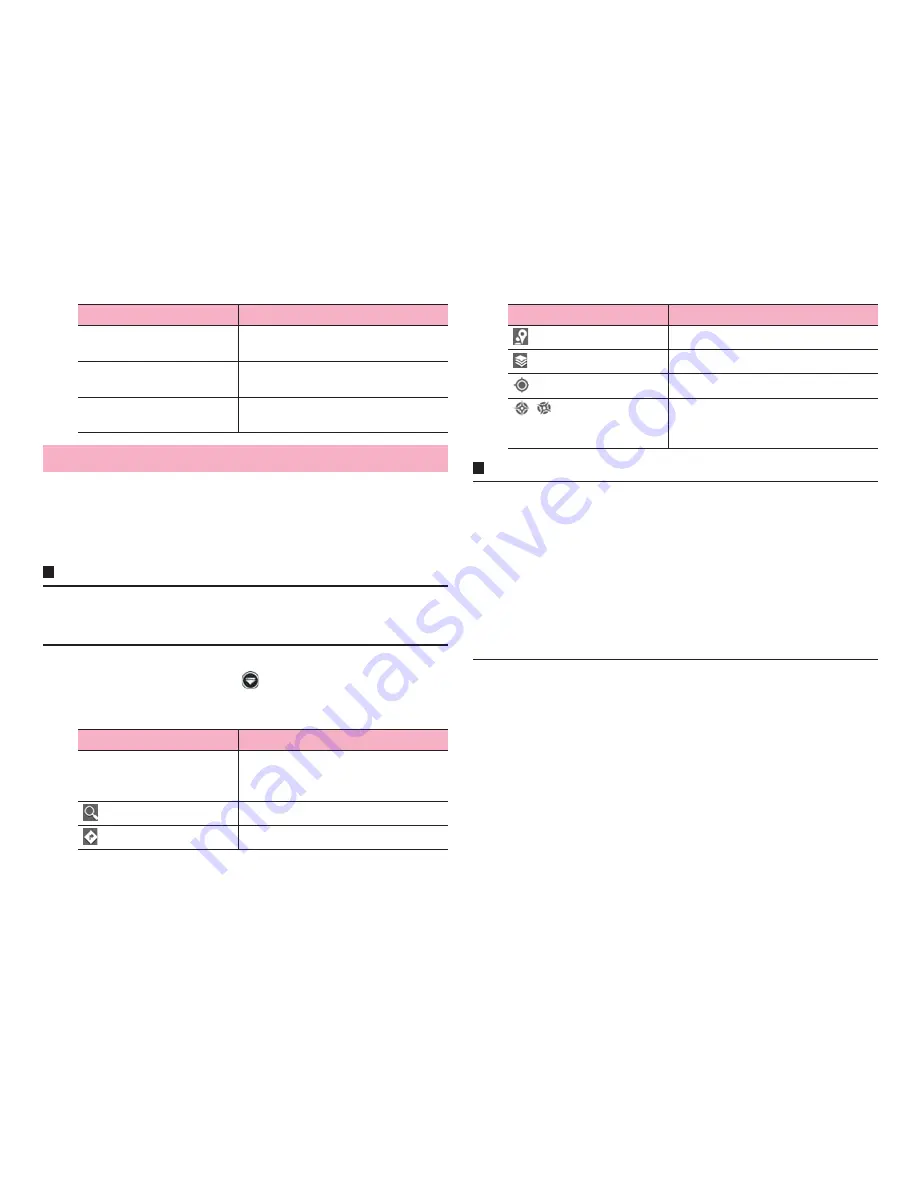
145
Applications
Use Google Maps to check current location or search location.
Also using Google Maps, you can access following applications.
・
Google Latitude (P.147)
・
Google Maps Navigation (P.147)
・
Local (P.147)
Information
・
To use Google Maps, a network connection via LTE/3G/GPRS network or
Wi-Fi is required.
・
In some areas, part of functions may not be available.
1
From the Home screen,
→
"Maps"
Map screen appears.
・
Tap an icon/item to perform following operations.
Information
・
On the map screen, use the touch panel to perform the following operations.
- Slide : Scroll the map to show other area
- Touch and hold : Show address in a call-out
- Pinch-in/-out : Zoom out/in the map
- Double-tap : Zoom in the map
- Tap with 2 fingers in the same time : Zoom out the map
- Drag down with 2 fingers : Tilt and show the map in 3D
- Drag with 2 fingers to rotate the screen : Rotate the map
・
Touch and hold the map and tap a call-out to show the information screen
which allows you to check detailed information, save to "STARRED", etc.
GPS LED reminder
Set whether to flash LED while using
GPS satellites.
GPS sound reminder
Set whether to emit alert sound while
using GPS satellites.
Location & Google search
Set whether to allow Google to use
location information.
Using Google Maps
Icon/Item
Description
Maps
Use Local, Google Map
Navigation, My Places, check location
history, etc.
Enter text to search on the map.
Show routes to the destination (P.146).
Item
Description
Use Local (P.147).
Use layer function (P.146).
Show current location.
/
While viewing current location, show
the map with north/direction to which
you face up.
Icon/Item
Description
Содержание Ascend HW-03E
Страница 1: ...INSTRUCTION MANUAL 13 03 HW 03E ...






























