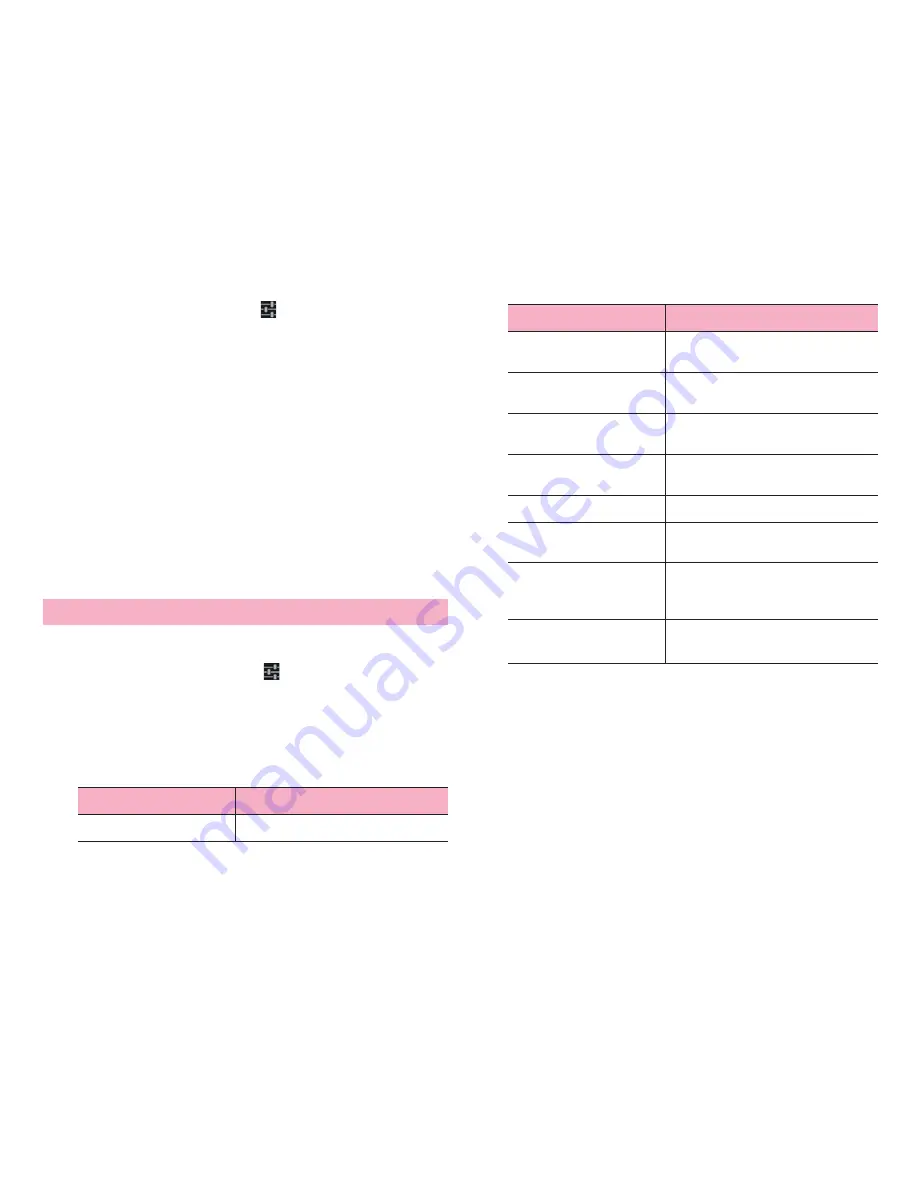
46
Before using the terminal
2
"Language & input"
→
Tap
displayed on the right of
"FSKAREN"
3
"Dictionary Settings"
→
"Common Phrases"
4
Perform adding/editing
■
Adding
a
Select a category
→
"Add"
b
Enter a character
→
"OK"
→
"OK"
■
Changing
a
Select a category
→
Tap an item to change
→
"Edit"
b
Change content
→
"OK"
→
"OK"
■
Deleting
a
Select a category
→
Tap an item to delete
→
"Delete"
■
Moving
a
Select a category
→
Tap an item to move
→
"
↑
"/"
↓
"
■
Resetting phrase/smiley to the default state.
a
"Reset"
→
"OK"
→
"OK"
1
From the Home screen,
M
→
"Settings"
2
"Language & input"
→
Tap
on the right of"Android
keyboard"/"FSKAREN"/"Google voice typing"/
"Huawei Input Method"/"Simeji"/"Shabette-Key-
Nyuryoku"
3
Set each item
■
Android keyboard
Changing settings of keyboard
Item
Description
Input languages
Select language to enter.
Auto-capitalization
Set whether to capitalize the first letter of
a sentence when entering English.
Vibrate on key press
Set whether to vibrate when a key is
tapped.
Sound on keypress
Set whether to emit operation sound
when a key is tapped.
Popup on keypress
Set whether to display pop-up when a
key is tapped.
Show settings key
Set whether to display the setting key.
Voice input key
Set a keyboard position for voice input
key.
Auto correction
Set whether to indicate a predictive
candidate in bold letter and auto-correct
by space or punctuation key.
Show correction
suggestions
Set whether to display entry candidate
when entering characters.
Item
Description
Содержание Ascend HW-03E
Страница 1: ...INSTRUCTION MANUAL 13 03 HW 03E ...
















































