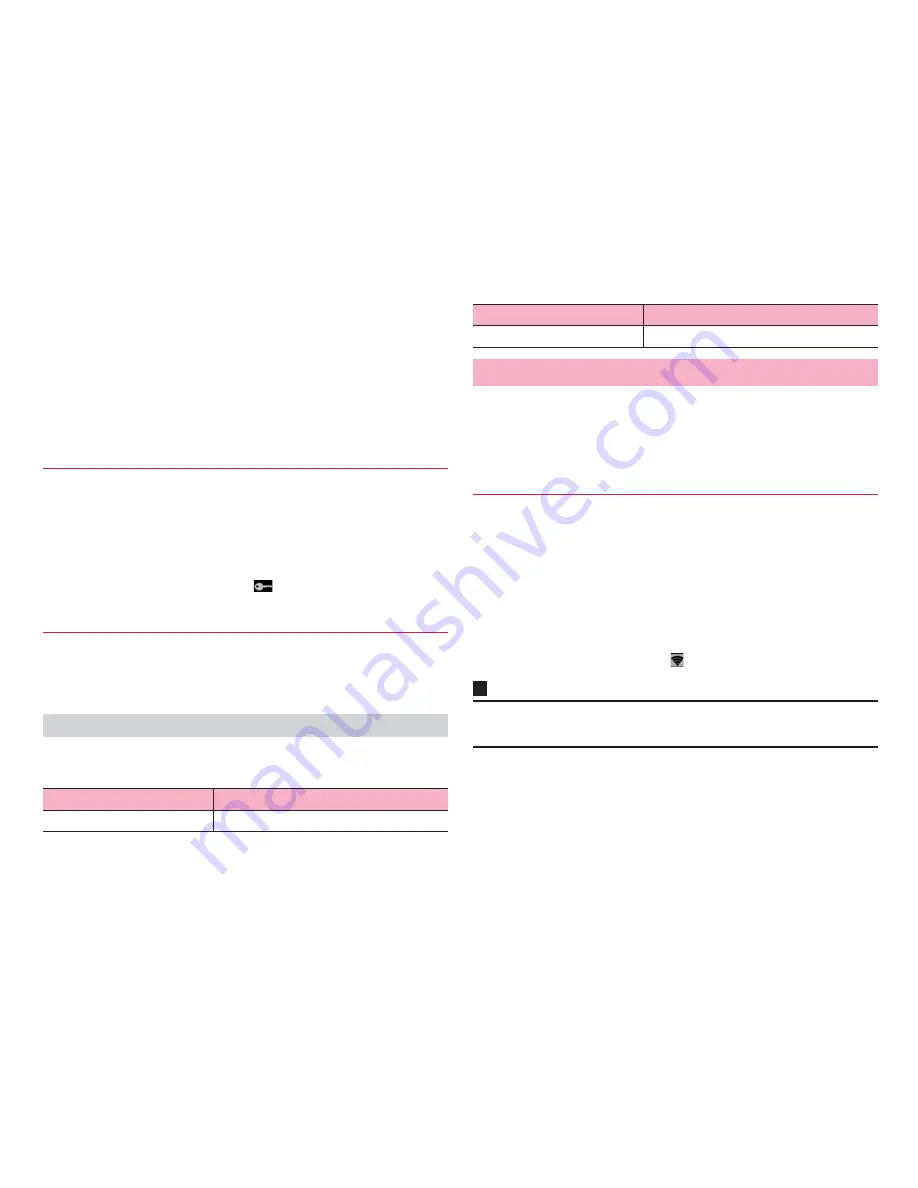
95
Settings
3
"Add VPN network"
4
Set items following instructions from a network
administrator
・
Tap "Cancel" to cancel setting.
5
"Save"
1
Tap a VPN you want to connect on the VPN setting
screen
2
Enter required authentication information
→
"Connect"
When you are connected to VPN,
appears on the status bar.
1
Tap a VPN to disconnect on the VPN setting screen
→
"Disconnect"
VPN is disconnected.
Touch and hold a VPN on the VPN setting screen to show the following menu
items.
Use tethering to connect other devices to the Internet via packet
communication of the terminal. 2 methods of tethering can be used.
・
Wi-Fi tethering (P.95)
・
USB tethering (P.96)
Use Wi-Fi tethering to connect other devices to the Internet via packet
communication of the terminal.
・
Up to 8 communication devices can be connected via the terminal at the same
time.
1
From the Home screen,
M
→
"Settings"
→
"More..."
2
"Tethering"
→
"Wi-Fi tethering"
→
Confirm details of
notes
→
"OK"
"Wi-Fi tethering" is marked and
appears on the status bar.
Information
・
If Wi-Fi tethering is enabled while connected to Wi-Fi network, network
switches to packet network.
■
Checking network SSID and security (password)
By default, "AndroidAP" for Network SSID, "WPA2 PSK" for security,
12-digit alphanumeric characters which differ from one device to
another for password are set.
Connecting to VPN
Disconnecting VPN
Menu on the VPN setting screen
Item
Description
Edit network
Edit items for VPN settings.
Delete network
Delete VPN.
Using tethering function
Using Wi-Fi tethering
Item
Description
Содержание Ascend HW-03E
Страница 1: ...INSTRUCTION MANUAL 13 03 HW 03E ...
















































