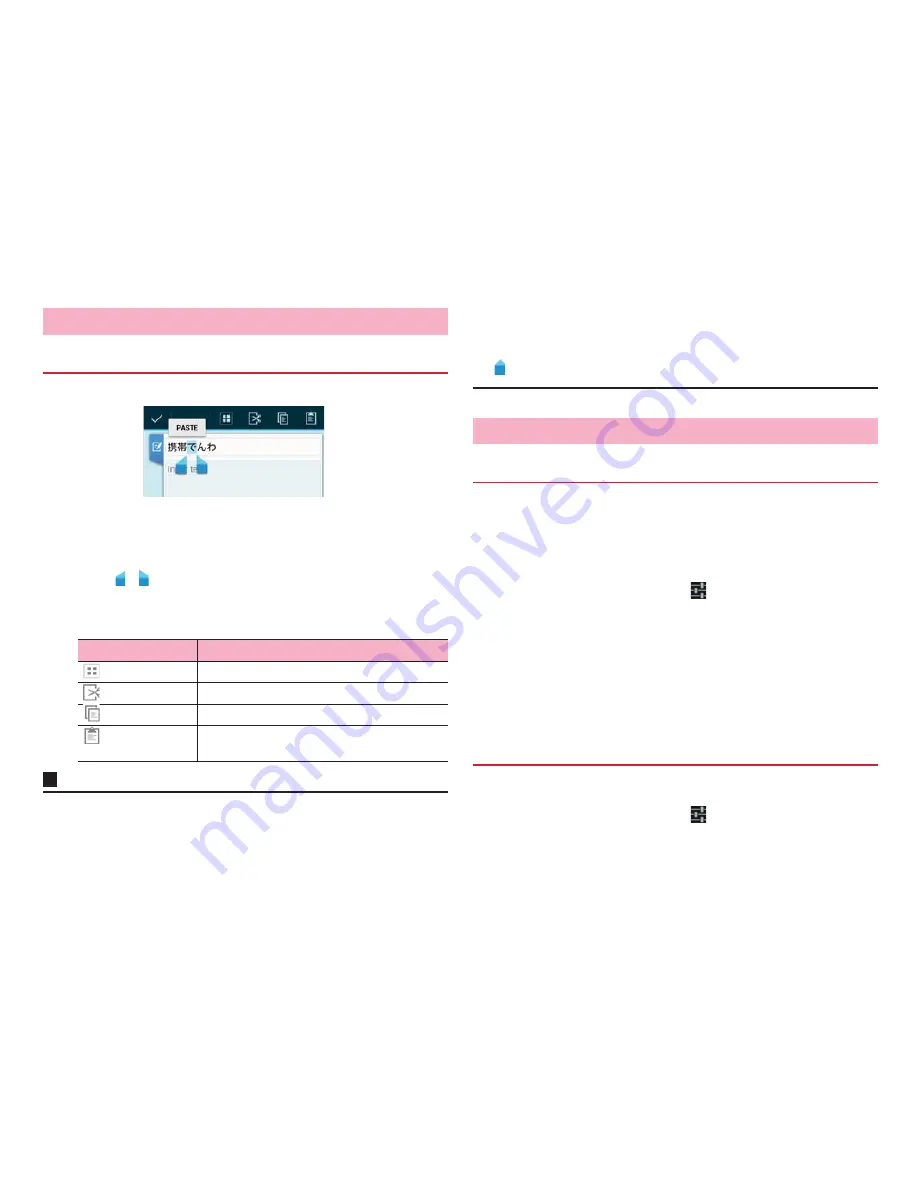
44
Before using the terminal
Entered text can be selected/copied/cut/pasted to use.
1
Touch and hold an entered text
2
Drag / to select a text
3
Tap an icon
・
Displayed icon varies by application.
Information
・
To paste cut/copied text, operate as follows.
- When no character is entered: Touch and hold a character entry field
→
"Paste"
- When characters are enteried: Tap on a position you want to insert
→
→
"Paste"
It is convenient to register kanji with specific reading, frequently-used
abbreviation, etc. To call out a registered word in the user dictionary, enter
a direction word in the character entry field to convert.
1
From the Home screen,
M
→
"Settings"
2
"Language & input"
→
Tap
displayed on the right of
"FSKAREN"
3
"Dictionary Settings"
→
"User Dictionary"
4
"Add"
→
Enter a word/ direction word and select a
word class
→
"Register"
5
"OK"
→
"Close"
1
From the Home screen,
M
→
"Settings"
2
"Language & input"
→
Tap
displayed on the right of
"FSKAREN"
Editing character
Selecting/cutting/copying/pasting text
Icon
Description
(All selected)
Select all entered text.
(Cut)
Cut selected text.
(Copy)
Copy a selected text.
(Paste)
Paste cut/copied text to selected text to
overwrite.
Text selection screen
Using user dictionary (FSKAREN)
Registering a word to the user dictionary
Editing user dictionary
Содержание Ascend HW-03E
Страница 1: ...INSTRUCTION MANUAL 13 03 HW 03E ...
















































