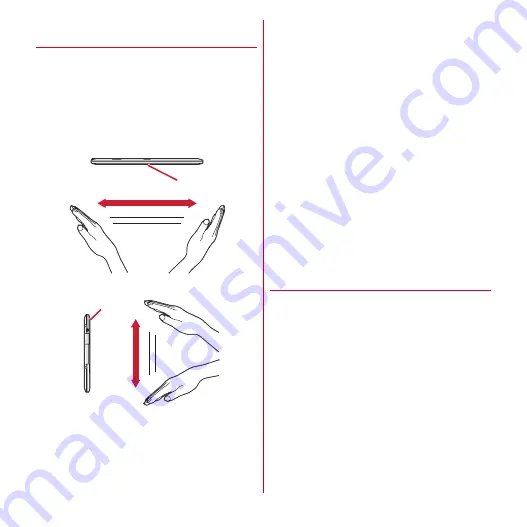
Before using the terminal
26
❖
Notes for using the hand gesture
control
・
When using the hand gesture control, put the terminal in
the desktop holder for example to keep it immobile.
・
To help detect hand motion correctly, note the followings.
- Place your hand approximately 40 - 60 cm away from
the in-camera and at approximately 15 degrees up or
down, approximately 20 degrees left or right from the
center of the in-camera.
- Wave your hand from right to left or up and down at
the in-camera.
- When a hand gesture control is performed, the
direction in which the hand gesture control is received
is indicated with a mark. While a mark is indicated,
hand gesture control made from directions other than
the marked direction is invalid. Operate after the mark
disappears.
- Either the left or right hand can be used, but if the both
hands are used at the same time, the terminal cannot
be detected.
- Operating with a gloved hand may not be detected
correctly.
- Depending on the circumstances (brightness of the
room, cloths, background, light source, etc.), hand
motions may not be correctly detected.
・
Depending on the way to wave the hand, hand gesture
may not be detected correctly.
・
Big actions near the camera may detect by mistake.
・
Activating the function disables [Auto-rotate screen](
→
P58) setting and auto-rotation does not work. Place the
terminal in the orientation with the in-camera at the top
of the display. After finishing the function, auto-rotation
remains disable. Mark [Auto-rotate screen] to use auto-
rotation
・
The function cannot be used while camera/video
shooting. The function ends when the camera activates.
・
To use data interchange with DLNA compatible devices,
connect the player to the server.
❖
Available main functions and
operations
Shaking your hand performs the following operations.
・
Some other functions may be operated in the same way.
■
Browser
Up/Down/Left/Right : Scroll through the display up/down/
left/right
■
1Seg
Up/Down : Adjust volume
Left/Right : Switch channels
■
DLNA
Up/Down : Adjust volume
Left/Right : Skip a moving picture
■
Gallery
Left/Right : While displaying image, switch to the next/
previous image
Example : Shaking hand left and right
In-camera
Example : Shaking hand up and down
In-camera
Содержание arrows tab lte F-01D
Страница 1: ...INSTRUCTION MANUAL 11 9 F 01D...








































