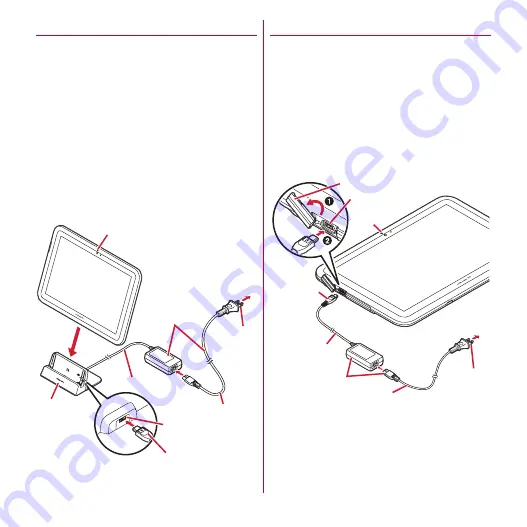
Before using the terminal
23
◆
Charging with Desktop holder
Use the included AC adapter F05 and Desktop Holder F35
to charge.
a
Connect the power cable side of the AC adapter and
USB cable
b
Insert the microUSB plug of the AC adapter with facing
the "B" printed side up into the jack on the back side of
the desktop holder
c
Insert the AC adapter power plug into a 100V AC outlet
d
Insert the terminal into the desktop holder
・
Make sure that the indicator light lights in red. The
indicator light turns off when charging ends.
e
When charging is complete, remove the terminal from
the desktop holder
f
Remove the AC adapter power plug from the wall outlet
and microUSB plug of the AC adapter from the desktop
holder
◆
Charging with AC adapter
You can charge with included AC adapter F05.
a
Connect the power cable side of the AC adapter and
USB cable
b
Open the jack cap (
a
) of the terminal, insert the
microUSB plug of the AC adapter with facing the "B"
printed side up into the external connection jack (
b
)
c
Insert the AC adapter power plug into an outlet
・
Make sure that the indicator light lights in red. The
indicator light turns off when charging ends.
d
Remove the AC adapter power plug from the wall outlet
and microUSB plug of the AC adapter from the external
connection jack
To AC 100V
outlet
Light
Desktop
holder
Jack on the back side
of desktop holder
Power plug
microUSB plug
AC Adapter F05
Power cable
USB cable
To AC 100V
outlet
microUSB
plug
External connection
jack
Jack cap
Power plug
Light
AC Adapter F05
Power cable
USB cable
Содержание arrows tab lte F-01D
Страница 1: ...INSTRUCTION MANUAL 11 9 F 01D...




































