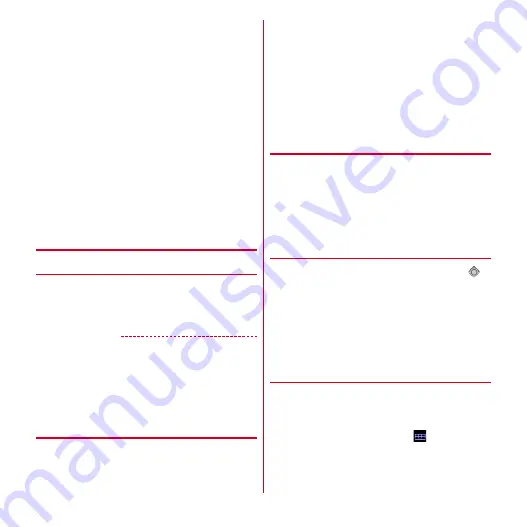
Applications
87
■
Where radio waves are difficult to receive
Note that since GPS is using radio waves for satellites,
under the following conditions, radio waves might not be
able to be received or might be difficult to receive. Also, do
not cover the upper right of the terminal (GPS antenna is
equipped) with your hand during use.
・
Inside or immediately under a building
・
Inside a basement or tunnel, and below the ground or
water
・
Inside a bag or box
・
In buildings-clustered or residential area
・
Inside or under a thick covering of trees
・
Near a high-voltage cable
・
In a car, inside a train compartment
・
Bad weather such as heavy rain or snow
・
When there are obstructions (people or objects) near the
terminal
◆
Enabling the location information
service
❖
Using GPS function
1
From the Applications menu, [Settings]
→
[Location & security]
→
Mark [Use GPS
satellites]
→
[Agree]
✔
INFORMATION
・
To measure highly accurate location information, use
GPS in a good field of view.
・
Note that this function increases power consumption.
・
We recommend joint use with a current location search
via a wireless network.
❖
Turning on location position search
via a wireless network
Your current location can be found based on information
from a Wi-Fi connection or a mobile network base station.
1
From the Applications menu, [Settings]
→
[Location & security]
→
Mark [Use wireless
networks]
→
[Agree]
・
If [Use wireless networks] is marked, this is
regarded as your having agreed to the anonymous
collection of position data by Google's location
information service. Data collection is carried out
regardless of whether or not the application is
activated.
◆
Google Map
The Google Maps application lets you view your current
location, find other locations and calculate routes.
・
To use Google Map, a network connection via LTE/3G/
GPRS or Wi-Fi is required.
・
To measure your current location, enable the location
information service in advance.
・
Google Maps do not cover all countries and cities.
❖
Displaying the current location
1
From the Applications menu, [Maps]
→
・
Scroll or pan the map to display a part you want to
view.
・
To zoom in or out the map, perform the following
operation.
Pinch out/Pinch in :
Zooms in/out.
Double tap :
Zooms in.
Tap with two fingers :
Zooms out.
❖
Street View
・
Street View does not cover some areas.
1
In the map screen, select a position (1 sec.
or more)
→
Tap a balloon
→
[Street view]
・
When Street view is operating,
→
Tap [Compass
mode] to activate Compass mode. The compass in
Street view shows the same direction as the
terminal's electronic compass.
Содержание arrows tab lte F-01D
Страница 1: ...INSTRUCTION MANUAL 11 9 F 01D...






























