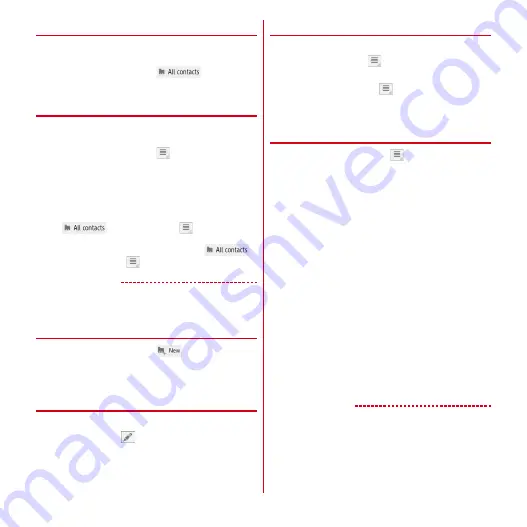
Contacts
48
◆
Displaying contacts by group
You can display contacts data by group specified in
registration.
1
In the contact screen,
→
Select a
group
❖
Creating a new group
From the Contacts submenu, you can create a group,
rename group name or delete a group.
1
In the contact screen,
→
[Add Group]
→
Select an account as required
→
Enter a
group name
→
[OK]
・
Creating groups is available only for docomo
account or Google account.
Renaming group name :
In the contact screen,
→
Select a group
→
→
[Rename
group name]
→
Rename the group name
→
[OK]
Deleting a group :
In the contact screen,
→
Select a group
→
→
[Delete group]
→
[OK]
✔
INFORMATION
・
You cannot rename/delete in "No groups" and Google's
default groups.
◆
Registering a contact
1
In the contact screen,
→
Select an
account as required
→
Set each item
→
[Done]
◆
Editing contacts
1
In the contact screen, select a contact you
want to edit
→
→
Enter items to edit
→
[Done]
◆
Deleting a contact
1
In the contact screen, select a contact you
want to delete
→
→
[Delete contact]
→
[OK]
・
In the contact screen,
→
Tap [Delete Selected
Contacts] to select and delete a contact you want to
delete. Tap [Select all] to delete all the contacts.
◆
Importing/Exporting contacts
1
In the contact screen,
→
[Import/Export]
→
Select an item
→
Perform each operation
Import from SIM card :
Specify the contacts you want
to add from contacts saved on the docomo mini
UIM card to import them.
Export to SIM card :
Export specified contacts to the
docomo mini UIM card. Only names/first registered
phone numbers/first mail addresses are exported. Up
to 50 contacts can be saved. But the properties of the
phone numbers and mail addresses are not exported.
When you export on overwriting, note that all contacts
saved in the docomo mini UIM card are deleted first,
and then new contacts are exported.
Import from SD card :
Register the contacts data
(vCard file) saved in microSD card to specified
account. When there are multiple files, select a file
to register.
Export to SD card :
Save all contacts data (vCard file)
except "Profile" to microSD card.
Share visible contacts :
Send all contacts data via
Bluetooth or mail attachment.
✔
INFORMATION
・
If you want to exchange all contacts data with another
terminal, use PhoneBookCopy (
→
P49).
・
For sending all items to a terminal other than
smartphone, use PhoneBookCopy. Data cannot be
transferred correctly by sending all items via Bluetooth
communication.
Содержание arrows tab lte F-01D
Страница 1: ...INSTRUCTION MANUAL 11 9 F 01D...






























