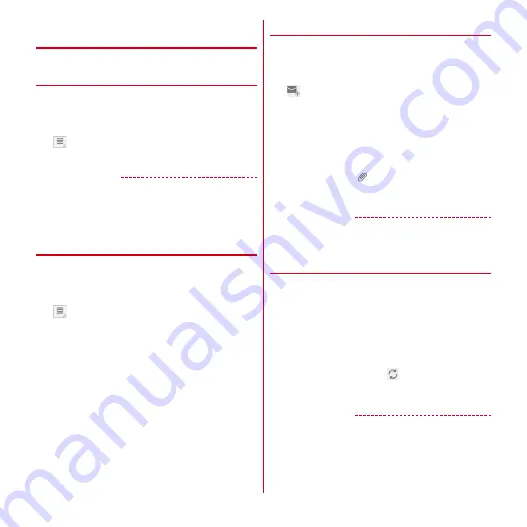
Mail/Internet
70
◆
Setting reception for each mail
account
❖
Setting automatic checking of new
email
1
From the Applications menu, [Email]
・
If you have several mail accounts, tap a mail
account at the top left of the screen to switch.
2
→
[Account settings]
→
[Inbox check
frequency]
→
Select check frequency
✔
INFORMATION
・
When you set to connect to the mail server at regular
intervals and if you use the pay-as-you-go plan data
communication, charges will be incurred each time new
mail is checked.
❖
Setting new mail notification
1
From the Applications menu, [Email]
・
If you have several mail accounts, tap a mail
account at the top left of the screen to switch.
2
→
[Account settings]
3
Set each item
Email notifications :
Set whether to notify you that
there is new email by notification icon on the status
bar.
Select ringtone :
Set the ringtone for notifying you of
new email.
Vibrate :
Set whether to notify you of new email by
vibration.
◆
Composing and sending email
1
From the Applications menu, [Email]
・
If you have several mail accounts, tap a mail
account at the top left of the screen to switch.
2
3
[To]
→
Enter an address
・
To add a Cc or Bcc, Tap [Add Cc/Bcc].
4
[Subject]
→
Enter a subject
5
[Compose Mail]
→
Enter a message
・
To attach a file,
→
Select a file.
6
[Send]
✔
INFORMATION
・
Email is handled as email from a PC. If the receiver sets
rejection of emails from PCs, the email cannot be sent.
◆
Receiving/Displaying emails
1
From the Applications menu, [Email]
・
If you have several mail accounts, tap a mail
account at the top left of the screen to switch.
・
If you tap an account and [Combined inbox], an
inbox containing a mixture of emails for all mail
accounts is displayed. Each of the mail accounts is
distinguished by a color bar to the right of emails.
2
To refresh the inbox,
3
Select an email
✔
INFORMATION
・
If Inbox check frequency (
→
P70) and Email notifications
in Account settings (
→
P70) are set, notification icon
appears on the status bar. Open the Notification panel
and tap the notification to display the inbox.
Содержание arrows tab lte F-01D
Страница 1: ...INSTRUCTION MANUAL 11 9 F 01D...






























