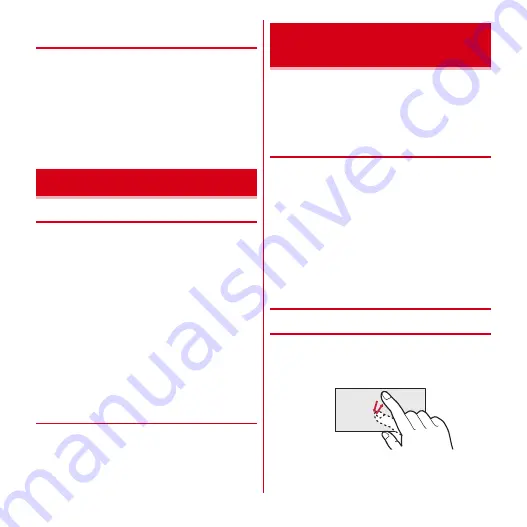
Before using the terminal
24
◆
Charging with USB Cable for PC
connection
Connect the terminal to a PC inserting the included USB
Cable for PC connection T01 into the external connection
jack of the terminal to charge the terminal via the PC.
・
When "
新しいハードウェアの検索ウィザードの開始
(New
hardware detection wizard)" appears on the PC, select "
キャンセル
(Cancel)".
・
If charging via the external connection jack and charging
with the desktop holder are attempted at the same time,
charging with the desktop holder is given priority.
◆
Turning power ON
1
X
(2 sec. or more)
The terminal activates with the screen locked. [None]
is set by default.
・
Setting/Canceling screen lock
→
P44
■
Turning power ON for the first time
・
Follow the onscreen instructions to set up. The setting
can be changed later.
- Setting language
→
P63
- Setting location information service
→
P87
- Setting a Google account
→
P27
・
When a confirmation screen for software update
function appear, tap [OK].
・
If the terminal is initialized, the terminal operates in the
same way as the first activation.
◆
Turning power OFF
1
Press down
X
until the shutdown
confirmation screen appears
→
[Shut Down]
・
Press and hold
X
for 10 seconds or more to
turn off the power forcibly.
The display of the terminal is a touch panel which you can
operate by directly touching with your finger. A motion
sensor detects the orientation and movement of the
terminal so that the screen switches depending on if the
terminal is held vertically or horizontally.
◆
Notes for using the touch panel
The touch panel is designed for being touched lightly with
fingers. Do not push it forcibly with a finger or press it with
sharp objects (nail, ballpoint pen, pin, etc.).
・
Touching the touch panel may not work in the following
cases. Note that it may cause malfunction.
- Operation with gloved hands
- Operation with tip of fingernail
- Operation with a foreign object on the display
- Operation with protective sheet or seal on the display
- Operation on the wet touch panel
- Operation with finger wet with perspiration or water
◆
Main operations
❖
Tap/Double-tap
Tap :
Touch the screen lightly and release. The operation
becomes effective when you release your finger from
the screen.
Double-tap :
Tap twice quickly.
Power ON/OFF
Basic operation (Using touch
panel)
Example : Tap
Содержание arrows tab lte F-01D
Страница 1: ...INSTRUCTION MANUAL 11 9 F 01D...






























