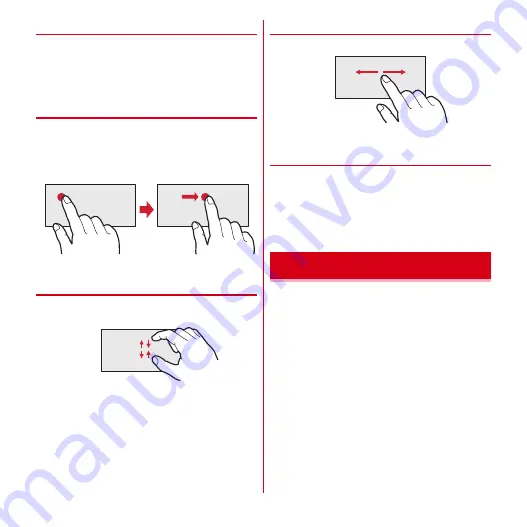
Before using the terminal
25
❖
Touch and hold for 1 second or more
Touch and hold the screen for 1 second or more and
release. You may need to perform the subsequent action
with your finger kept touching the screen.
*
In this manual, the operation may be described as "(1 sec. or
more)".
❖
Drag/Slide/Pan
Drag :
Touch an item or icon on the screen and move it to
the desired position.
Slide :
Touch the screen and crisscross.
Pan :
Drag the screen in any direction to view the desired
part.
❖
Pinch
Touch the screen with two fingers and widen (pinch-out)
or narrow (pinch-in) the fingers' distance.
❖
Flick
Touch the screen and flick away.
◆
Switching between landscape and
portrait view
You can switch between landscape and portrait view by
turning the terminal sideways/upright (auto-rotation).
・
Mark [Auto-rotate screen] to activate.
→
P58
・
Even when you change the orientation of the terminal,
the screen may not change depending on the screen
displayed.
Hand gesture control is a function with which you can
operate the terminal just by shaking your hand in front of
the in-camera, instead of touching the touch panel. From
the position a little away from the terminal or with a wet
hand, you can operate the touch panel.
・
While the function is active, since the display is kept
lighting to maintain a state in which the in-camera
detects hand motion, the battery consumption becomes
faster.
Example : Drag
Hand gesture control
Содержание arrows tab lte F-01D
Страница 1: ...INSTRUCTION MANUAL 11 9 F 01D...






























