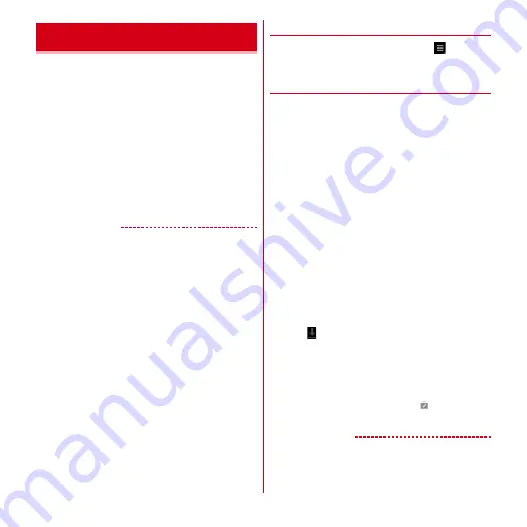
Applications
84
With Android Market, you can directly access to useful
applications or fun games which you can download and
install on the terminal. You can also send feedback or
opinions about applications.
・
To use Android Market, you need to set up a Google
account on the terminal. If a Google account is not yet
set, follow the onscreen instructions that are displayed
when Android Market is activated for the first time.
1
From the Applications menu, [Market]
Android Market screen appears.
・
When Android Market is activated for the first time,
read the Android Market terms of service and tap
"Accept".
✔
INFORMATION
・
Be sure to check the security of application, then install it
at your own risk. The terminal may be infected with a
virus and the data may be damaged.
・
NTT DOCOMO is not liable for malfunctions, if any,
caused by the application you installed. In such case, the
repair is charged even during the warranty period.
・
NTT DOCOMO is not liable for any disadvantage brought
to you or any third party due to an application you
installed.
・
Some applications automatically connect to the internet
and perform communications. Note that packet
communications charged may be higher.
◆
Android Market Help
1
On the Android Market screen,
→
[Help]
◆
Searching and installing
applications
1
In the Android Market screen, search the
application
2
Select an application
→
Check price, general
assessment, user opinions, etc. in the
details screen
3
[DOWNLOAD] (for free applications)/[BUY]
(for paid applications)
・
For buying paid applications
→
P85
・
If the application needs to access the data or
functions of the terminal, functions to be used by
that application are indicated on the screen.
Be careful about installing applications that access
lot of functions or a significant amount of data.
Once you select "OK" in this screen, you are
responsible for the consequences of using this
application on the terminal. To agree to the terms of
use of this application, tap [OK].
4
Tap on the status bar
→
Tap a bar during
installation
5
Select the application being installed in the
list screen
→
Check download progress
・
To cancel the download, tap [Cancel].
When installation is completed,
appears on the
status bar.
✔
INFORMATION
・
The icon of the installed application appears in the
application menu.
・
Installed accessibility plug-ins can be enabled in the
accessibility service list screen.
→
P65
Android Market
Содержание arrows tab lte F-01D
Страница 1: ...INSTRUCTION MANUAL 11 9 F 01D...






























