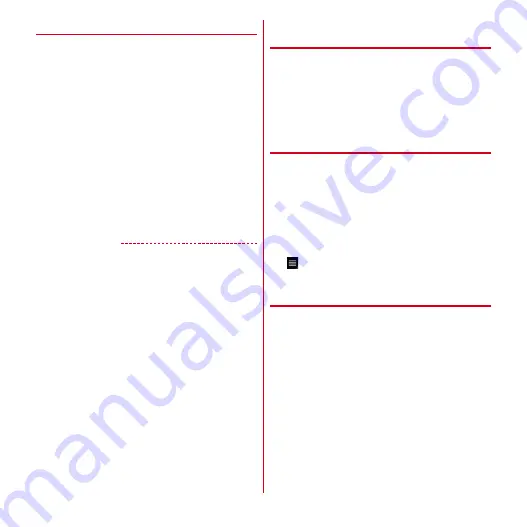
Settings
55
❖
Easy registration of Wi-Fi device
Register Wi-Fi devices supporting AOSS
.
・
Set Wi-Fi tethering to ON in advance.
1
From the Applications menu, [Settings]
→
[Wireless & networks]
→
[Tethering]
→
[Easy
Wi-Fi registration]
2
Select a registration method
AOSS
system :
[AOSS system]
→
[Yes]
→
Press
AOSS
button on the Wi-Fi device
→
[OK]
WPS system :
[WPS system]
→
[Push button system]/
[PIN entry system]
→
Perform operations
→
On the
registration screen, [OK]
・
In case of push button method, tap [OK] and press a
dedicated button on the Wi-Fi device. In case of PIN
entry method, enter PIN code displayed on the Wi-
Fi device and tap [OK].
✔
INFORMATION
・
When number of AOSS
registration devices exceeds
24, a confirmation screen for deleting old registration
appears. To use AOSS
connection with new device, tap
[Yes].
・
To cancel the AOSS
setting, tap [AOSS OFF] in the
[Configure Wi-Fi tethering] screen.
・
AOSS
connection may not be available depending on
the Wi-Fi device. If connection is failed, connect by WPS
system or manually.
◆
Connecting VPN (Virtual Private
Network)
VPN (Virtual Private Network) is a technology to connect to
the information in a protected local network such as
enterprises or universities from another network. To set up
a VPN connection from the terminal, you need to retrieve
the information related to security from your network
administrator.
・
When ISP is set to sp-mode, PPTP is not available.
❖
Adding a VPN
1
From the Applications menu, [Settings]
→
[Wireless & networks]
→
[VPN settings]
2
[Add VPN]
→
Select a VPN type to add
3
Set required items for VPN settings
・
For setting details, follow the instruction of the
network administrator.
4
→
[Save]
A new VPN is added in the list on VPN settings screen.
❖
Connecting to VPN
1
From the Applications menu, [Settings]
→
[Wireless & networks]
→
[VPN settings]
Added VPNs are displayed in the list on the VPN
setting screen.
2
Select a VPN to connect to
3
Enter necessary authentication information
→
[Connect]
When you are connected, a notification icon appears
on the status bar.
Содержание arrows tab lte F-01D
Страница 1: ...INSTRUCTION MANUAL 11 9 F 01D...






























