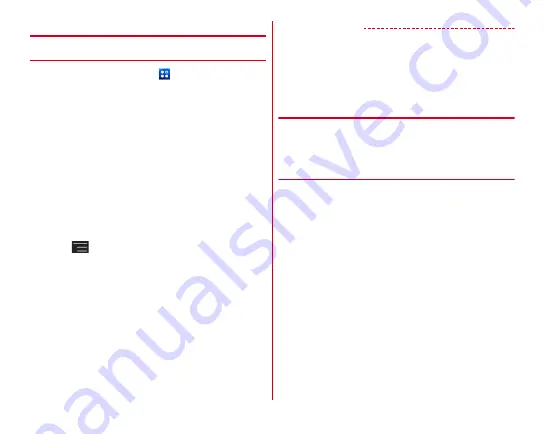
Applications
82
◆
Watching Mobacas
❖
Watching programs/contents
1
From the Home screen,
→
[NOTTV]
NOTTV home screen appears.
・
For the first activation, read the terms of service and tap
[
同意する
(Agree)] to make initial settings automatically.
・
Make initial settings under a good communication
condition.
2
Tap a thumbnail of programs/contents
displayed on the home screen
・
When you watch in the Real Time mode, flick left or
right to switch channels.
・
Turn the terminal sideways or tap full-view screen
button on upper right on the screen to switch screen
display.
・
UD
: Adjust volume
・
Tap
→
[
設定
(Settings)]
→
[
表示・音声
(Display/
Audio)] to set subtitles and sound.
・
Buttons at the bottom of the screen switch screen
contents.
ホーム
(Home) button :
Return to the Home screen.
データ
(Data) button :
Show data broadcast.
ソーシャル
(Social) button :
Display a timeline related to
programs/contents.
インフォ
(Info) button :
Show program information.
番組表
(Program guide) button :
Show program guide.
✔
INFORMATION
・
Displayed content varies depending on the program/content.
・
Video can be played back using the video correction engine
by marking [Video correction].
→
P128
・
Since Mobacas content is prohibited from copying, capturing
watching content or screen is not available.
◆
Searching programs/contents
You can search programs/contents in the application by
various methods.
❖
Searching from program guide (Real
Time)
1
On the NOTTV home screen, [
番組表
(Program
guide)]
Real time program guide appears.
・
Tap [
シフトタイム
(Shift Time)] to show Shift Time
program guide.
2
Tap a program
Select a program currently being broadcast to switch to
the watching screen.
Содержание Arrows NX F-06E
Страница 1: ...F 06E INSTRUCTION MANUAL 13 6...






























